Gauge
Gauges are single-value visualizations that can repeat a gauge for every series, column or row.
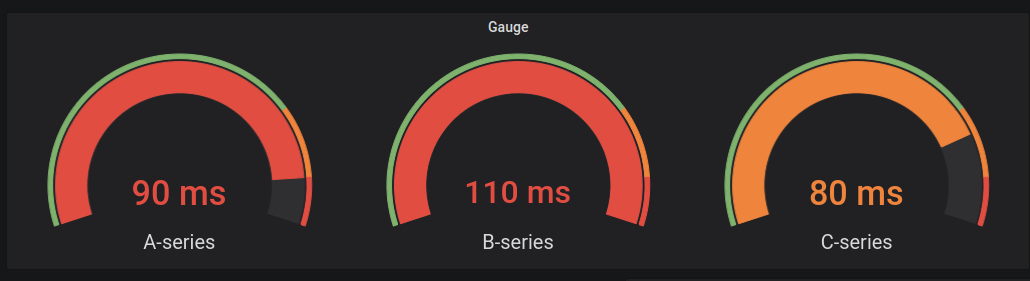
Value options
Use the following options to refine how your visualization displays the value:
Show
Choose how Grafana displays your data.
Calculate
Show a calculated value based on all rows.
-
Calculation - Select a reducer function that Grafana will use to reduce many fields to a single value. For a list of available calculations, refer to Calculation types.
-
Fields - Select the fields display in the panel.
Gauge
Adjust how the gauge is displayed.
Orientation
Choose a stacking direction.
-
Auto - Gauges display in rows and columns.
-
Horizontal - Gauges display top to bottom.
-
Vertical - Gauges display left to right.
Gauge size
Choose a gauge size mode.
-
Auto - Grafana determines the best gauge size.
-
Manual - Manually configure the gauge size.
Min width
Set the minimum width of vertically-oriented gauges.
If you set a minimum width, the x-axis scrollbar is automatically displayed when there’s a large amount of data.
NOTE: This option only applies when gauge size is set to manual.
Text size
Adjust the sizes of the gauge text.
-
Title - Enter a numeric value for the gauge title size.
-
Value - Enter a numeric value for the gauge value size.
Data links
Unresolved directive in gauge.adoc - include::./{root_path}shared/visualizations/datalink-options.adoc[]
Thresholds
Unresolved directive in gauge.adoc - include::../{root_path}shared/visualizations/thresholds-options-2.adoc[]