Dashboard list
Dashboard lists allow you to display dynamic links to other dashboards. The list can be configured to use starred dashboards, recently viewed dashboards, a search query, and dashboard tags.
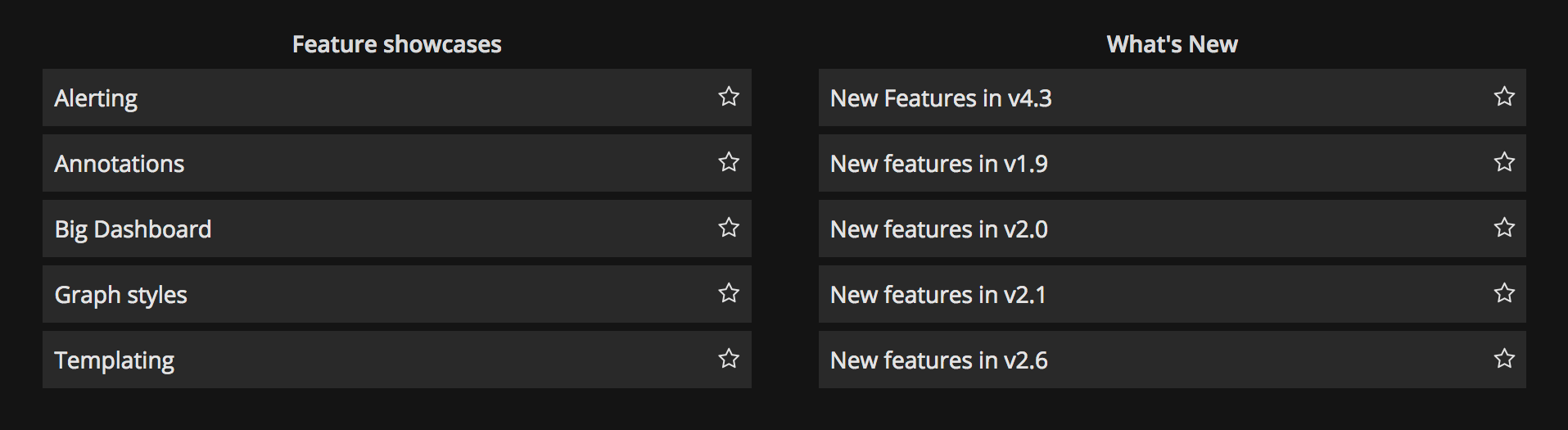
On each dashboard load, this panel queries the dashboard list, always providing the most up-to-date results.
You can use a dashboard list visualization to display a list of important dashboards that you want to track.
Configure a dashboard list visualization
Once you’ve created a dashboard, the following video shows you how to configure a dashboard list visualization:
Dashboard list options
Use the following options to refine your dashboard list visualization.
Include current time range
Select this option to propagate the time range of the current dashboard to the dashboard links. When you click a link, the linked dashboard opens with the indicated time range already set.
Include current template variable values
Select this option to include template variables currently used as query parameters in a link. When you click the link, any matching templates in the linked dashboard are set to the values from the link. Learn more in Dashboard URL variables.