Labels in Grafana Alerting
This topic explains why labels are a fundamental component of alerting.
-
The complete set of labels for an alert is what uniquely identifies an alert within Grafana alerts.
-
The Alertmanager uses labels to match alerts for silences and alert groups in notification policies.
-
The alerting UI shows labels for every alert instance generated during evaluation of that rule.
-
Contact points can access labels to dynamically generate notifications that contain information specific to the alert that is resulting in a notification.
-
You can add labels to an alerting rule. Labels are manually configurable, use template functions, and can reference other labels. Labels added to an alerting rule take precedence in the event of a collision between labels (except in the case of Grafana reserved labels).
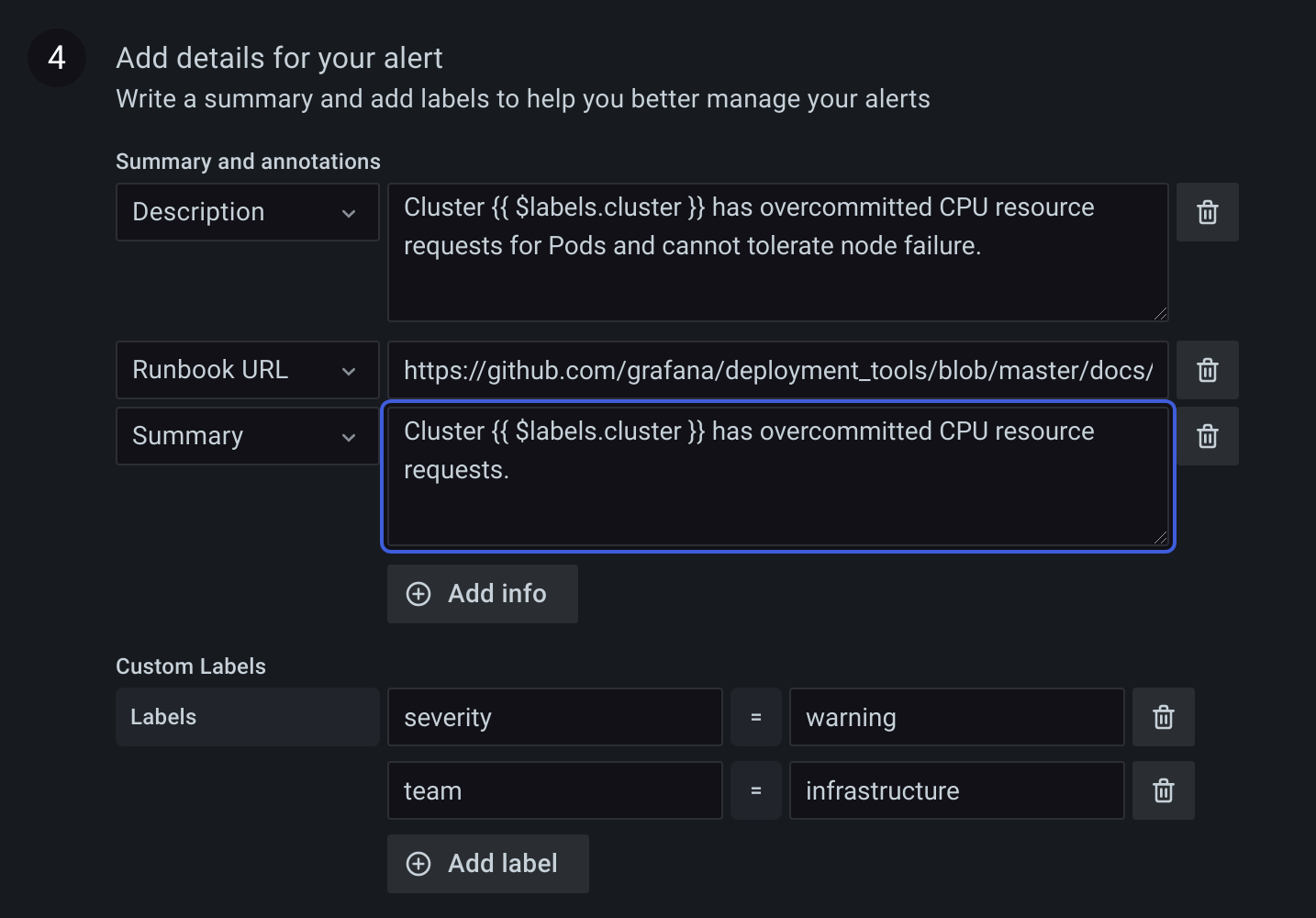
External Alertmanager Compatibility
Grafana’s built-in Alertmanager supports both Unicode label keys and values. If you are using an external Prometheus Alertmanager, label keys must be compatible with their data model. This means that label keys must only contain ASCII letters, numbers, as well as underscores and match the regex [a-zA-Z_][a-zA-Z0-9_]*. Any invalid characters will be removed or replaced by the Grafana alerting engine before being sent to the external Alertmanager according to the following rules:
-
Whitespacewill be removed. -
ASCII characterswill be replaced with_. -
All other characterswill be replaced with their lower-case hex representation. If this is the first character it will be prefixed with_.
Example: A label key/value pair Alert! 🔔="🔥" will become Alert_0x1f514="🔥".
Note If multiple label keys are sanitized to the same value, the duplicates will have a short hash of the original label appended as a suffix.
Grafana reserved labels
NOTE: Labels prefixed with
grafana_are reserved by Grafana for special use. If a manually configured label is added beginning withgrafana_it may be overwritten in case of collision. To stop the Grafana Alerting engine from adding a reserved label, you can disable it via thedisabled_labelsoption in unified_alerting.reserved_labels configuration.
Grafana reserved labels can be used in the same way as manually configured labels. The current list of available reserved labels are:
| Label | Description |
|---|---|
grafana_folder |
Title of the folder containing the alert. |