Backup Restoration
Prerequisites
- To perform the
Restore, it is necessary to stop the running instances.
- Instructions
- Restore
-
Select the desired
Environmentfrom the dropdown in the top bar. -
Select the
Backupoption in the sidebar. Thecardsfor each registered backup service in the selected environment will be displayed. -
From the
cardslist, select the desired backup. -
Select the
Sitestab. -
Click on the three dots (⋮) next to the site for which you want to restore the backup.
-
Select
Restaurar Backup. -
Choose the
Backupto restore. -
Specify the
Restore Directory. -
Enter the PostgreSQL version.
-
The confirmation window for the restoration will be shown.
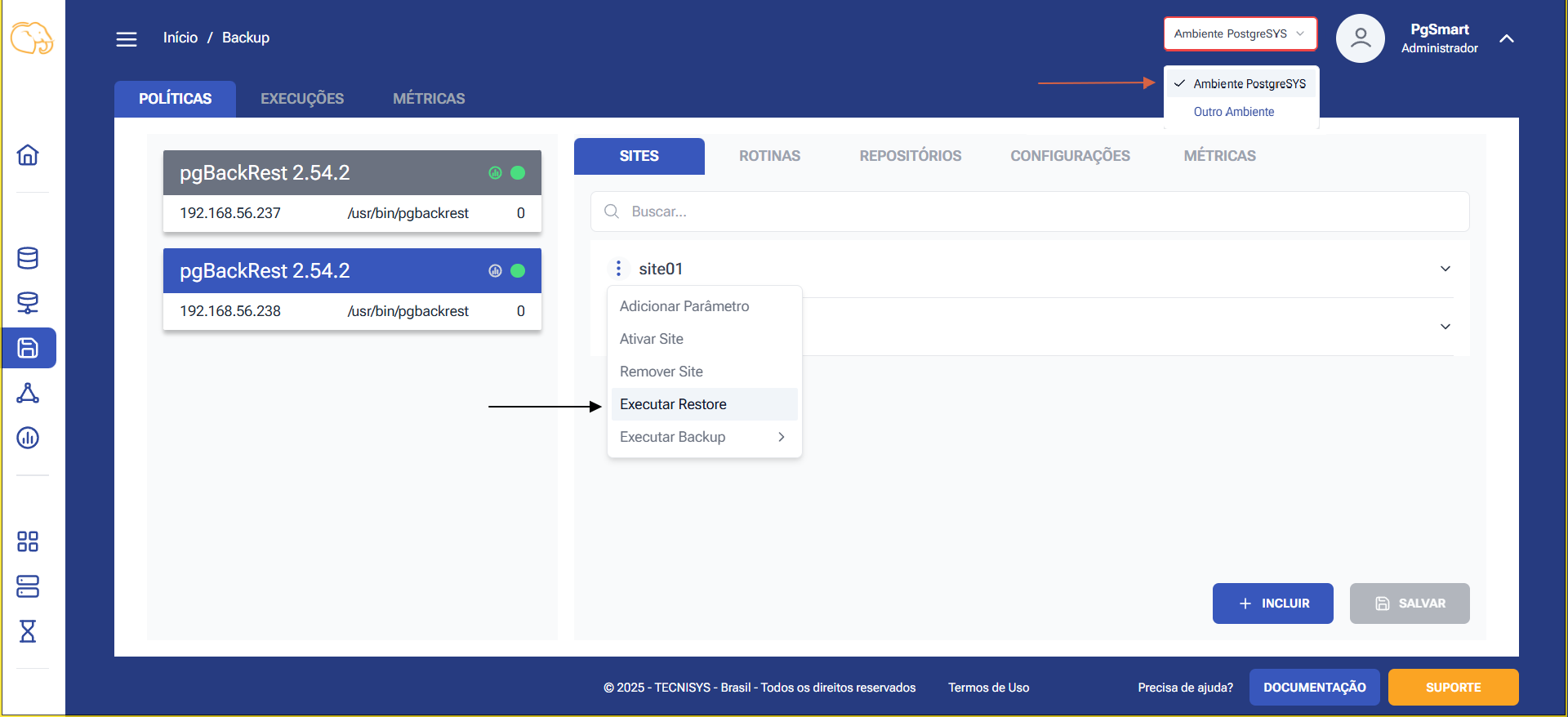 Figure 1 - Backup Restoration - Option Selection
Figure 1 - Backup Restoration - Option Selection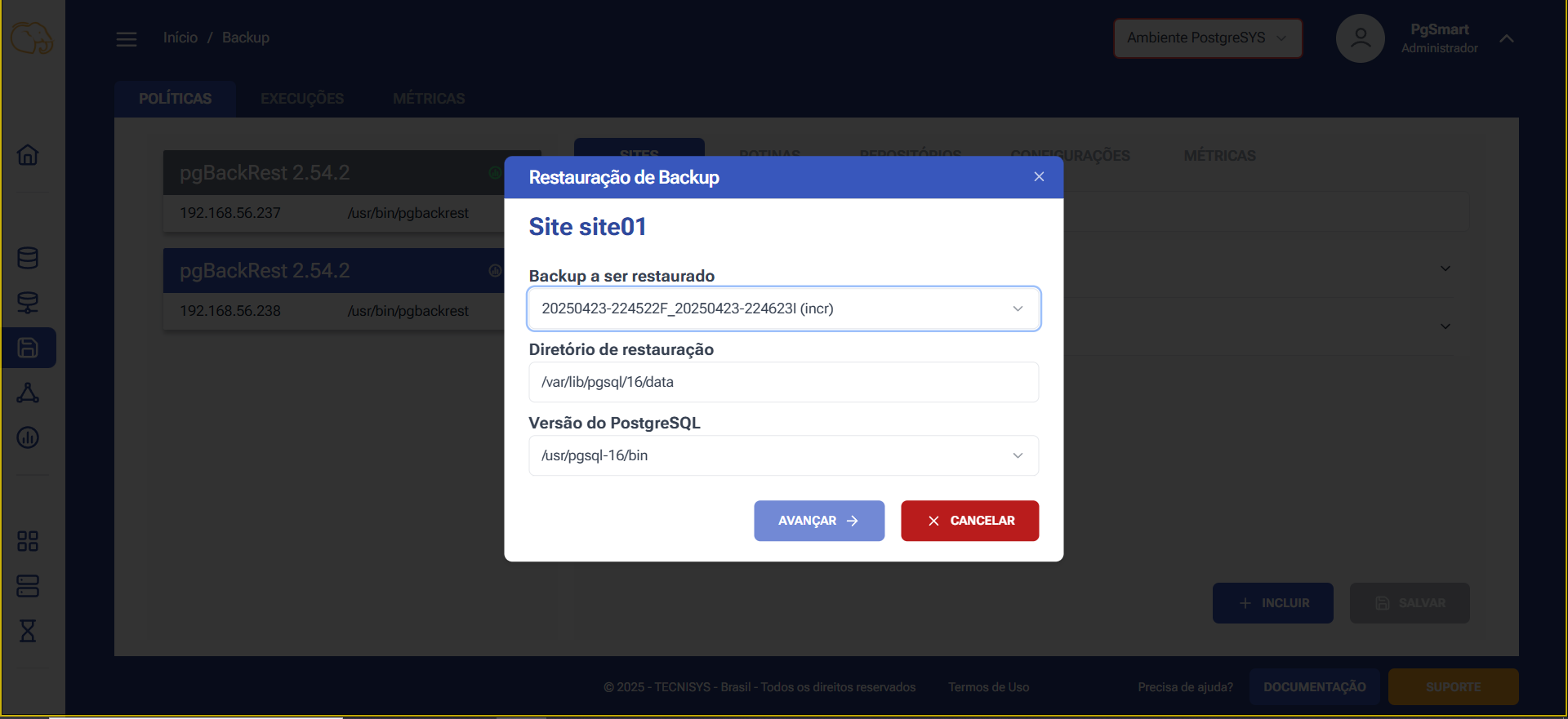 Figure 2 - Backup Restoration - Backup Info
Figure 2 - Backup Restoration - Backup Info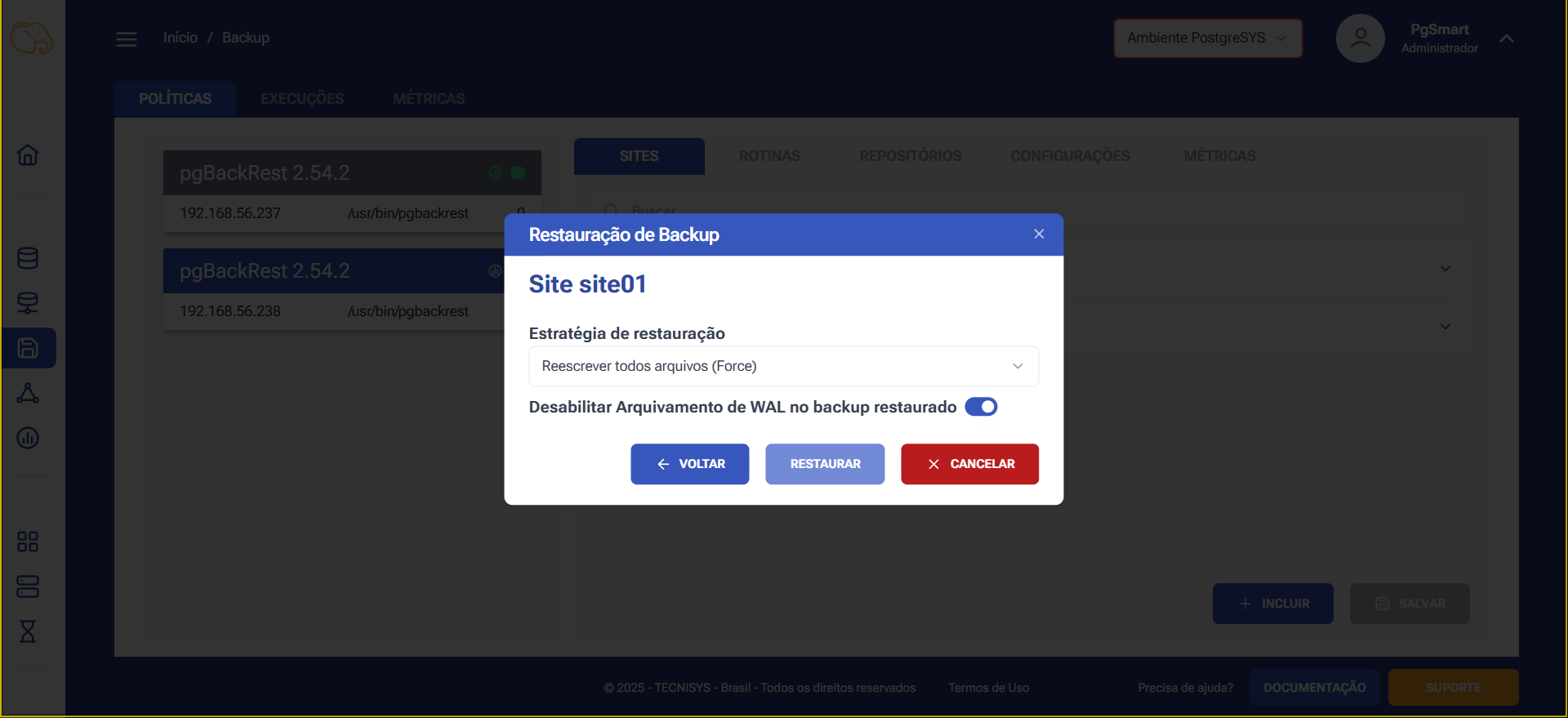 Figure 3 - Backup Restoration - Restoration Strategy
Figure 3 - Backup Restoration - Restoration Strategy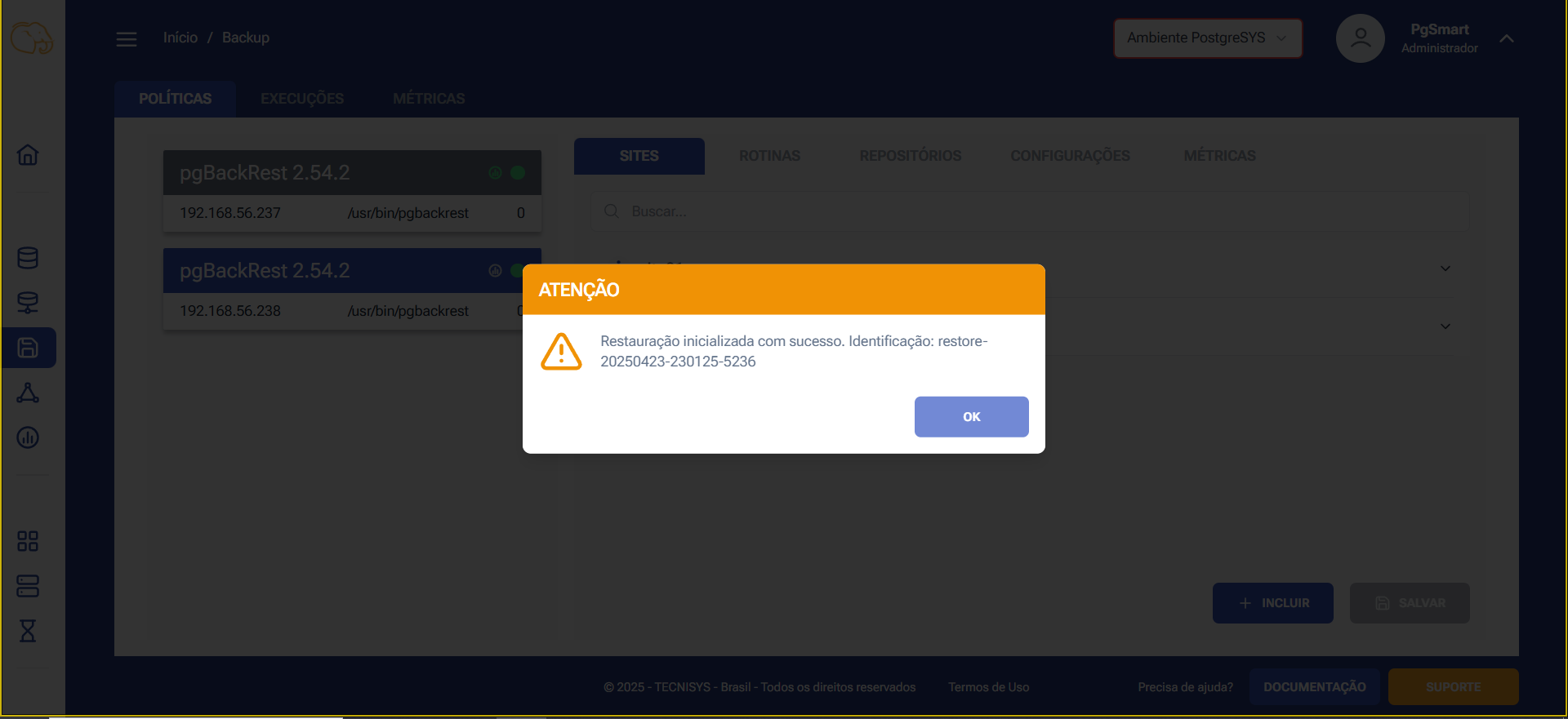 Figure 4 - Backup Restoration - Confirmation
Figure 4 - Backup Restoration - Confirmation
note
Restored backups can be viewed under the following tabs:
- Sidebar/Tasks