Backup Site Parameters Configuration
pgsmart backup config [Flags]
Flags
-a, --agent= <agent>. => Alias, hostname, or IP of the server where the desired PgSmart Agent is installed.-h, --help. => Help
Non-interactive execution is disabled for this operation.
pgsmart backup config
Backup Site specific parameters can be viewed or configured in the following ways:
-
By consulting the existing Backup Sites, through the options
InsertorEditar. -
During the creation of a new Backup Site, where you will have the option to define its parameters at the time of creation.
-
In the Adicionar Parâmetros option.
Query Parameters
- Instructions
- Video
-
Select the desired
PgSmart Agentor Register a new Agent. -
Select
Sites de Backupsfrom the options menu. -
Select
Listar.-
The existing
Backup Siteswill be displayed with their default and user-configured parameters. -
To locate a parameter in the list, type its full name, partial name, or any set of characters related to the value or section you desire. The search is case insensitive.
-
To view the details of the parameter, press
<ENTER>on the desired parameter.warning- Parameters in blue are mandatory and essential for the service to function.
- Parameters in red are inconsistent in the configuration file and need to be corrected.
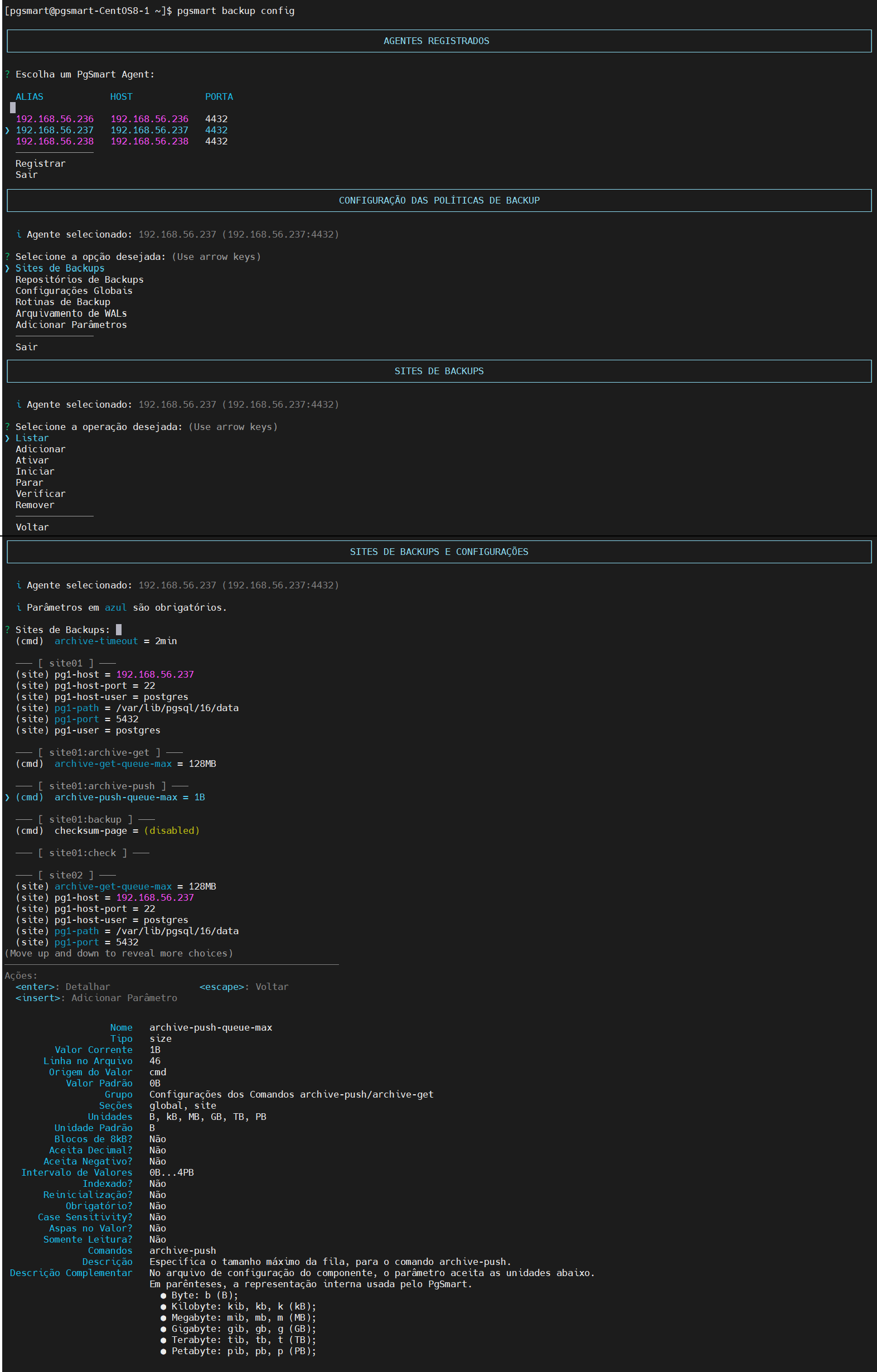 Figure 1 - Backup Site Parameters Configuration - Query
Figure 1 - Backup Site Parameters Configuration - Query
-
Add Backup parameters
There are two ways to insert a new Backup Site parameter:
- Via List Backup Sites option
- Video
- Via Add Parameters option
- Video
-
Select the desired
PgSmart Agentor Register a new Agent.1.1. Select
Sites de Backupsfrom the options menu.1.2. Select
Listar.-
The existing
Backup Siteswill be displayed with their default and user-configured parameters. -
To locate a parameter in the list, type its full name, partial name, or any set of characters related to the value or section you desire. The search is case insensitive.
-
To view the details of the parameter, press
<ENTER>on the desired parameter.warning- Parameters in blue are mandatory and essential for the service to function.
- Parameters in red are inconsistent in the configuration file and need to be corrected.
1.3. Press
inserton your keyboard to add a parameter to the Backup Site.1.4. Select a parameter and
<enter>to detail the selected parameter.1.5. Select the section of the configuration file (Site) where the parameter will be inserted.
1.6. Select the operation where the parameter will be configured, if prompted.
1.7. Choose/Enter the new value of the parameter valid for the selected Site.
1.8. Confirm the operation.
1.9. Confirm the
Reloadif prompted.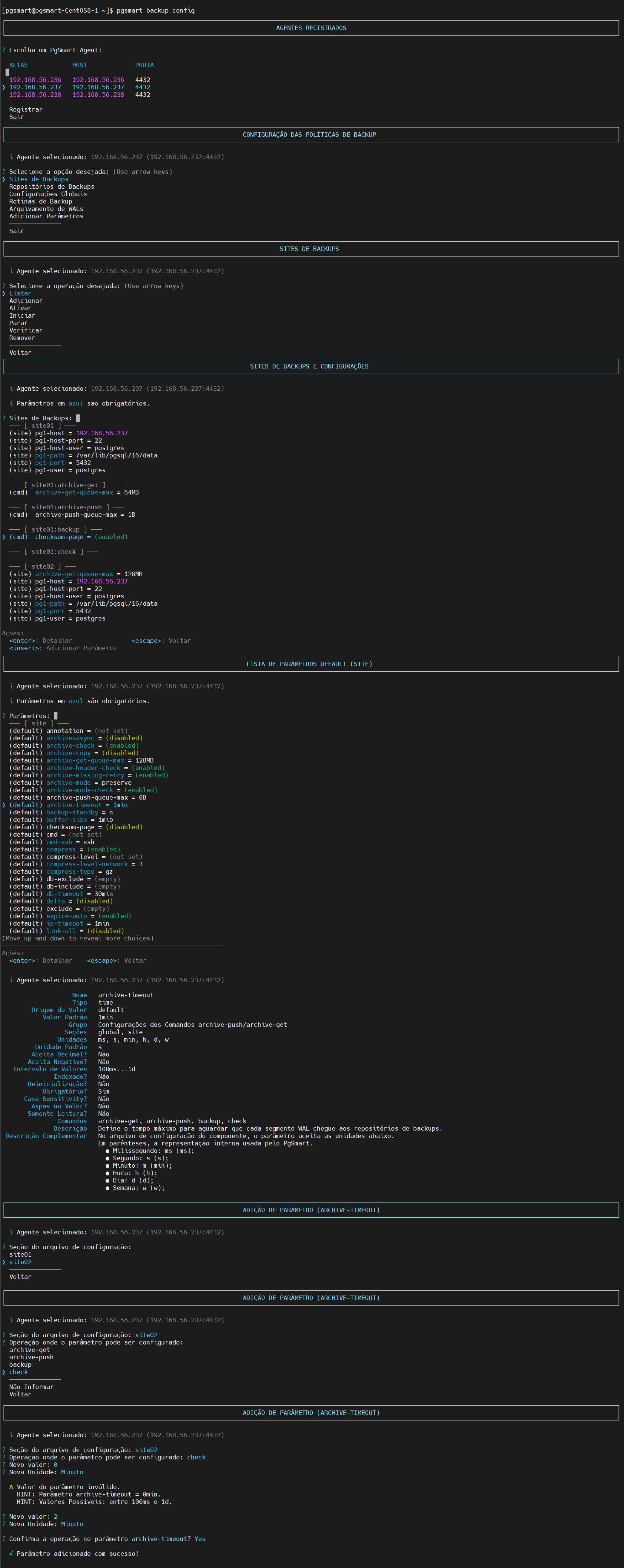 Figure 2 - Backup Site Parameters Configuration - Insertion
Figure 2 - Backup Site Parameters Configuration - Insertion -
-
Select the desired
PgSmart Agentor Register a new Agent.1.1. Select
Adicionar Parâmetrosfrom the options menu.1.2. Select
Sites de Backups.-
The existing
Backup Siteswill be displayed with their default and user-configured parameters. -
To locate a parameter in the list, type its full name, partial name, or any set of characters related to the value or section you desire. The search is case insensitive.
-
To view the details of the parameter, press
<ENTER>on the desired parameter.note-
Backup parameters are grouped by section:
-
Each parameter is identified by its value source:
- site : parameters configured specifically for the backup.
- cmd : parameters configured specifically for a command.
Examples:
─── [ site01 ] ───
(site) pg1-host = 192.168.56.237─── [ site01:archive-push ] ───
(cmd) archive-push-queue-max = 1B
warning- Parameters in blue are mandatory and essential for the service to function.
- Parameters in red are inconsistent in the configuration file and need to be corrected.
-
1.3. Select a parameter and
<enter>to detail the selected parameter.1.4. Select the section of the configuration file (Site) where the parameter will be inserted.
1.5. Select the operation where the parameter will be configured, if prompted.
1.6. Choose/Enter the new value of the parameter valid for the selected Site.
1.7. Confirm the operation.
1.8. Confirm the
Reloadif prompted.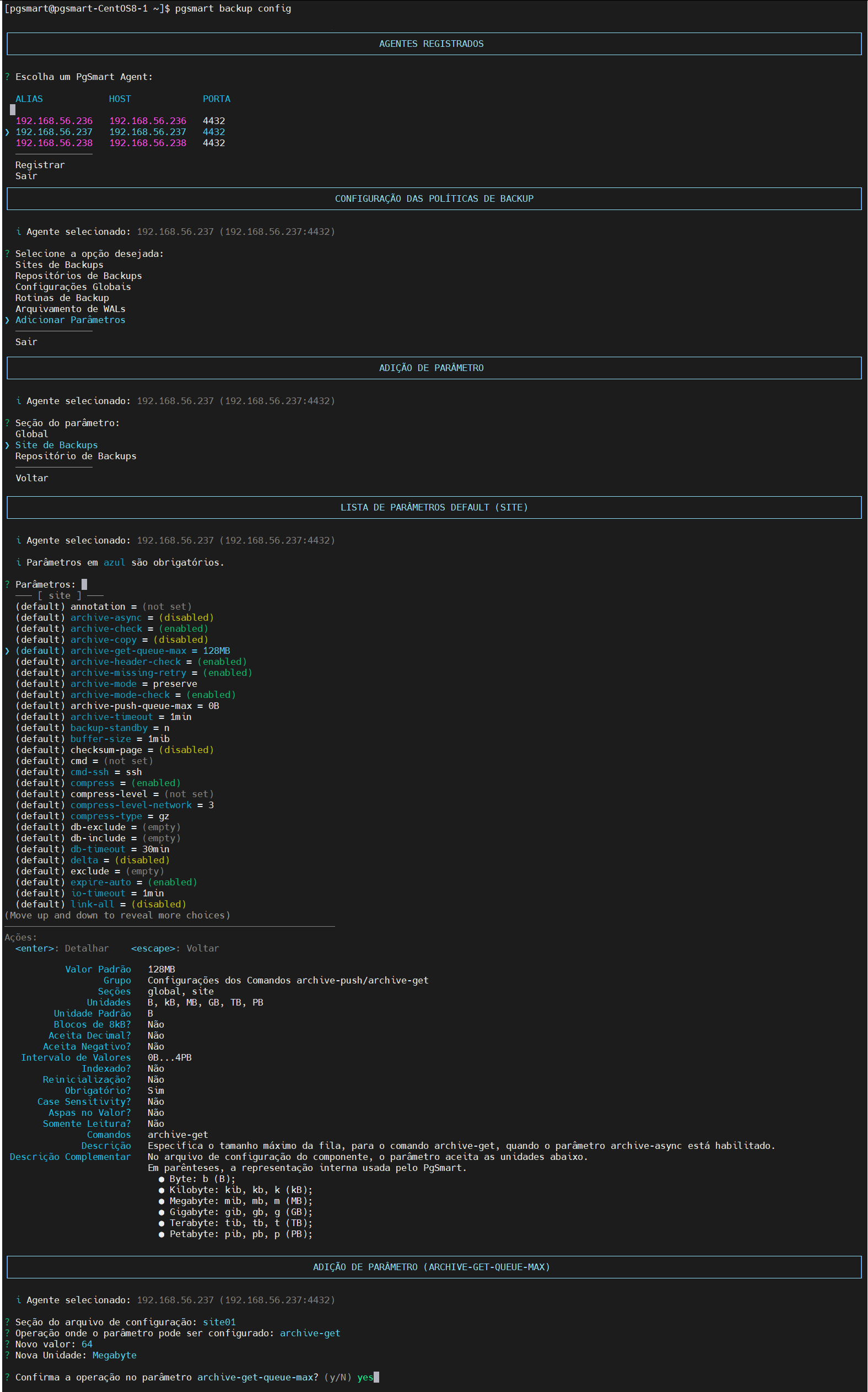 Figure 4 - Backup Site Parameters Configuration - Addition
Figure 4 - Backup Site Parameters Configuration - Addition -
Edit Parameters
- Instructions
- Video
- Select the desired
PgSmart Agentor Register a new Agent.
1.1. Select Sites de Backups from the options menu.
1.2. Select Listar
The Backup Sites will be displayed with their respective parameters.
1.3. Select a Backup Site parameter
1.4. Press Enter to detail the parameter.
1.5. Select Editar
1.6. Adjust the Backup information as needed:
1.7. Confirm the Operation.
1.8. Confirm the Reload of the Backup service if prompted.
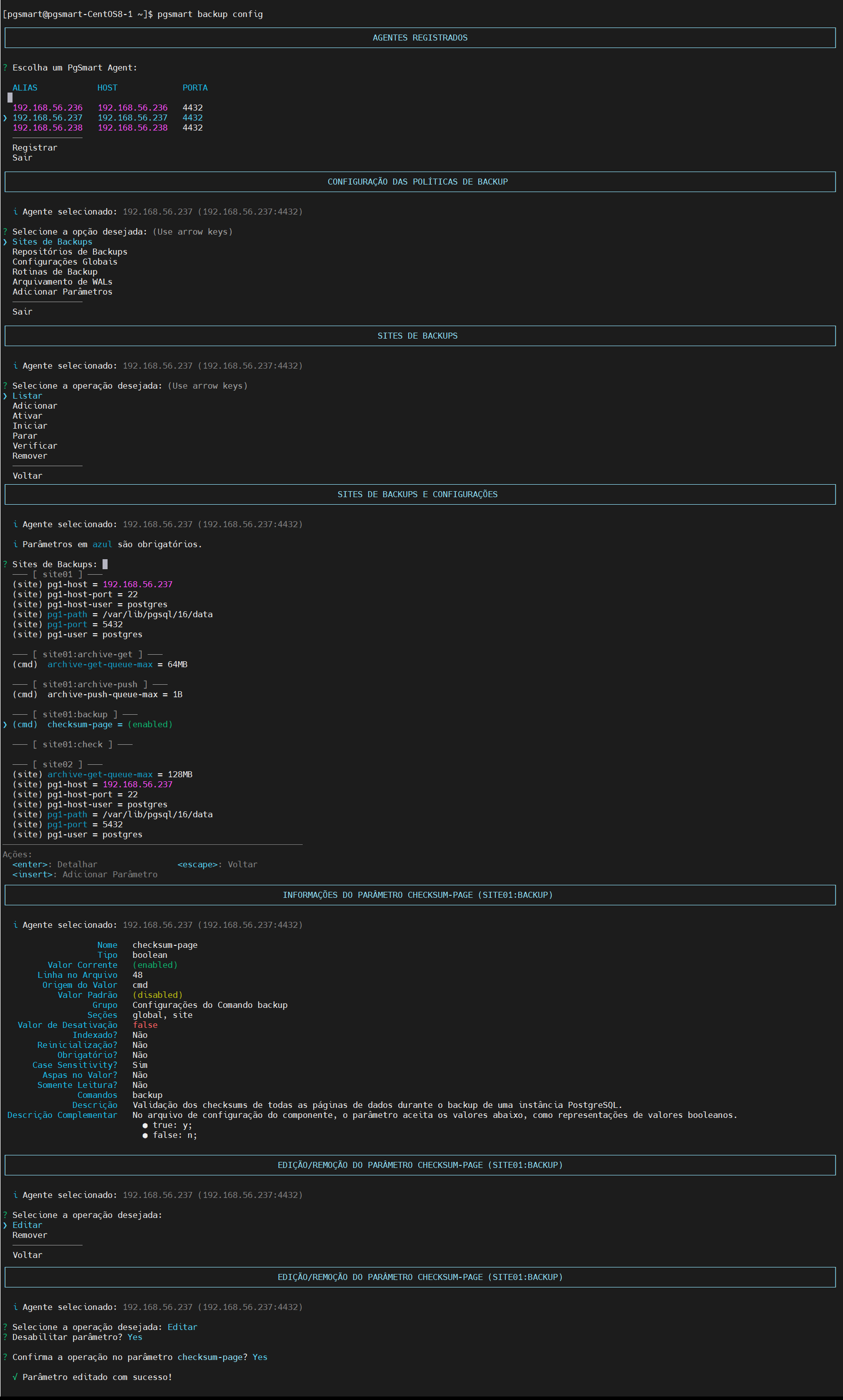
Remove Parameters
- Instructions
- Video
-
Select the desired
PgSmart Agentor Register a new Agent.1.1. Select
Sites de Backupsfrom the options menu.1.2. Select
ListarThe Backup Sites with their respective parameters will be displayed.
1.3. Select a
Backup Site parameter1.4. Press
Enterto detail the parameter.1.5. Select
Remover1.6. Confirm the Operation.
1.7. Confirm the Reload of the
Backupservice if prompted.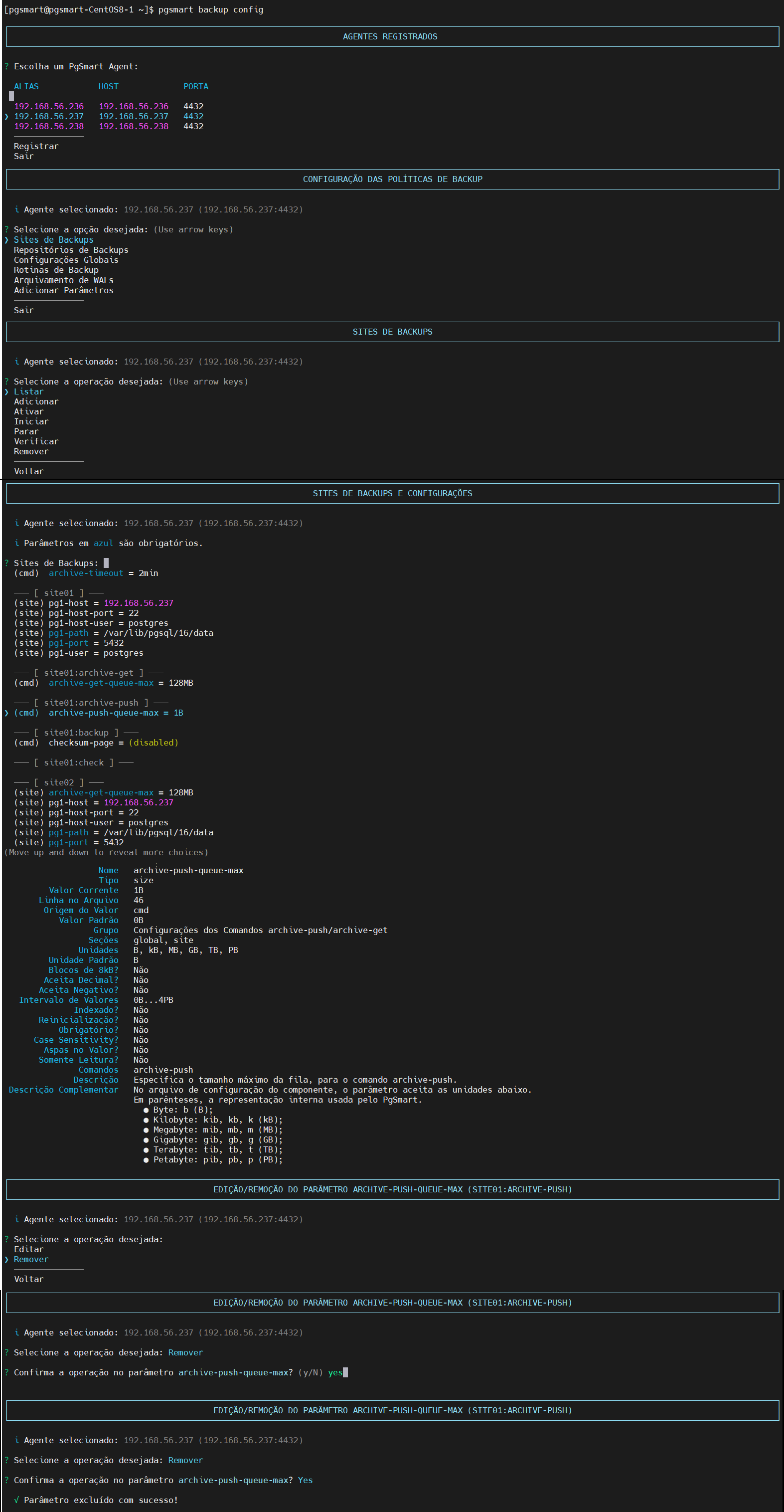 Figure 6 - Backup Site Parameters Configuration - Query
Figure 6 - Backup Site Parameters Configuration - Query
-
Depending on the parameter modified, it may be necessary to RELOAD or RESTART the instance. PgSmart will inform you of the action required to apply the parameter change.
-
If
ReloadorRestartis not confirmed, the configuration will remain in the file until the necessary action is performed.
-
Backup parameters are grouped by section:
-
Each parameter is identified by its value source:
- site : parameters configured specifically for the backup.
- cmd : parameters configured specifically for a command.
Examples:
─── [ site01 ] ───
(site) pg1-host = 192.168.56.237─── [ site01:archive-push ] ───
(cmd) archive-push-queue-max = 1B
-
Backup parameters are described based on their key characteristics, which help understand their behavior and restrictions.
-
Each parameter is fully documented to ensure the user knows how to configure it correctly with the following information (where applicable):
- Name: Name of the parameter.
- Type: Defines the data type accepted (e.g., integer, boolean, string, size, list, list_kv).
- Current Value: Currently configured value.
- Value Source: Source that defined the value (e.g., default, global, site, and cmd (command)).
- Default Value: Value assumed if no other is configured.
- Group: Functional category of the parameter (e.g., backup, restore).
- Sections: Contexts where the parameter can be used (global, site, repo).
- Default Unit: Unit assumed in the absence of explicit specification.
- Mandatory?: Indicates whether the parameter is mandatory.
- Requires Restart?: If changes require restarting the service.
- Read-Only?: Indicates if the value can or cannot be changed after initial configuration.
- Commands: Operations where the parameter is used (e.g., backup, restore, check).
- Description: Brief explanation of the parameter’s function.
- Additional Description: Additional information, examples, or important observations.
-
Details specific to Integer and Size types:
- Units (B, kB, MB, etc.)
- Accepts decimals?
- Accepts negative values?
- Value range.
-
Details specific to List type:
- Mandatory indexing (pg1-, pg2-).
-
Details specific to String type :
- Quotes required (special cases).
- Case sensitive.