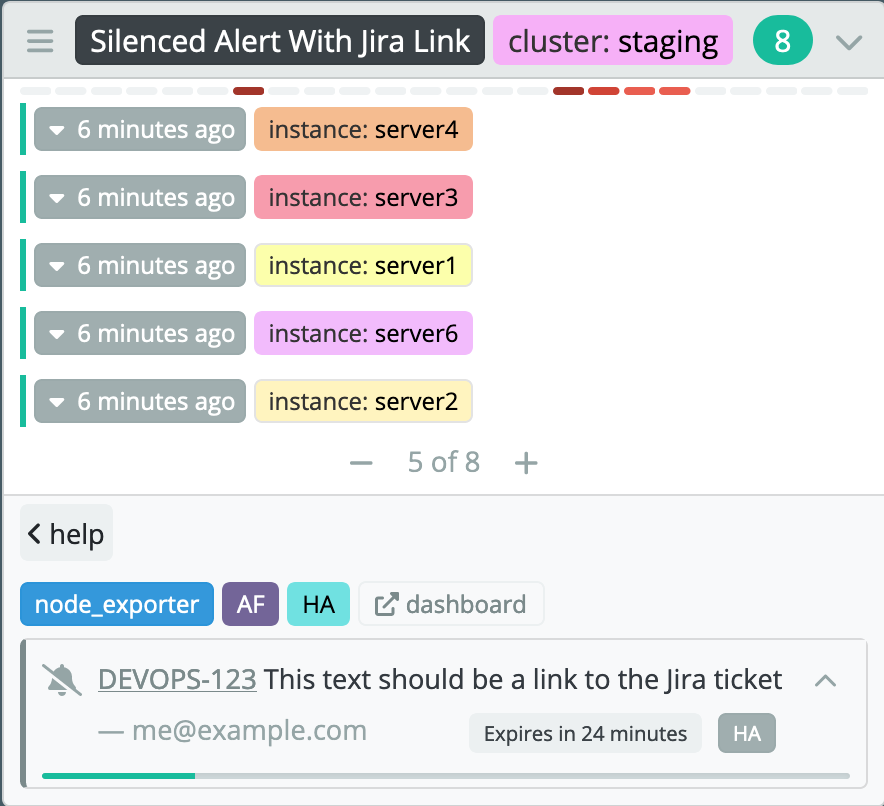karma
Alert dashboard for Prometheus Alertmanager.
Alertmanager >=0.22.0 is required.
See GitHub Releases for release changelog.
Feature overview
Alertmanager UI is useful for browsing alerts and managing silences, but it’s lacking as a dashboard tool - karma aims to fill this gap.
Alert aggregation and deduplication
Starting with the 0.7.0 release it can aggregate alerts from
multiple Alertmanager instances, running either in HA mode or separate.
Unique alerts are displayed by filtering duplicates. Each alert is
tagged with the names of all Alertmanager instances it was found at and
can be filtered based on those tags (@alertmanager). Note that
@alertmanager tags will be visible only if karma is configured with
multiple Alertmanager instances. If alertmanger is configured to use
HA
clusters then @cluster will be available as well, to set a custom
name for each cluster see
CONFIGURATION.md.
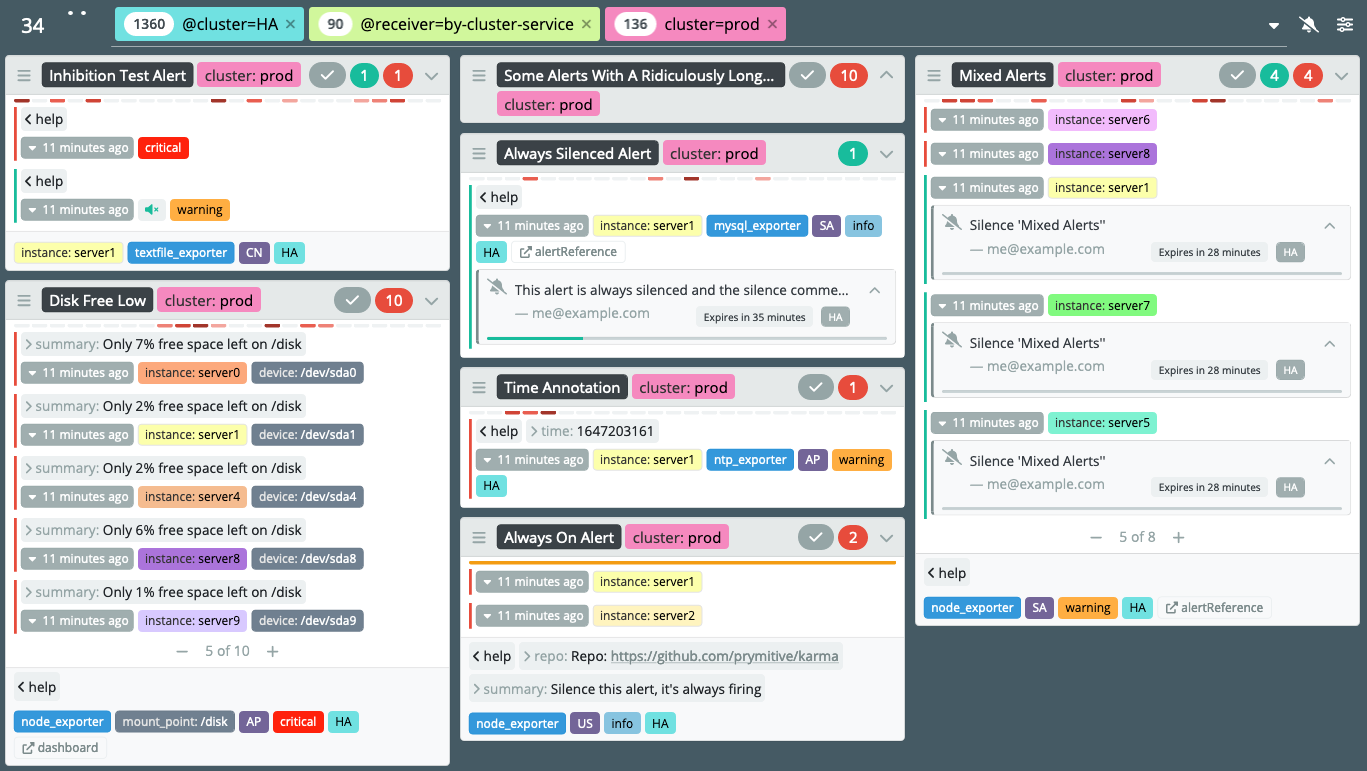
Alert visualization
Alert groups
Alerts are displayed grouped preserving
group_by
configuration option in Alertmanager. Note that a unique alert group
will be created for each receiver it uses in alertmanager as they can
have different group_by settings. If a group contains multiple
alerts only the first few alerts will be presented. Alerts are expanded
or hidden using - / + buttons. The default number of alerts can be
configured in the UI settings module. Each group can be collapsed to
only show the title bar using top right toggle icon. Each individual
alert will show unique labels and annotations. Labels and annotations
that are shared between all alerts are moved to the footer.
Active alerts will show recently expired silences, to allow re-silincing
if needed. This is controlled via silences:expired setting. 10m
value would show silences expired in the last 10 minutes but only for
alerts that started firing more than 10 minutes ago.
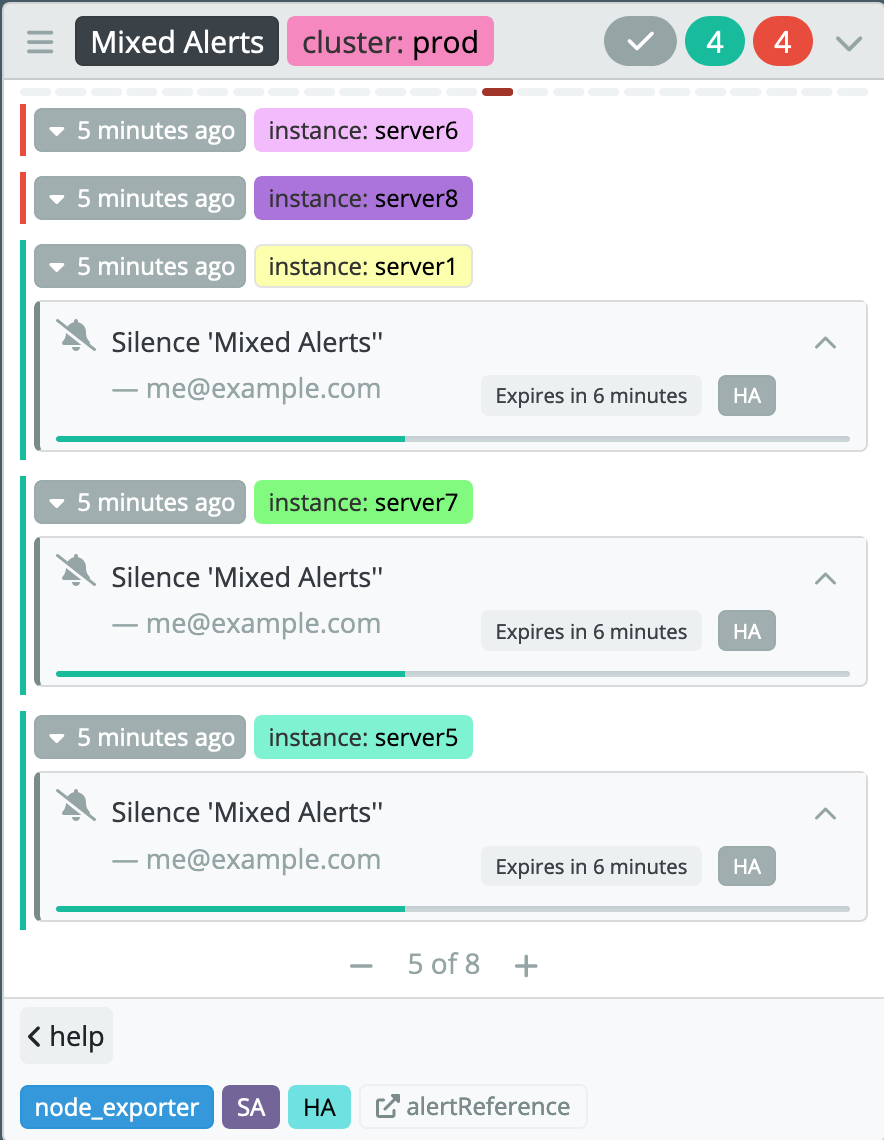
Alert history
Alertmanager doesn’t currently provide any long term storage of alert
events or a way to query for historical alerts, but each Prometheus
server sending alerts stores metrics related to triggered alerts. When
history:enabled is true karma will use source fields from
each alert to try querying alert related metrics on remote Prometheus
servers. The result is the number of times given alert group triggered
an alert per hour in the last 24h, displayed as 24 blocks. The darker
the color the more alerts were triggered in that hour, as compared by
all other hours.
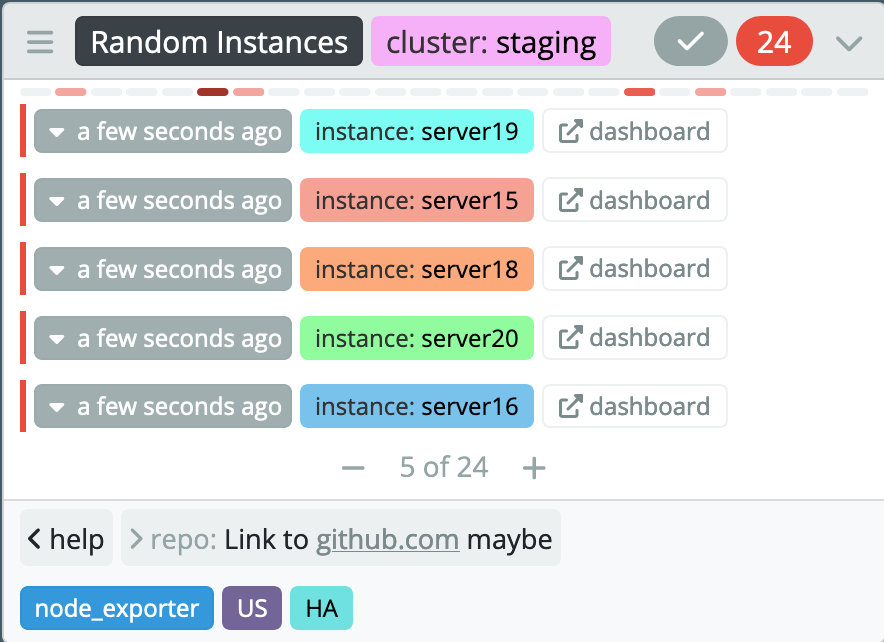
For this feature to work karma must be able to connect to all Prometheus
servers sending alerts. Be sure to set --web.external-url Prometheus
flag to a publicly reachable URL of each server.
Inhibited alerts
Inhibited alerts (suppressed by other alerts, see Alertmanager docs) will have a “muted” button.
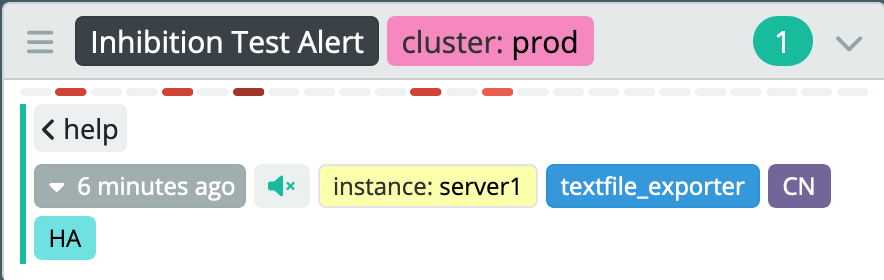
Clicking on that button will bring a modal with a list of inhibiting alerts.

Label based multi-grid
To help separate alerts from different environments or with different level of severity multi-grid mode can be enabled, which adds another layer of visually grouping alert groups. To enable this mode go to the configuration modal and select a label name, all alerts will be grouped by that label, each label value will have a dedicated grid, including an extra grid for alerts without that label present.
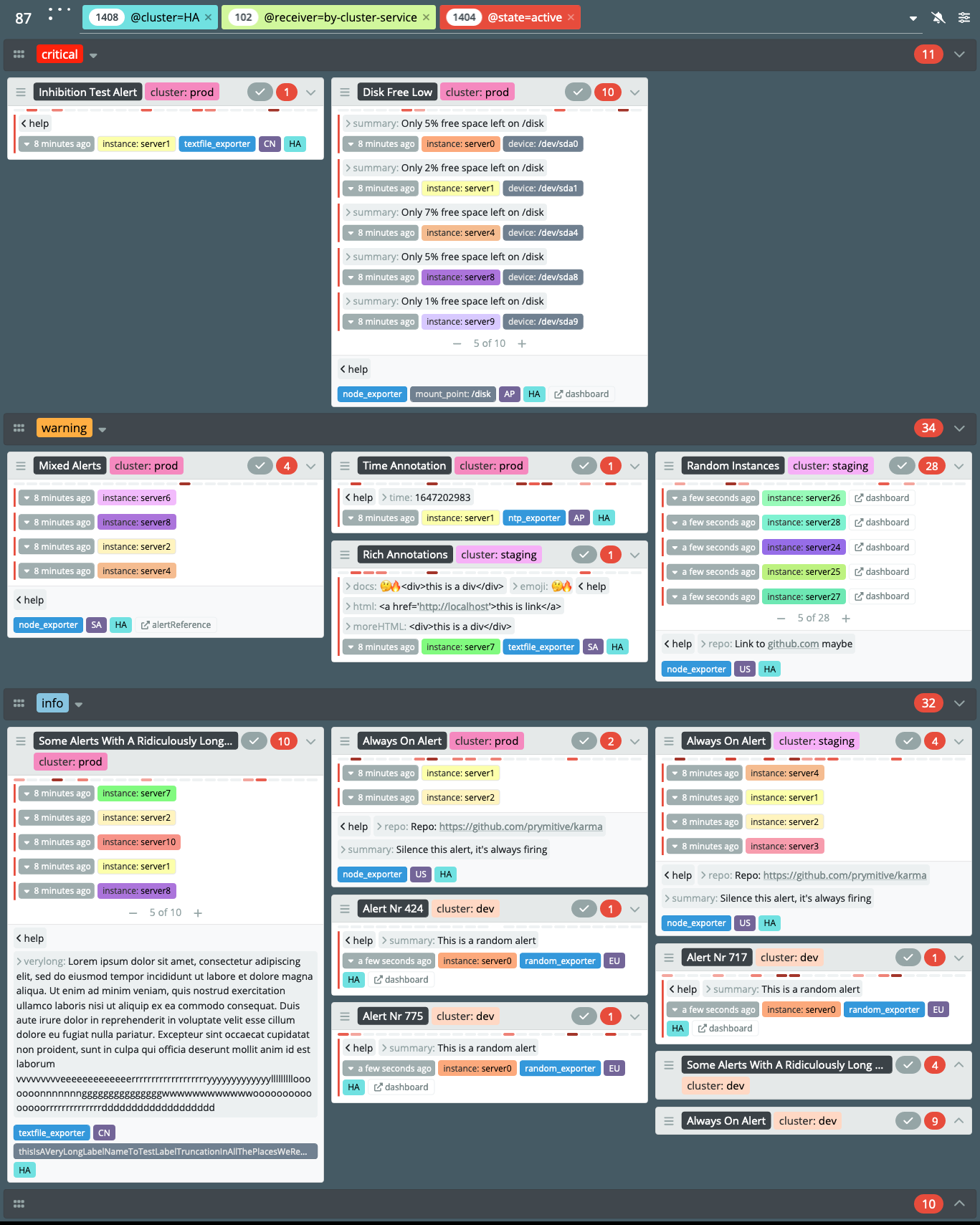
Silence management
Silence modal allows to create new silences and manage all silences already present in Alertmanager. Silence ACL rules can be used to control silence creation and editing, see ACLs docs for more details.
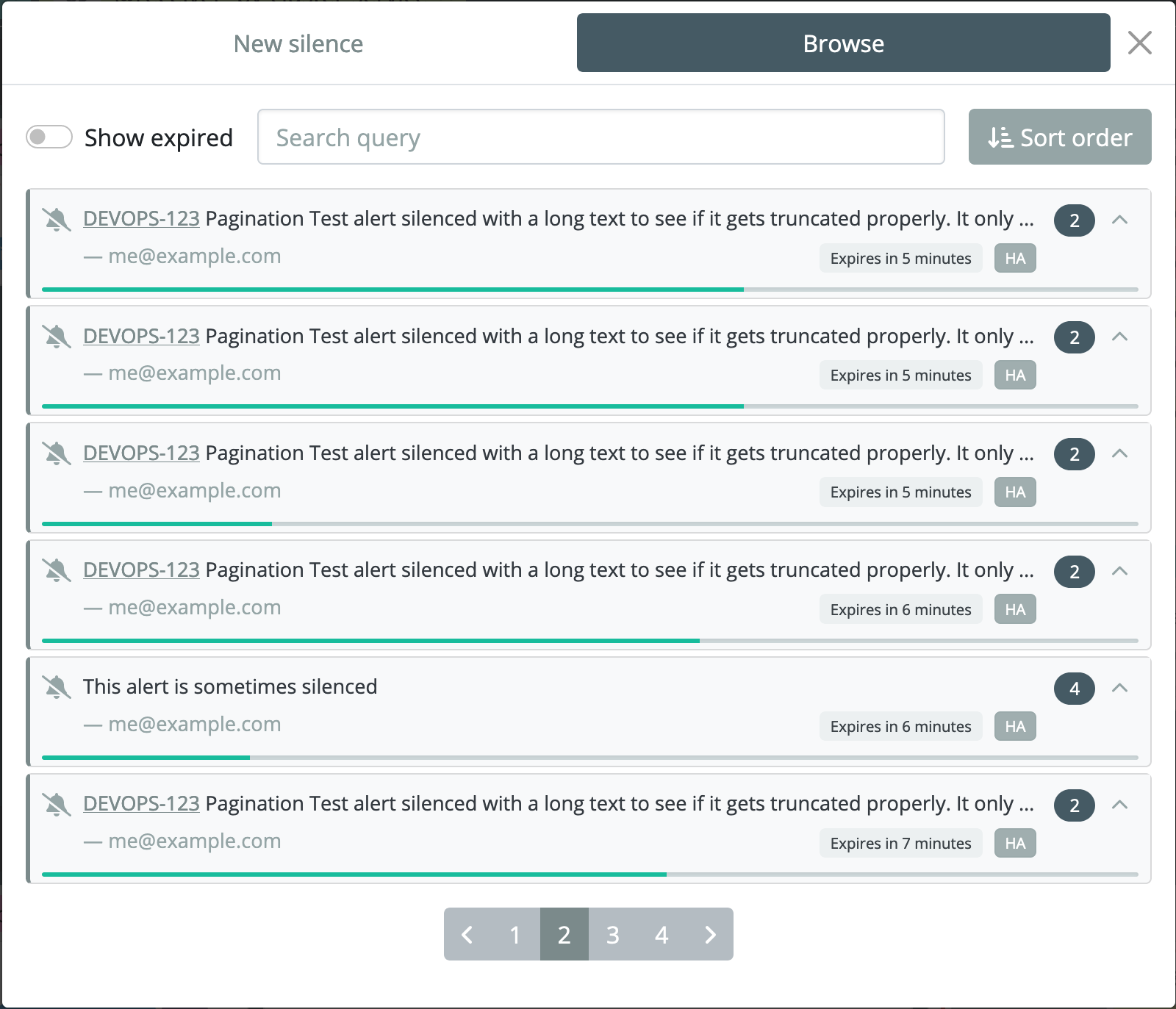
Alert overview
Clicking on the alert counter in the top left corner will open the overview modal, which allows to quickly get an overview of the top label values for all current alerts.
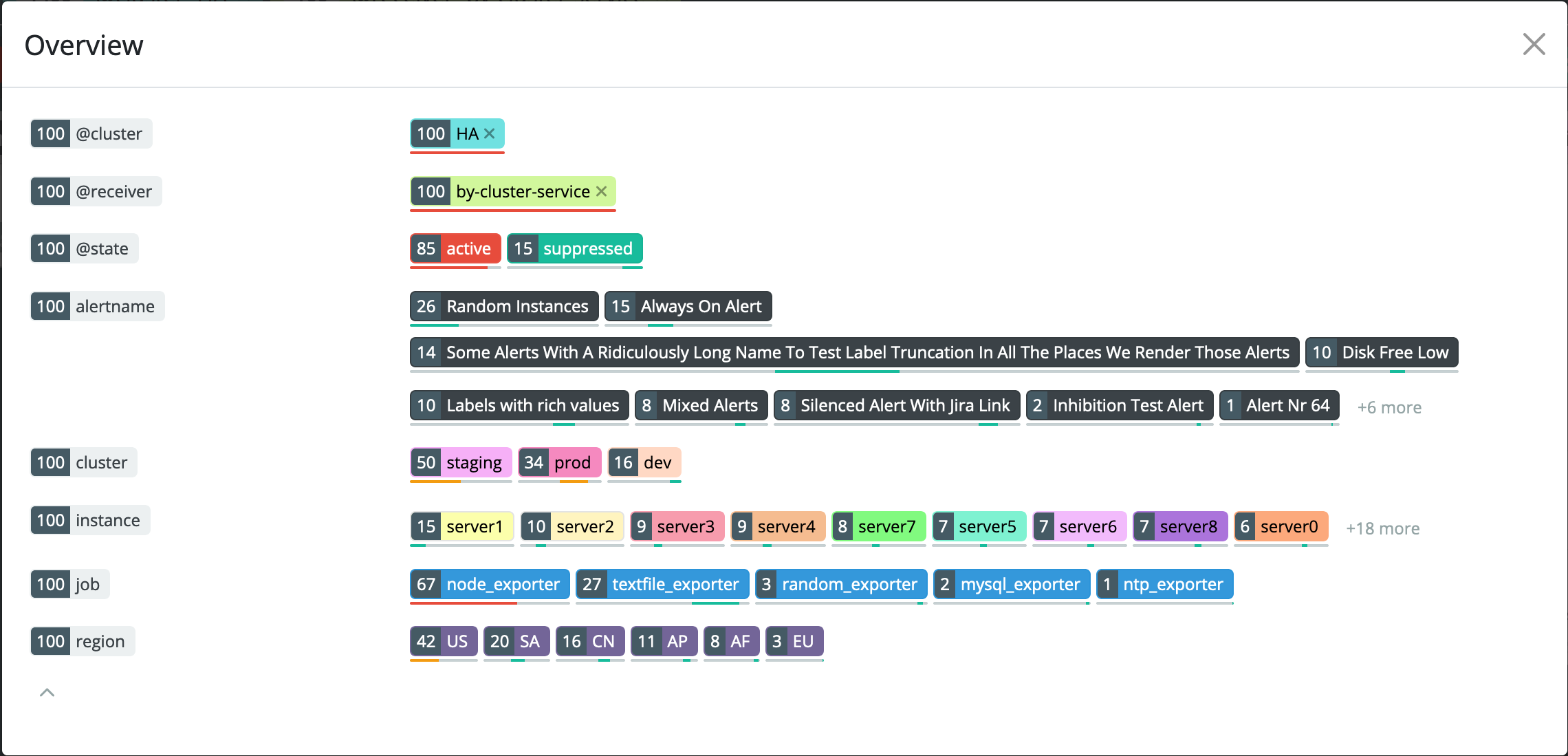
Alert acknowledgement
Starting with v0.50 karma can create short lived silences to
acknowledge alerts with a single button click. To create silences that
will resolve itself only after all alerts are resolved you can use
kthxbye. See
configuration docs
for details.
Dead Man’s Switch support
Starting with v0.78 karma can be configured to check for
Dead Man’s Switch
style alerts (alert that is always firing). If no alert is found in
given alertmanager karma will show an error in the UI. See
healthcheck:filters option on
configuration docs for
details.
Dark mode
Starting with v0.52 release karma includes both light and dark
themes. By default it will follow browser preference using
prefers-color-scheme
media queries.
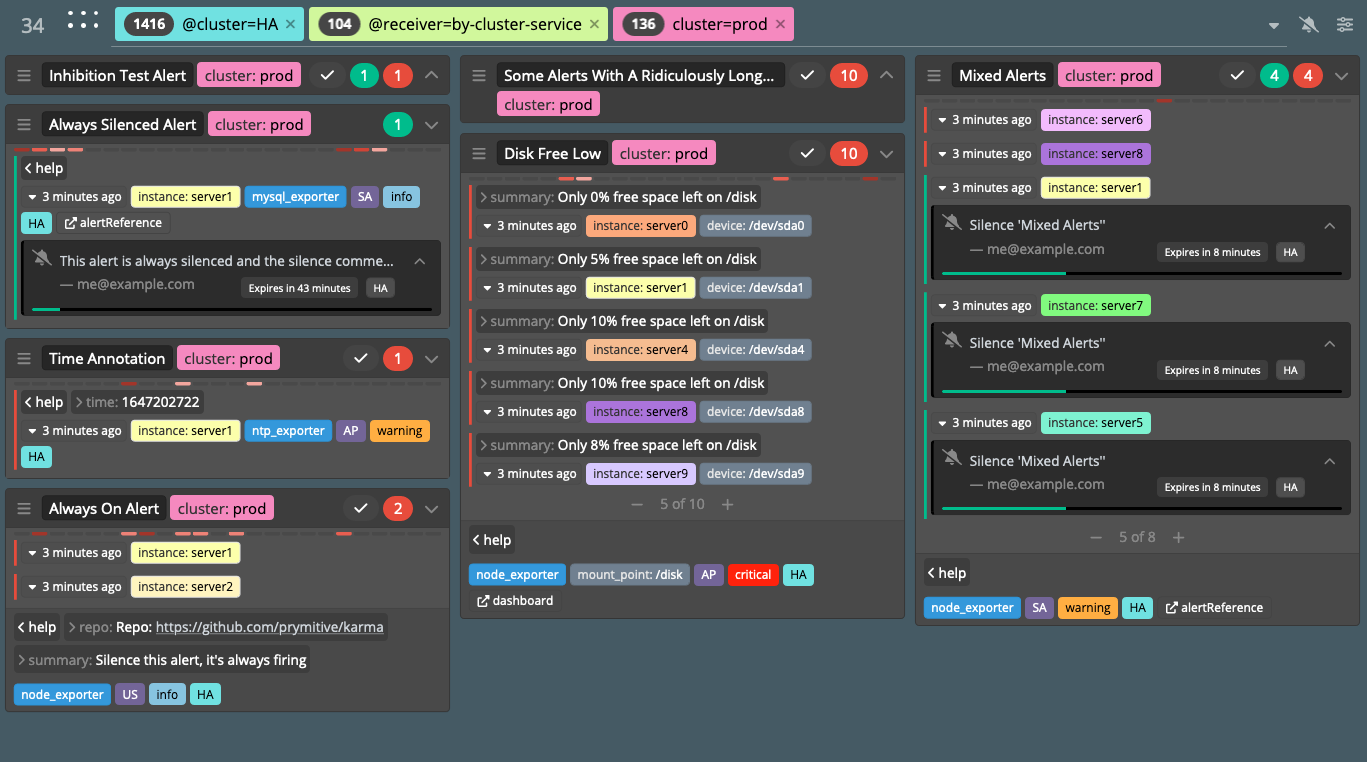
Demo
Online demo is running latest main branch. It might include features that are experimental and not yet ready to be included.
Release notes
Release notes can be found on GitHub Release Page.
To get notifications about new karma releases go to
GitHub karma page, click Watch
and select Releases only. This requires GitHub user account. To
subscribe to email notifications without GitHub account you can
subscribe to the RSS feed that
GitHub provides. To
get email notifications from those feeds use one of the free services
providing RSS to email notifications, like
Blogtrottr.
History
I created karma while working for Cloudflare, originally it was called unsee. This project is based on that code but the UI part was rewritten from scratch using React. New UI required changes to the backend so the API is also incompatible. Given that the React rewrite resulted in roughly 50% of new code and to avoid confusion for user I’ve decided to rename it to karma, especially that the original project wasn’t being maintained anymore.
Supported Alertmanager versions
Alertmanager’s API isn’t stable yet and can change between releases, see
VERSIONS in internal/mock/Makefile for
list of all Alertmanager releases that are tested and supported by
karma. Due to API differences between those releases some features will
work differently or be missing, it’s recommended to use the latest
supported Alertmanager version.
Security
karma doesn’t in any way alter alerts in any Alertmanager instance it
collects data from. This is true for both the backend and the web UI.
The web UI allows to manage silences by sending requests to Alertmanager
instances, this can be done directly (browser to Alertmanager API) or by
proxying such requests via karma backend (browser to karma backend to
Alertmanager API) if proxy mode is enabled in karma config.
If you wish to deploy karma as a read-only tool without giving users any ability to modify data in Alertmanager instance, then please ensure that:
-
the karma process is able to connect to the Alertmanager API
-
read-only users are able to connect to the karma web interface
-
read-only users are NOT able to connect to the Alertmanager API
-
readonlyis set totruein alertmanager:servers config section for all alertmanager instances, this options will disable any UI elements that could trigger updates (like silence management)
To restrict some users from creating silences or enforce some matcher
rules use silence ACL rules. This feature requires
proxy to be enabled.
Metrics
karma process metrics are accessible under /metrics path by default.
If you set the --listen.prefix option a path relative to it will be
used.
Building and running
Building from source
To clone git repo and build the binary yourself run:
git clone https://github.com/prymitive/karma $GOPATH/src/github.com/prymitive/karma cd $GOPATH/src/github.com/prymitive/karma
To finally compile karma the binary run:
make
Note that building locally from sources requires Go, nodejs and yarn. See Docker build options below for instructions on building from withing docker container.
Running
karma can be configured using config file, command line flags or
environment variables. Config file is the recommended method, it’s also
the only way to configure karma to use multiple Alertmanager servers for
collecting alerts. To run karma with a single Alertmanager server set
ALERTMANAGER_URI environment variable or pass --alertmanger.uri
flag on the command line, with Alertmanager URI as argument, example:
ALERTMANAGER_URI=https://alertmanager.example.com karma karma --alertmanager.uri https://alertmanager.example.com
There is a make target which will compile and run a demo karma docker image:
make run-demo
By default it will listen on port 8080 and will have mock alerts.
Docker
Running pre-build docker image
Official docker images are built and hosted on Github.
Images are built automatically for:
-
release tags in git -
ghcr.io/prymitive/karma:vX.Y.Z -
main branch commits -
ghcr.io/prymitive/karma:latest
NOTE karma uses
uber-go/automaxprocs to
automatically adjust GOMAXPROCS to match Linux container CPU quota.
Examples
To start a release image run:
docker run -e ALERTMANAGER_URI=https://alertmanager.example.com ghcr.io/prymitive/karma:vX.Y.Z
Latest release details can be found on GitHub.
To start docker image build from lastet main branch run:
docker run -e ALERTMANAGER_URI=https://alertmanager.example.com ghcr.io/prymitive/karma:latest
Note that latest main branch might have bugs or breaking changes. Using release images is strongly recommended for any production use.
Configuration
Please see CONFIGURATION for full list of available configuration options and example.yaml for a config file example.
Contributing
Please see CONTRIBUTING for details.
License
Apache License 2.0, please see LICENSE.