Installation Packages
All TDP installation packages, including direct dependencies, are available on the Tecnisys Public Package Repository. To access them, use the login credentials you set during your free registration on the Tecnisys website.
In a deployment with limited or restricted Internet access, it is possible to download the necessary files and create a local package repository. To do this, follow the steps below. Otherwise, proceed to Download the Installation Script.
Downloading the Packages
- Instructions
- Vídeo
To download the installation packages, follow these steps:
- Register for free on the Tecnisys website;
- Access the Tecnisys Public Package Repository;
- Click the Sign out button located in the upper right corner of the page;
- Enter your login credentials (the same as for the Tecnisys website);
- Click the Browse option located in the left-hand menu; and
- In the central navigation area, access the desired directory to download the files.
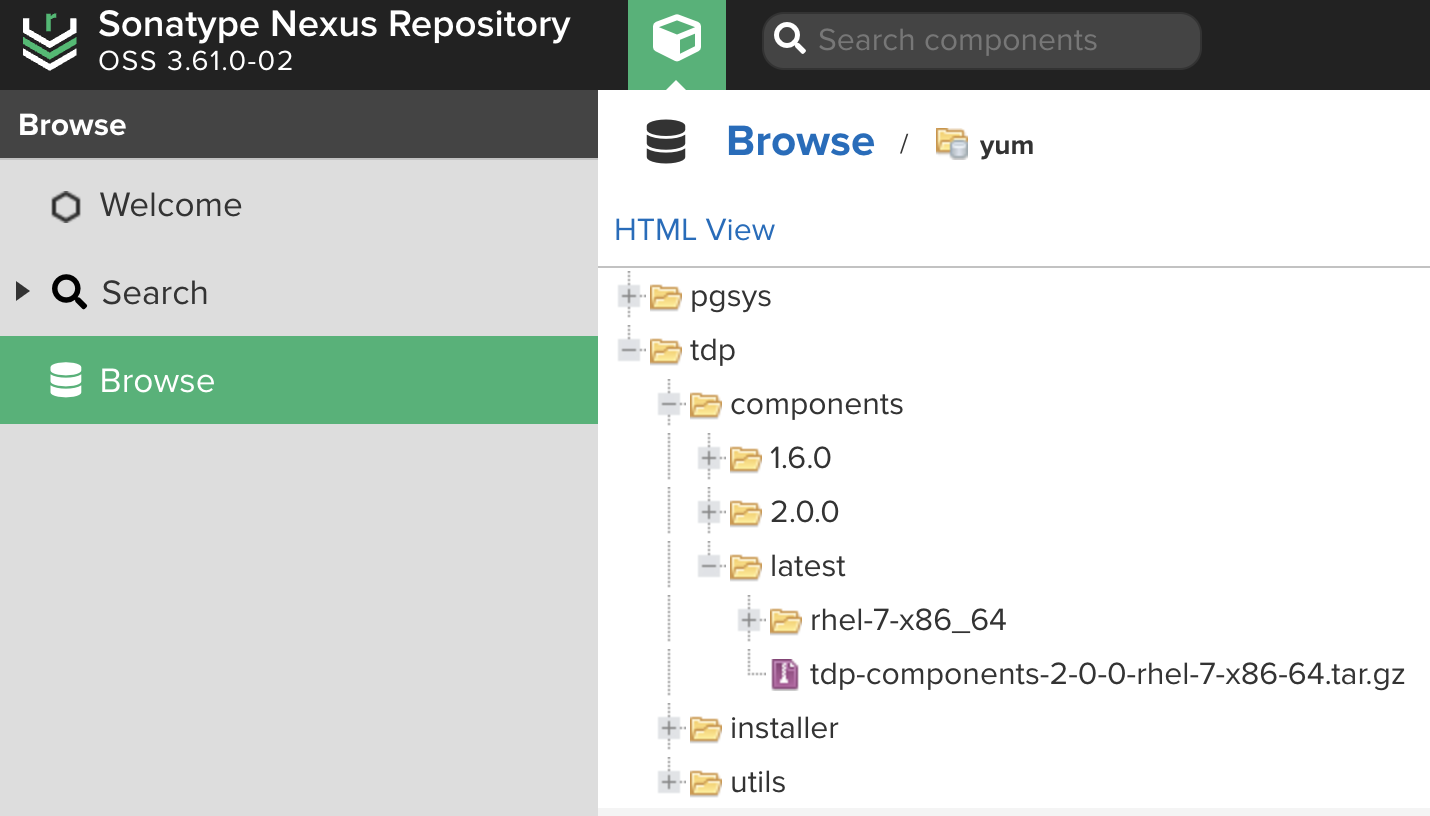
It is also possible to download the packages directly from the terminal, provided the access credentials are included in the request:
-
Example using curl
Terminal inputcurl -S --user USUARIO:SENHA https://repo.tecnisys.com.br/yum/tdp/ambari/2.3.0/tdp-ambari-2-2-0-el-9-x86-64.tar.gz -o tdp-ambari-2-2-0-el-9-x86-64.tar.gzTerminal inputcurl -S --user USUARIO:SENHA https://repo.tecnisys.com.br/yum/tdp/components/2.3.0/tdp-components-2-2-0-el-9-x86-64.tar.gz -o tdp-components-2-2-0-el-9-x86-64.tar.gzTerminal inputcurl -S --user USUARIO:SENHA https://repo.tecnisys.com.br/yum/tdp/utils/2.3.0/tdp-utils-2-2-0-el-9-x86-64.tar.gz -o tdp-utils-2-2-0-el-9-x86-64.tar.gz -
Example using wget
Terminal inputwget --user USUARIO --password SENHA https://repo.tecnisys.com.br/yum/tdp/ambari/2.3.0/tdp-ambari-2-2-0-el-9-x86-64.tar.gzTerminal inputwget --user USUARIO --password SENHA https://repo.tecnisys.com.br/yum/tdp/components/2.3.0/tdp-components-2-2-0-el-9-x86-64.tar.gzTerminal inputwget --user USUARIO --password SENHA https://repo.tecnisys.com.br/yum/tdp/utils/2.3.0/tdp-utils-2-2-0-el-9-x86-64.tar.gz
Remember to replace USERNAME and PASSWORD with your registered username and password on the Tecnisys website.
All installation packages for components and utilities can be downloaded at once via compressed files (tar.gz). For example:
/yum/tdp/ambari/2.3.0/tdp-ambari-2-2-0-el-9-x86-64.tar.gz
/yum/tdp/components/2.3.0/tdp-components-2-2-0-el-9-x86-64.tar.gz
/yum/tdp/utils/2.3.0/tdp-utils-2-2-0-el-9-x86-64.tar.gz
You can verify the integrity of the file by checking the Checksum attributes (sha512, sha256, sha1, and md5) displayed when you click on it.
For a local installation, don't forget to download and import the GPG public key of the repositories (RPM-GPG-KEY-TDP) available at:
/yum/tdp/ambari/2.3.0/el-9-x86_64/RPM-GPG-KEY
/yum/tdp/components/2.3.0/el-9-x86_64/RPM-GPG-KEY
/yum/tdp/utils/2.3.0/el-9-x86_64/RPM-GPG-KEY
The compressed files (tar.gz) of the installation packages for components and utilities already include the GPG public key.
Creating a Local Package Repositorio
- Instructions
- Vídeo
In a deployment without Internet access, or with restricted access, first download the installation packages through a machine with Internet access, and transfer those files to your Big Data environment.
If a local package repository does not yet exist, it can be created as follows:
- Install the HTTPD and createrepo tools:
yum install httpd createrepo
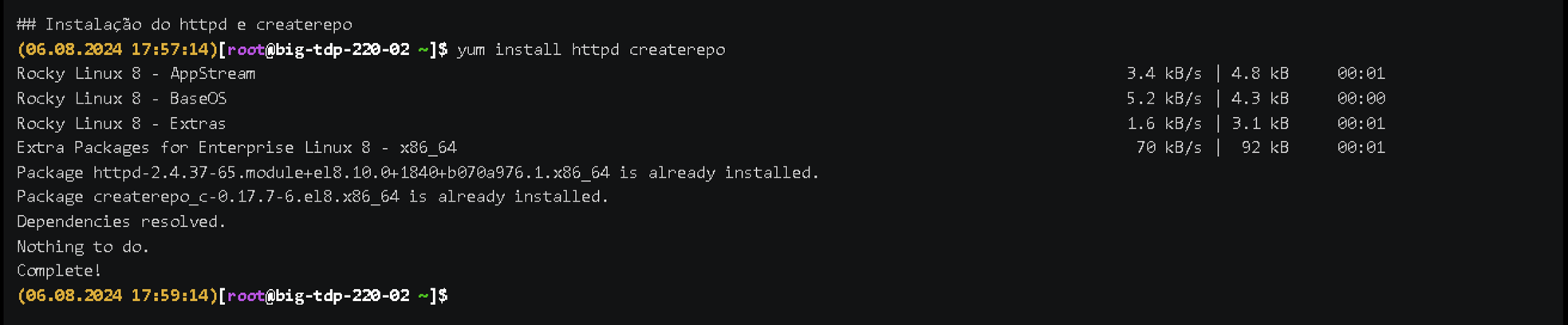
- Create the package repository directory (ambari, components, and utils). For example:
mv /tmp/tdp-ambari-2-2-0-el-9-x86-64.tar.gz /var/www/html
tar -xvzf /var/www/html/tdp-ambari-2-2-0-el-9-x86-64.tar.gz -C /var/www/html
mv /tmp/tdp-components-2-2-0-el-9-x86-64.tar.gz /var/www/html
tar -xvzf /var/www/html/tdp-components-2-2-0-el-9-x86-64.tar.gz -C /var/www/html
mv /tmp/tdp-utils-2-2-0-el-9-x86-64.tar.gz /var/www/html
tar -xvzf /var/www/html/tdp-utils-2-2-0-el-9-x86-64.tar.gz -C /var/www/html
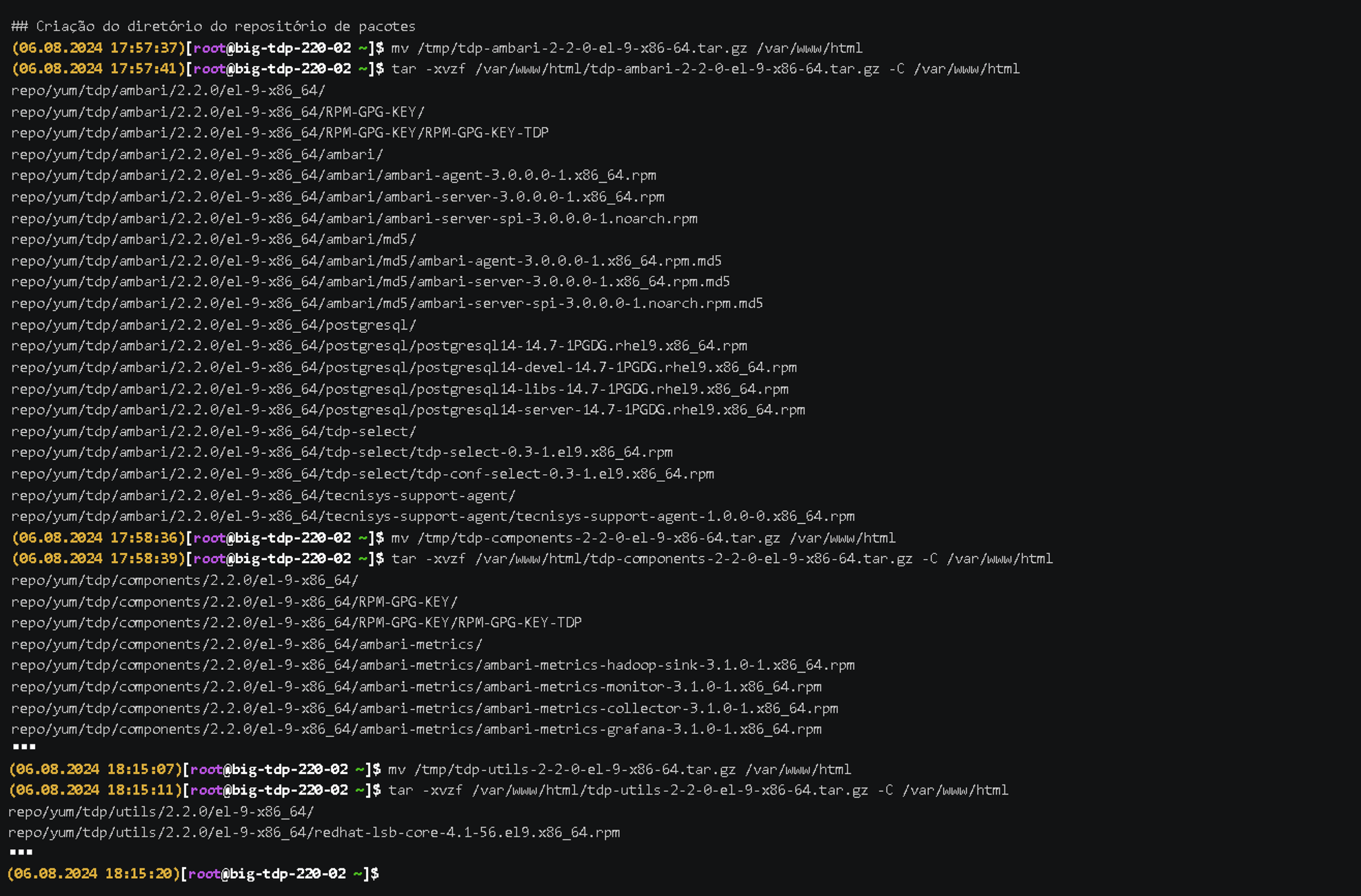
- Create the repository package index:
createrepo /var/www/html/repo/yum/tdp/ambari/2.3.0/el-9-x86_64/
createrepo /var/www/html/repo/yum/tdp/components/2.3.0/el-9-x86_64/
createrepo /var/www/html/repo/yum/tdp/utils/2.3.0/el-9-x86_64/
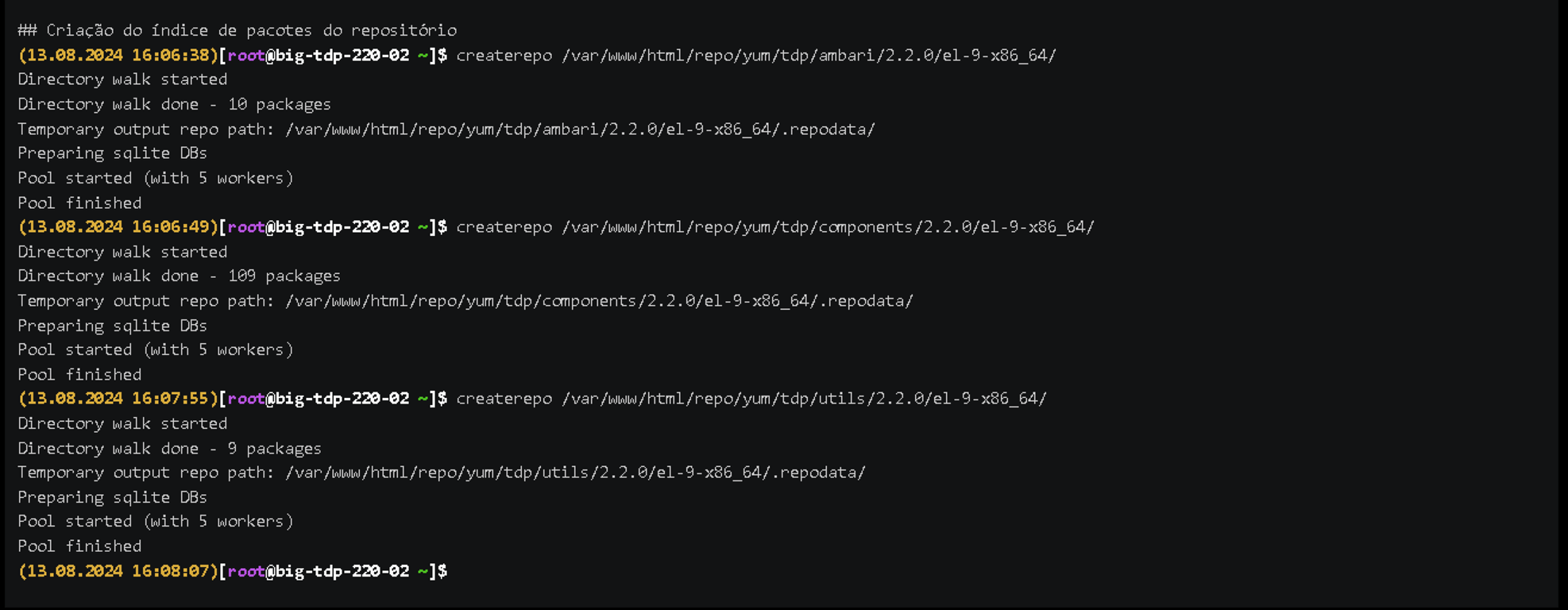
- Add the repository alias in the HTTPD service configuration file:
cat << EOF /etc/httpd/conf/httpd.conf
Alias /repo /var/www/html/repo
<Directory /var/www/html/repo>
Options Indexes FollowSymLinks
AllowOverride None
Require all granted
</Directory>
EOF
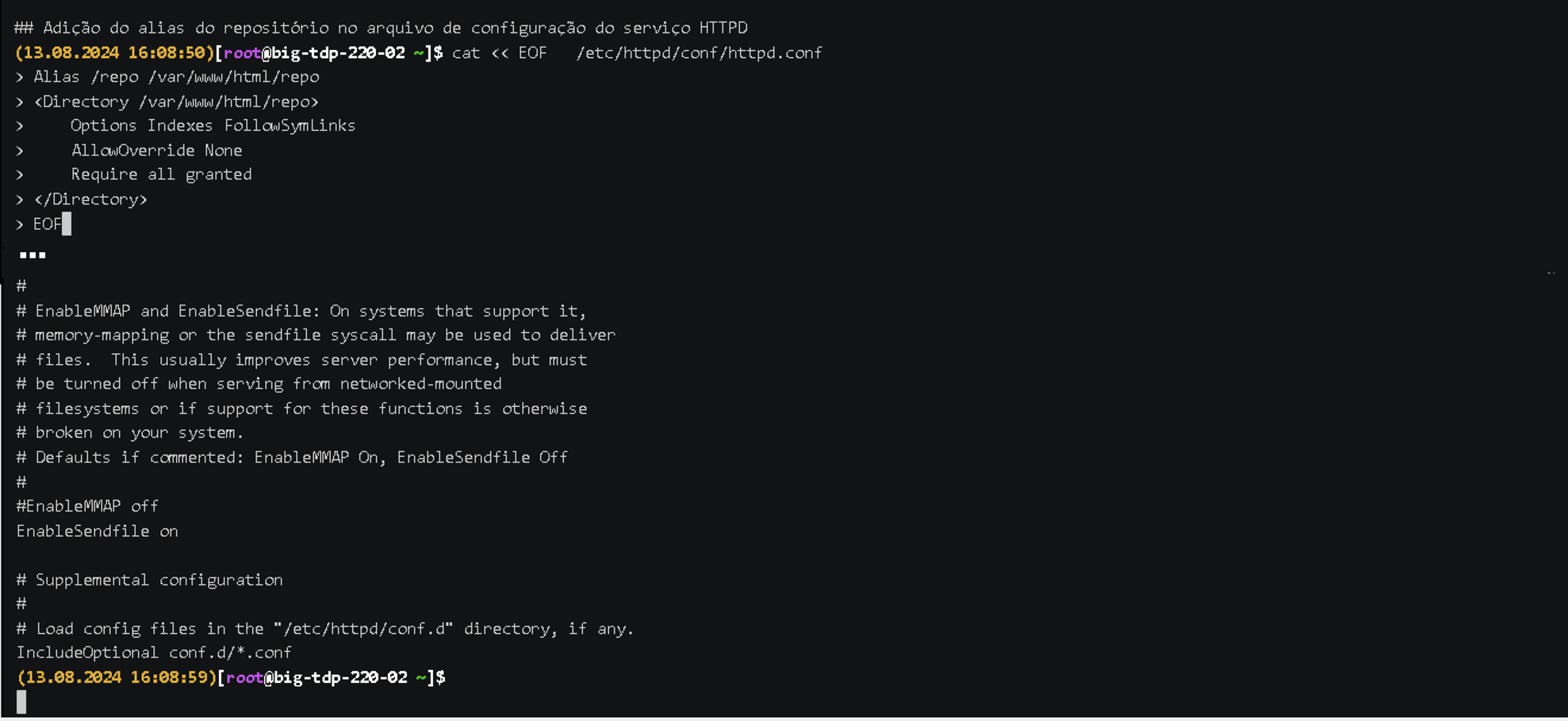
- Restart the HTTPD service:
systemctl restart httpd

Confirm the availability and organization of the installation packages by accessing the address http://localhost/repo. Replace 'localhost' with the IP or hostname of the package repository machine if accessing from another machine.
Download the Installation Script
- Instructions
- Vídeo
We have developed a customizable shell script to assist you in the first stage of the Big Data Cluster deployment process, the installation of the Apache Ambari component.
We recommend that the installation of Apache Ambari (Ambari Server and Ambari Web) be performed on a Utility or Edge type machine.
This script is available in the /yum/tdp/installer directory of the Tecnisys Public Package Repository.
Initially, the script should be downloaded onto the machine where the Ambari Server will be installed. However, if the registration of the machines that will compose the Big Data Cluster is to be done manually (without SSH key exchange), as described in Host Registration, it is recommended that the script be downloaded onto all machines in the Cluster for the installation of the Ambari Agent.
The installation script can be downloaded directly from the terminal, provided the access credentials are included in the request:
-
Example using curl
Terminal inputcurl -S --user USUARIO:SENHA https://repo.tecnisys.com.br/yum/tdp/installer/2.3.0/el-9-x86_64/ambari-tdp-installer-el-9.sh -o ambari-tdp-installer-el-9.sh -
Example using wget
Terminal inputwget --user USUARIO --password SENHA https://repo.tecnisys.com.br/yum/tdp/installer/2.3.0/el-9-x86_64/ambari-tdp-installer-el-9.sh
Remember to replace USERNAME and PASSWORD with your registered username and password on the Tecnisys website.