Component Update
The component update is carried out through Ambari. The process is divided into two stages: installation of packages available in the new version and execution of the upgrade.
Package Installation
- In Ambari, on the "Stack and Versions" page, VERSIONS tab, click on the INSTALL PACKAGES button of the new version.
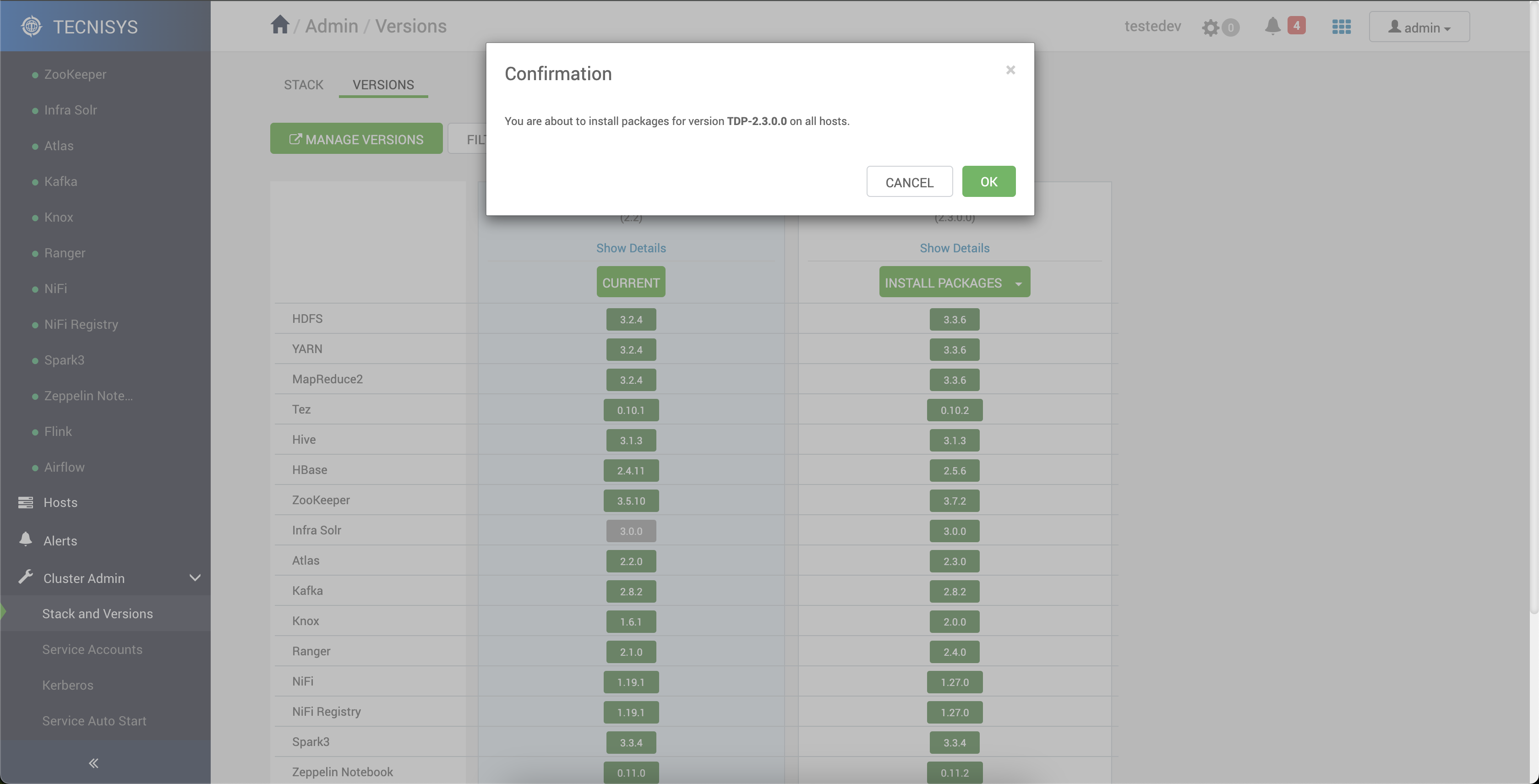
-
Confirm the installation of the packages.
-
Click on the "Show details" link for both versions to view the total number of machines with installed packages.
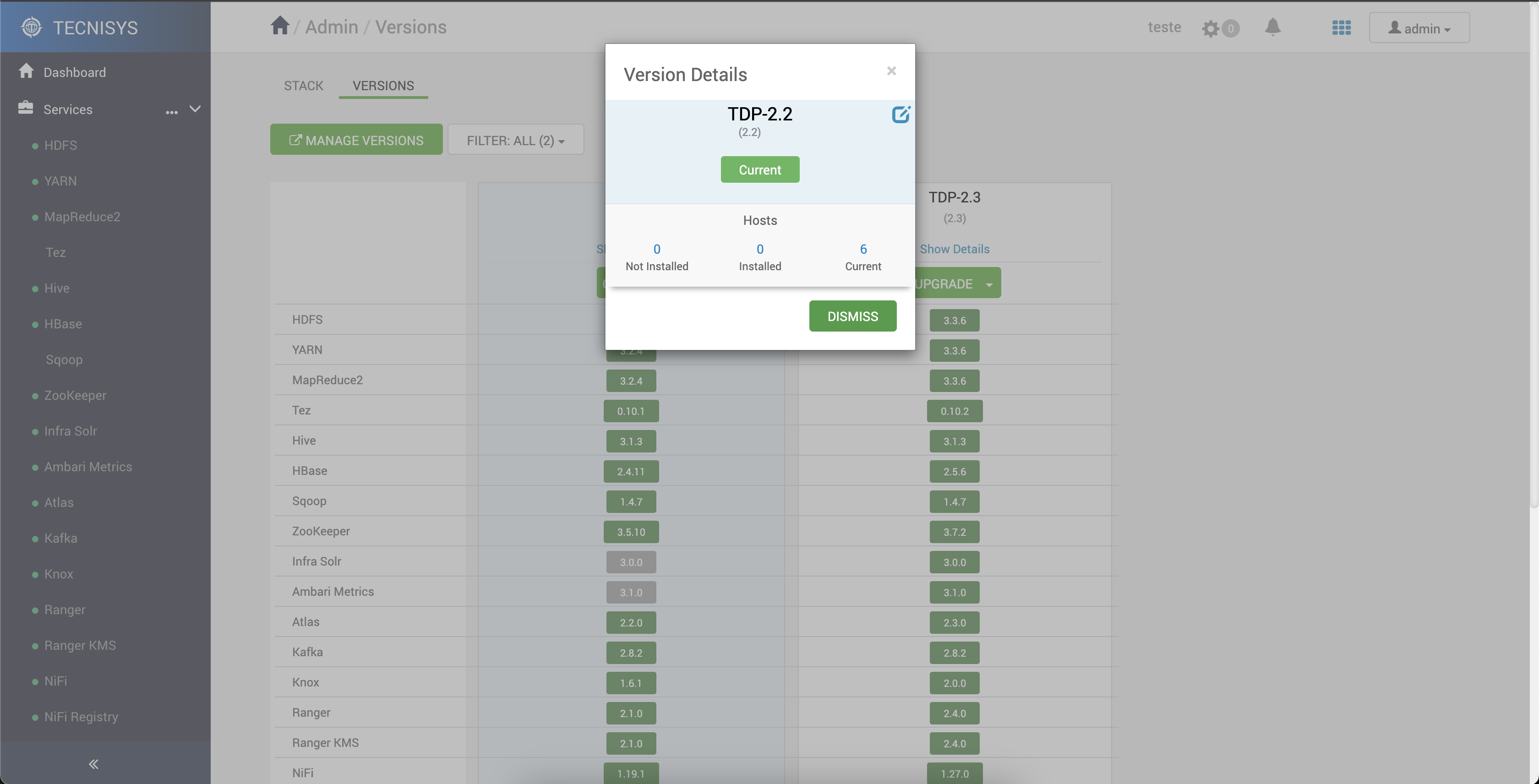
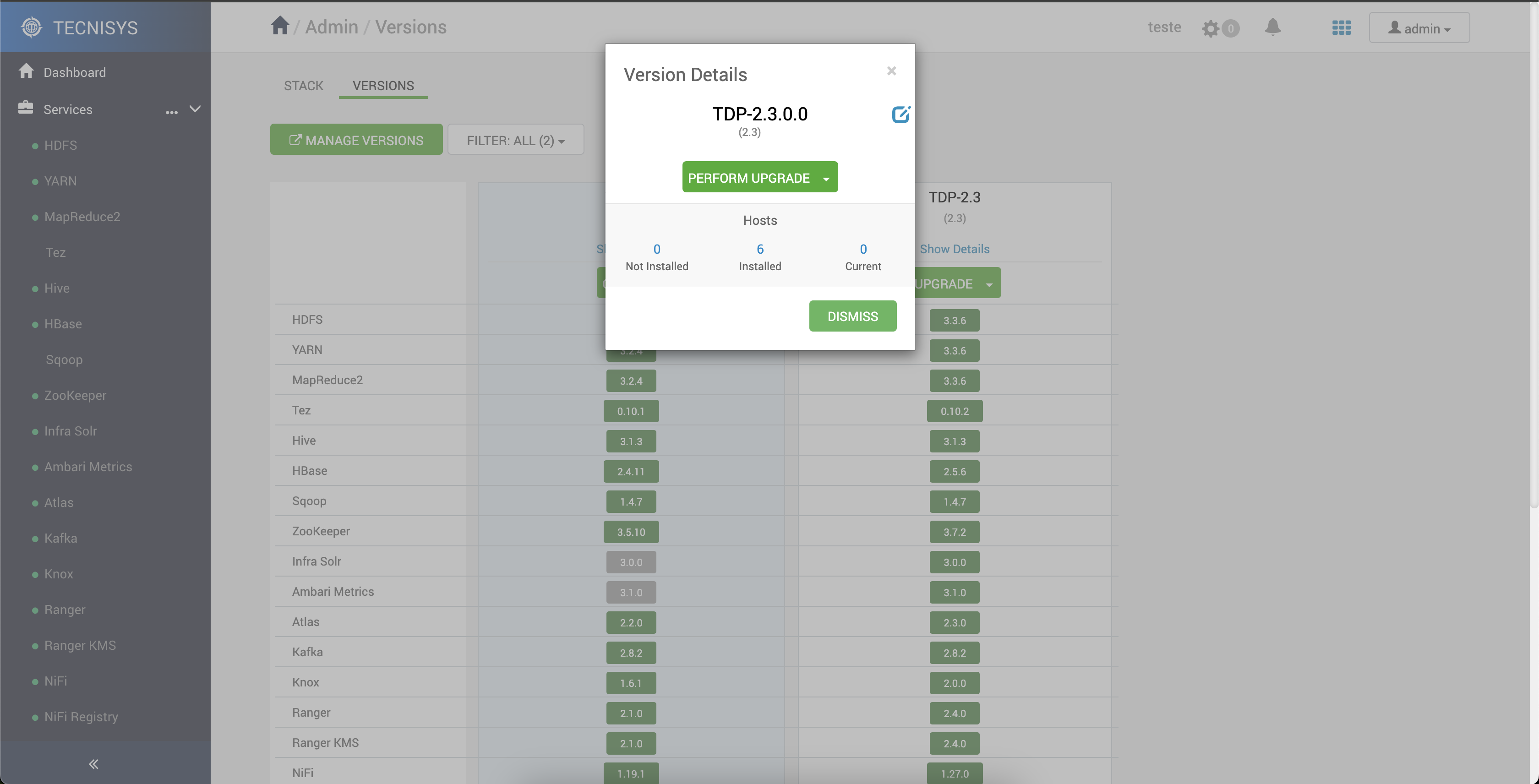
Up to this point, even though the packages of the new version may already be installed on the machines, the Cluster still operates with the binaries of the components from the current version ("CURRENT"). At this stage, any issues with the update are limited to the installation of the RPMs.
- From this point forward, two options are provided for carrying out the Upgrade:
-
Express Upgrade: This is the faster option and all services of the Cluster will be suspended for the update;
-
Rolling Upgrade: The update is carried out without completely stopping the services of the Cluster.
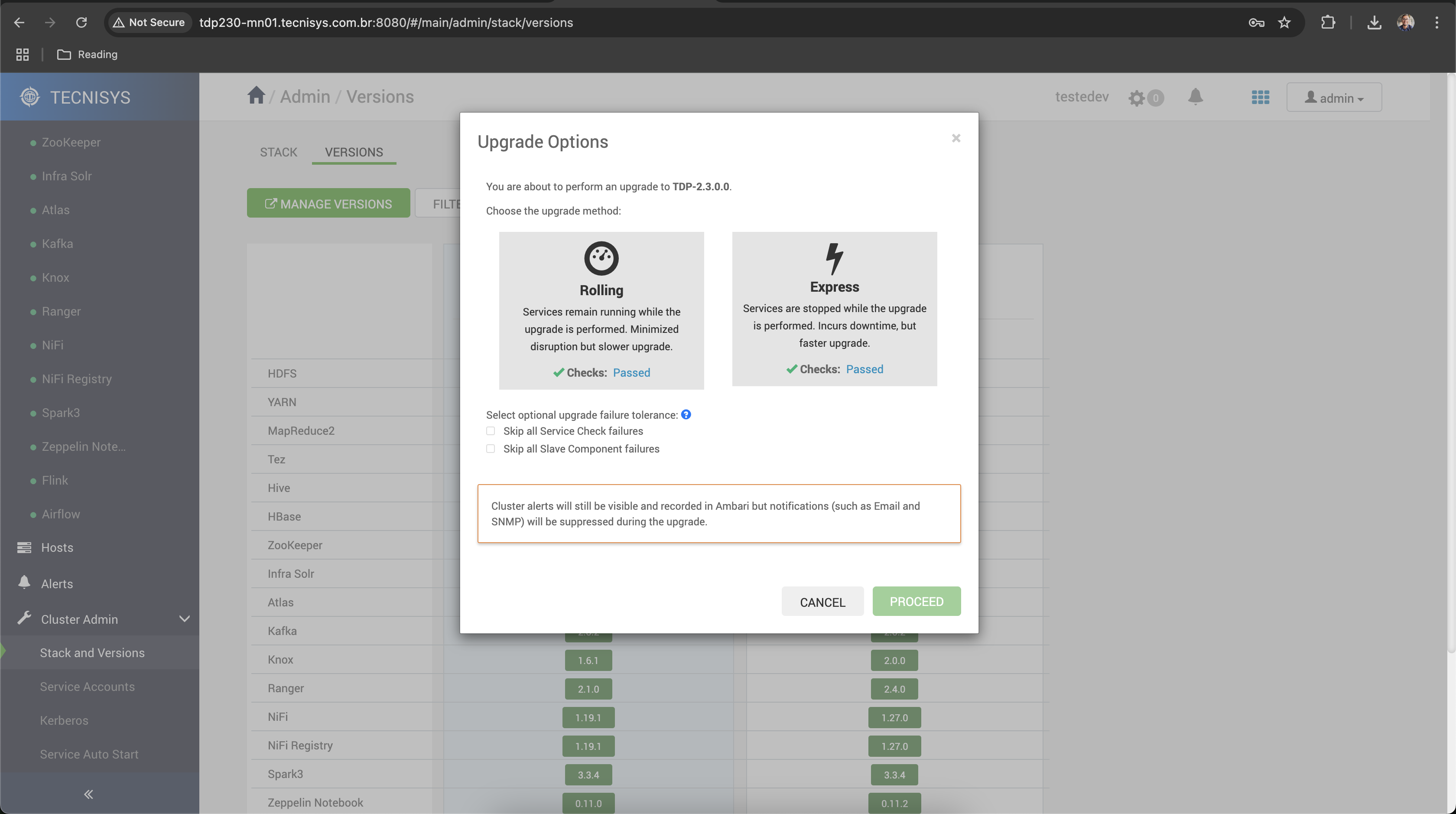 important
importantBefore starting the update, ensure that all prerequisites have been met, the services are functional, and the Auto Start function is disabled in Ambari.
-
Execution of the Express Upgrade
The Express Upgrade is an option that allows the update of the Cluster components to a new version quickly and safely. However, this option requires the total shutdown of the Cluster services.
Once all prerequisites are met, follow these steps:
-
Click on the UPGRADE button of the new version.
-
Select the "Express" update option.
-
Click on "Proceed" to continue.
-
Confirm operation.
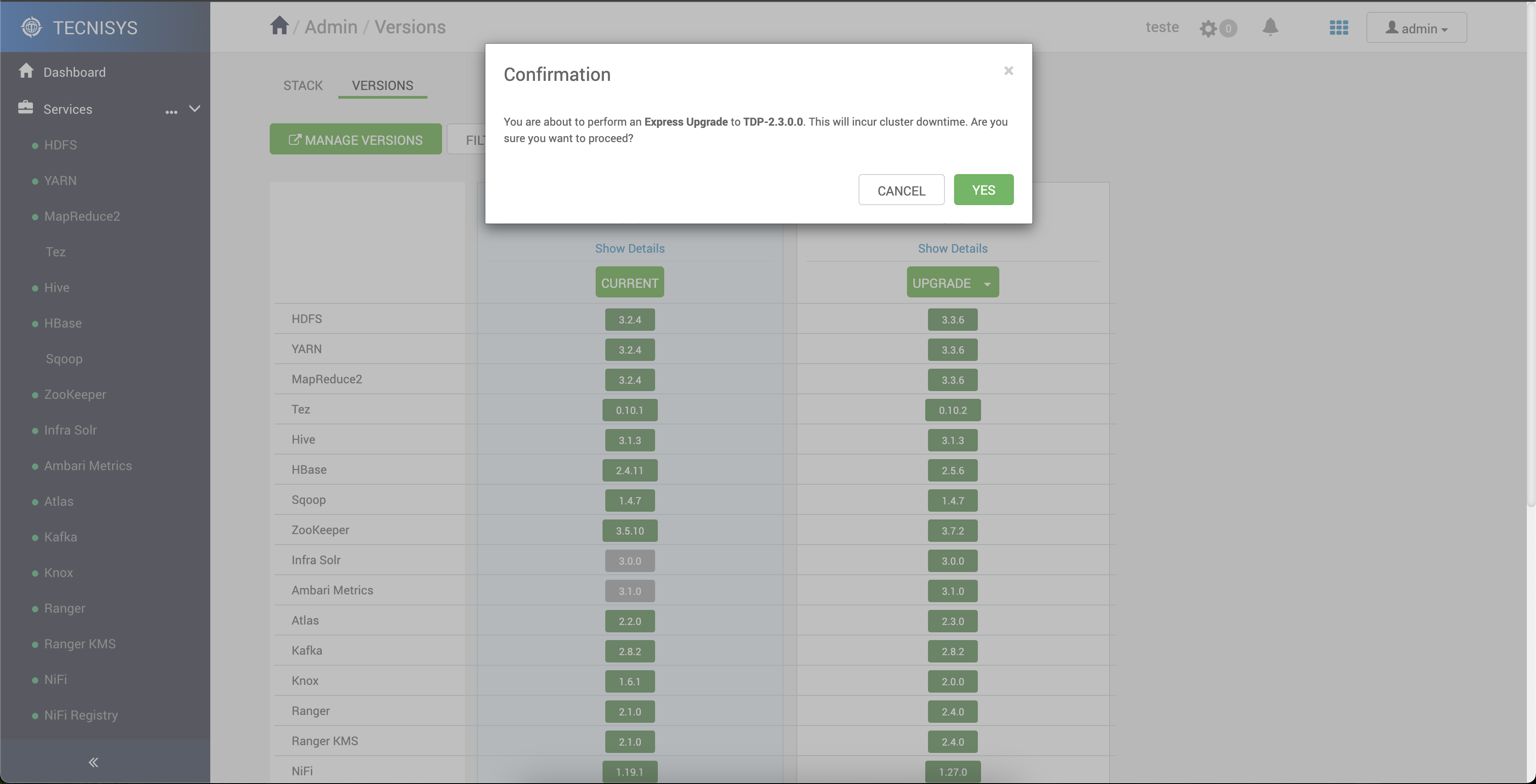
- Monitor the update process and pay attention to the messages and requests displayed on the screen.
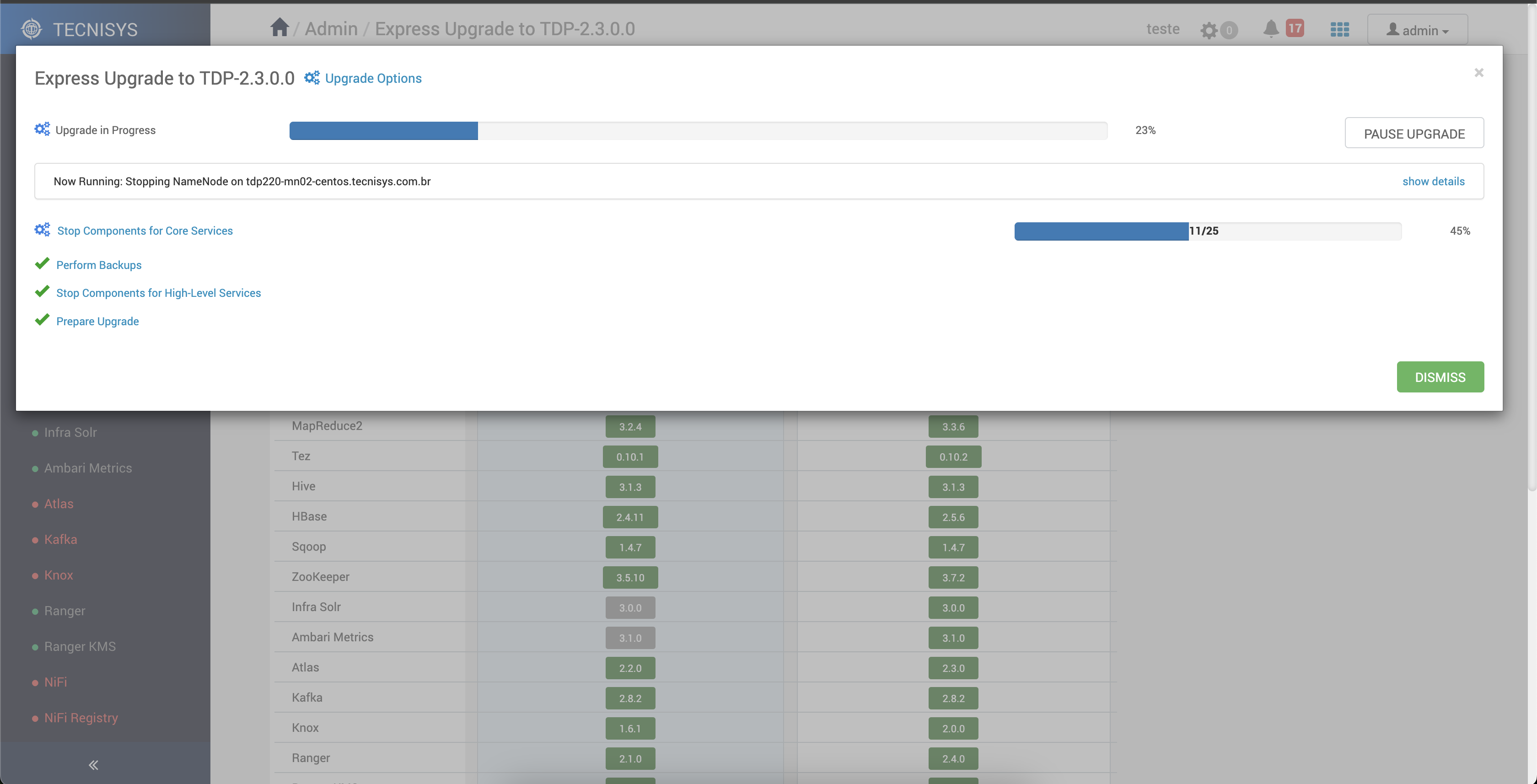
During the Express Upgrade, services are unavailable. The total downtime depends on various factors, such as the number of machines, the number of services, network speed, among others.
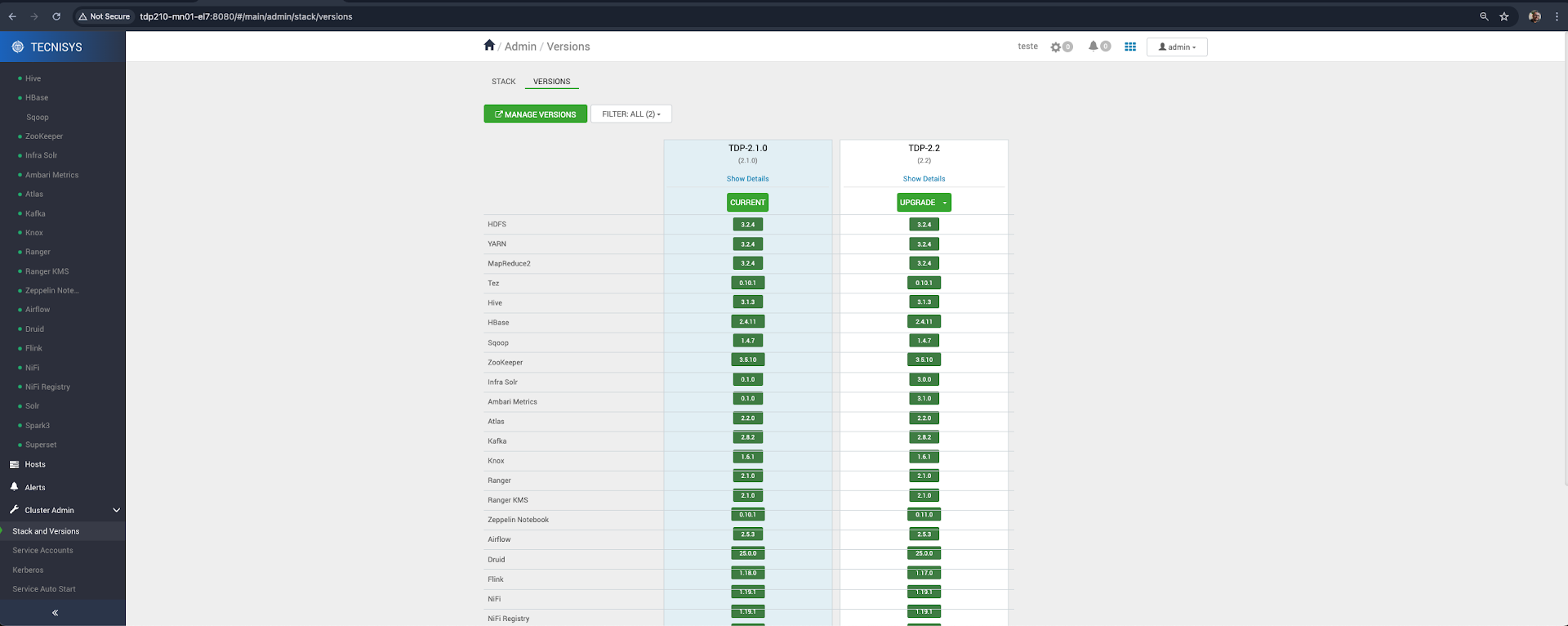
If the Apache Hive service is installed, during the update, you will be asked to perform a backup of the Hive Metastore database. This action is necessary to facilitate recovery in case of failure or downgrade of the version. Subsequently, back in Ambari, confirm the completion of the backup to proceed with the update.
It is possible to verify whether the updated components are functional. For this, click on the "all service checks" link. This allows for the identification and correction of potential issues before the service verification stage (service check), carried out at the end of the update.
- Monitor the verification of all updated services (Service Check).
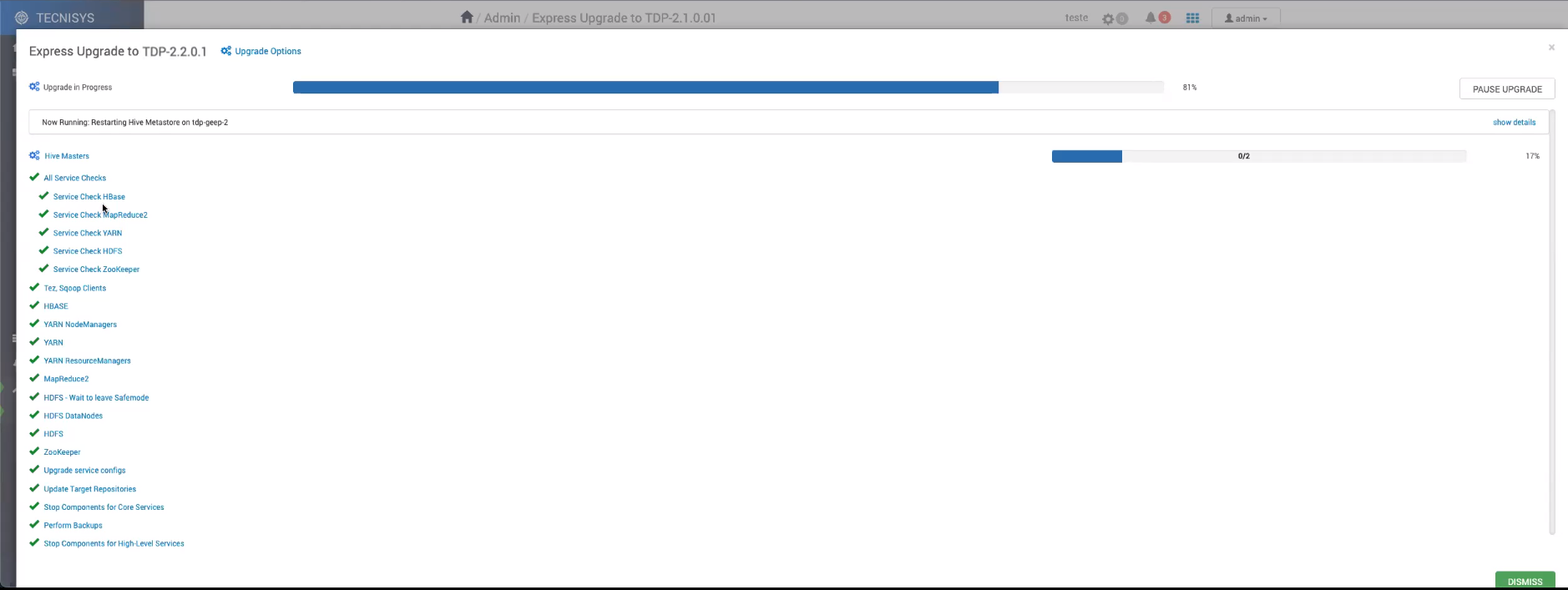
- Select one of the following options to conclude the update process:
- DOWNGRADE: Allows reversing the update process. All components revert to their previous versions.
- FINALIZE LATER: Allows finalizing the update process at a later time, enabling the performance of tests and validations.
- FINALIZE: Finalizes the update process and sets the new version as "CURRENT".
If Apache HBase is among the updated services, at the end of the upgrade you will be asked to confirm the deletion of the snapshot created during the process.
- Click "Finalize" to finalize the atualization process.

- Click on "Proceed" to confirm the finalization of the update process.
Execution of the Rolling Upgrade
Although it is a longer option, the Rolling Upgrade allows the update of the Cluster components to a new version without completely interrupting the services. This is possible provided that the services are in high availability or that their components operate in a distributed architecture where there is no single point of coordination and control (No Master).
Once all prerequisites are met, follow these steps:
-
Click on the UPGRADE button of the new version.
-
Select and confirm the "Rolling Upgrade" option.
-
Confirm the execution of metadata database backups.
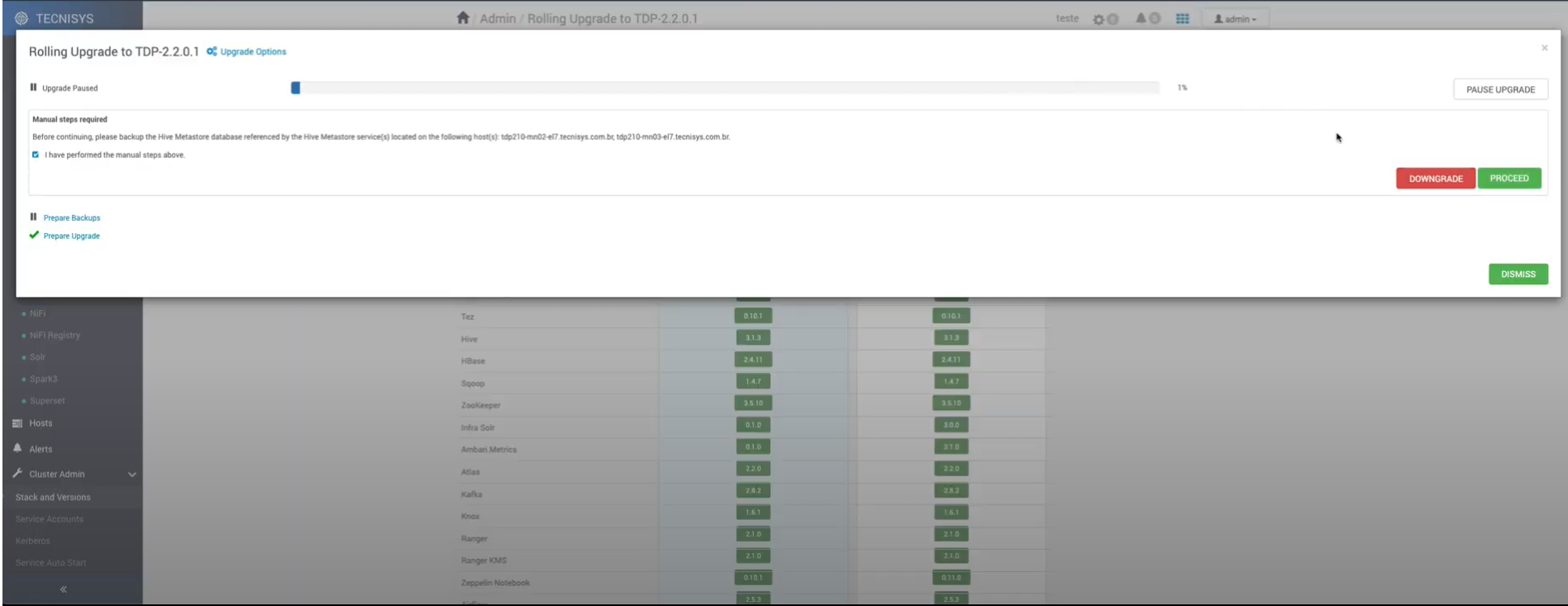
A series of settings will be automatically carried out during the update.
At any time, it is possible to suspend the "Rolling Upgrade". For this, select the "Pause Upgrade" button. This allows you to pause the update to correct any irregularities or reverse the operation (rollback).
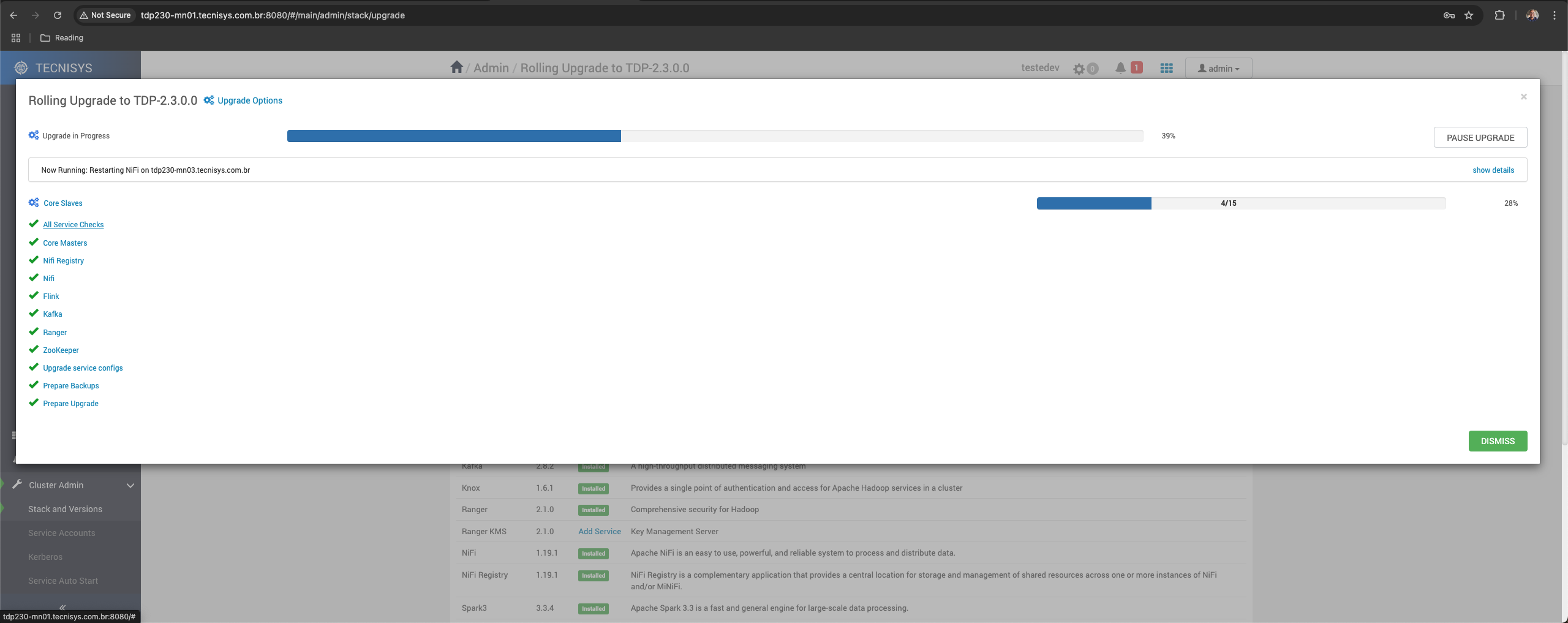
- Confirm the completion of the manual steps (steps) requested.
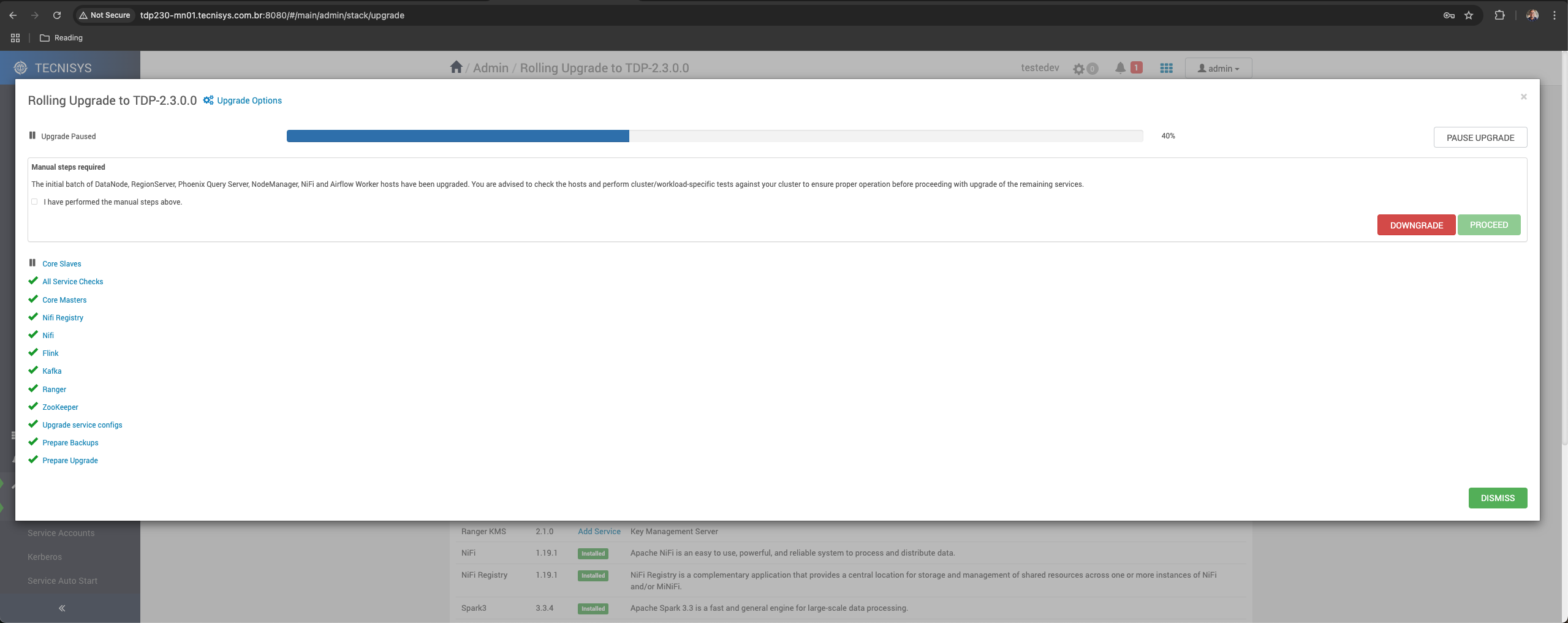
It is possible to verify whether the updated components are functional. For this, click on the "all service checks" link. This allows for the identification and correction of potential issues before the service verification stage (Service Check), carried out at the end of the update.
-
Monitor the verification of all updated services (Service Check).
-
Select one of the following options to conclude the update process:
- DOWNGRADE: Allows reversing the update process. All components revert to their previous versions.
- FINALIZE LATER: Allows finalizing the update process at a later time, enabling the performance of tests and validations.
- FINALIZE: Finalizes the update process and sets the new version as "CURRENT".
If Apache HBase is among the updated services, at the end of the upgrade, confirmation of the deletion of the snapshot created during the process will be requested.
-
Select "Finalize" to finalize the update process.
-
Click on "Proceed" to confirm the finalization of the update process.
Conclusion of the Update
In the VERSIONS tab of the "Stack and Versions" page, the previous version has been removed and the new version is set as "CURRENT".
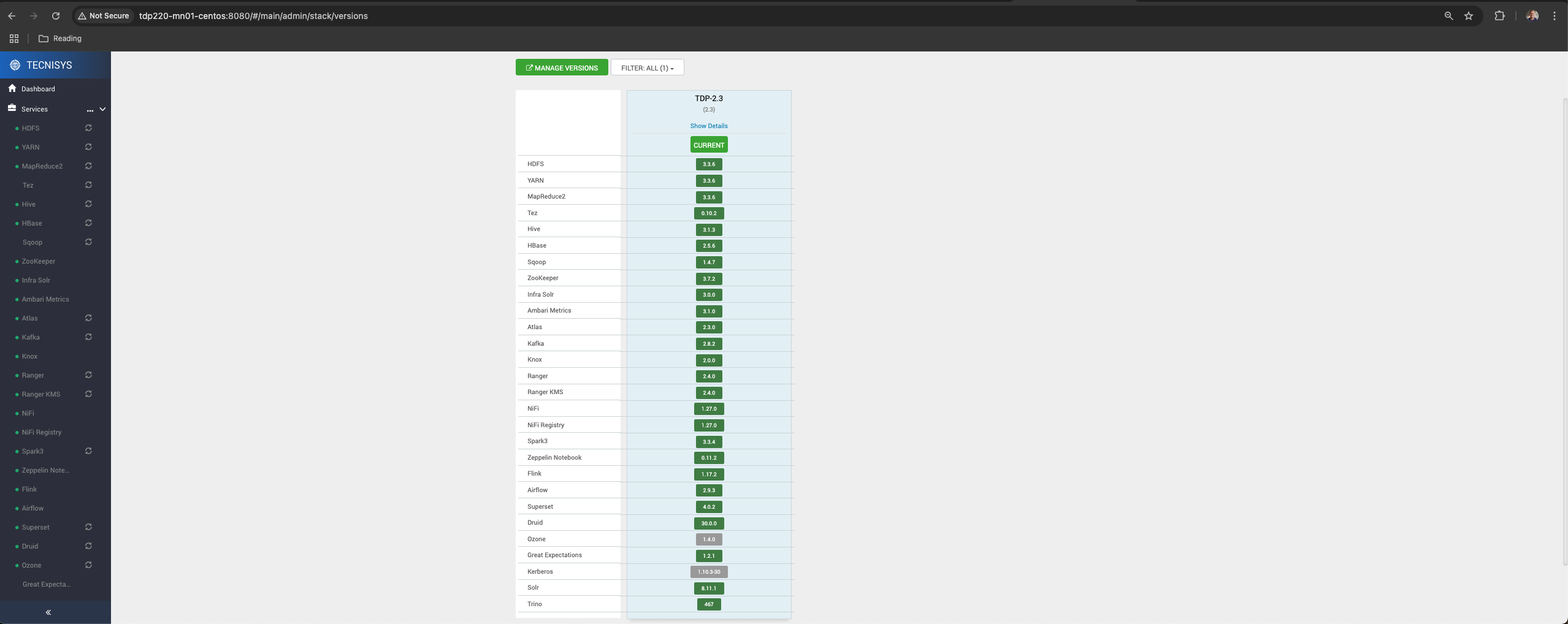
Note that the UPGRADE HISTORY tab has been added to the "Stack and Versions" page. This tab presents the update history of the cluster, including details such as the type of upgrade performed, the previous version, and the new version of the stack and its services.
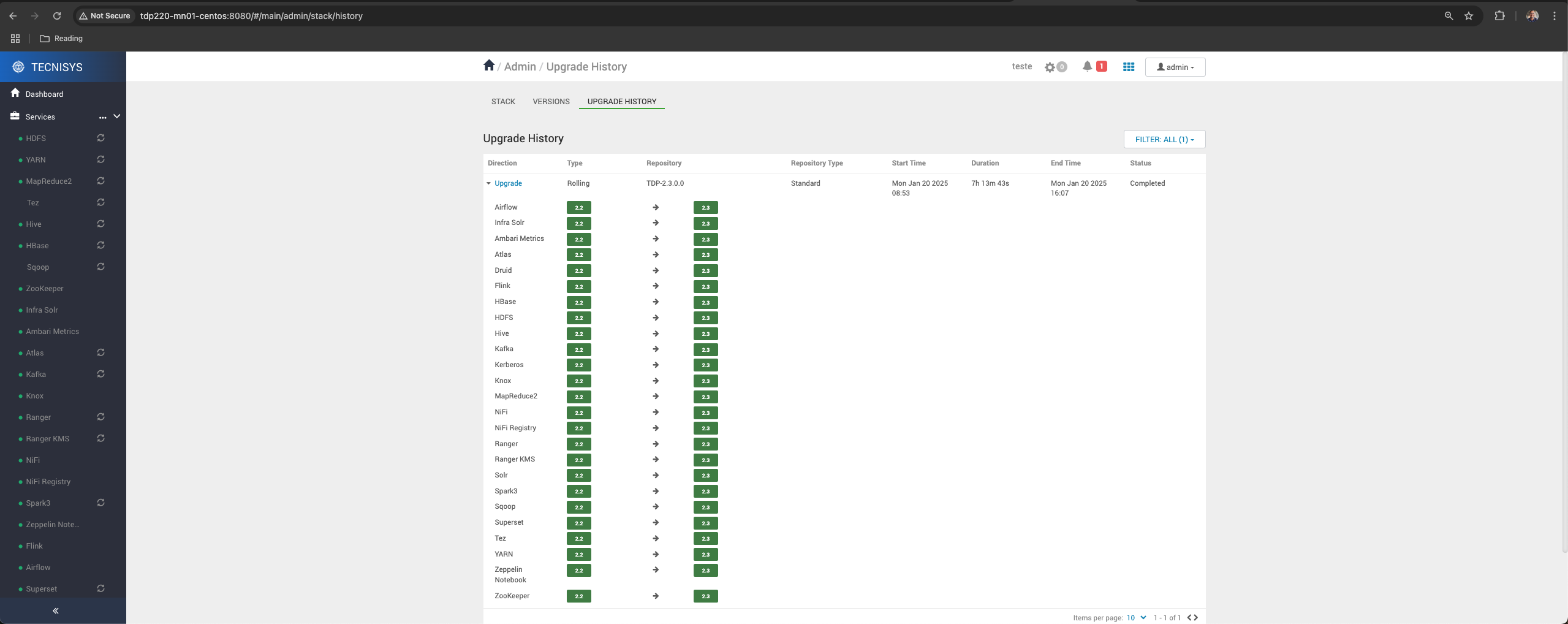
Now, on the STACK tab of the "Stack and Versions" page, you can add the new services available in the new version of the TDP.
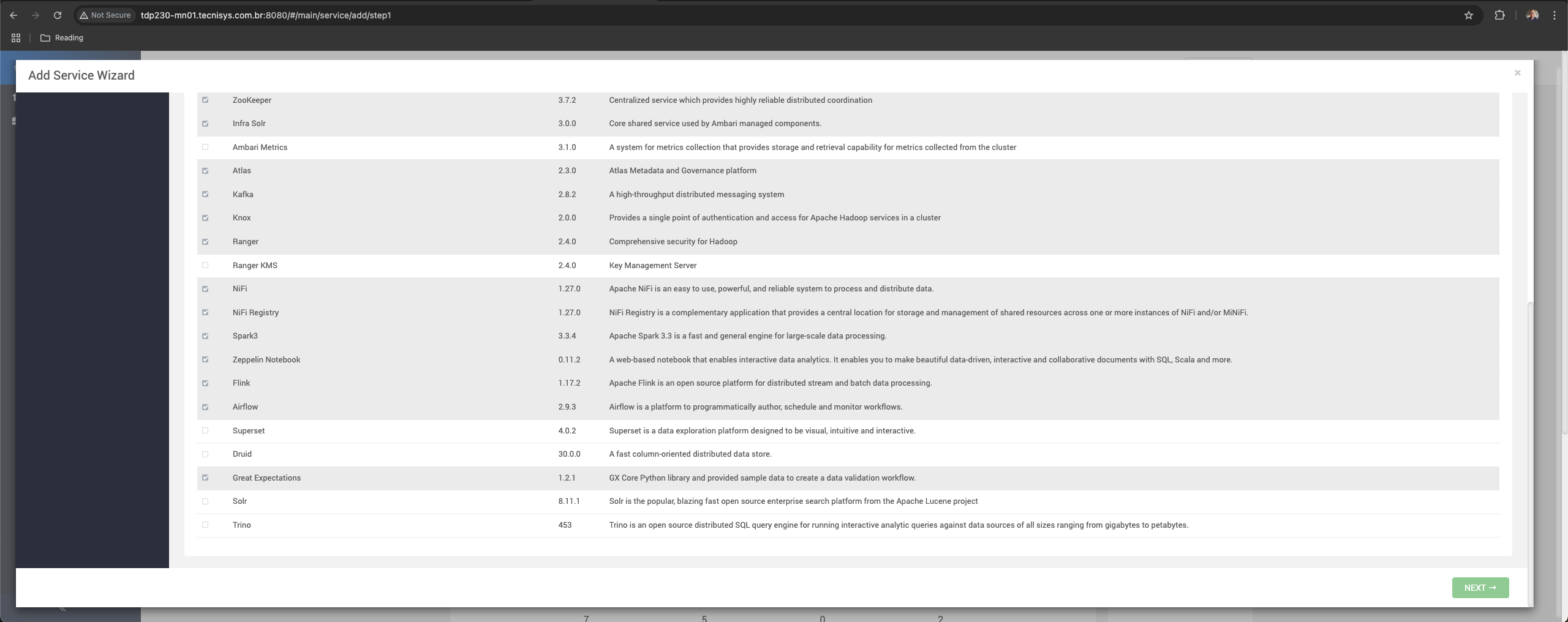
Finally, restart the Ambari Server service:
ambari-server restart
Restarting the Ambari Server is necessary to consolidate certain changes and settings.
After finishing, remember to reactivate the Automatic Start of Services by selecting, in the Ambari sidebar menu, the option "Service Auto-Start" and changing the "Auto Start Settings" switch to "Enabled".