Configuring Package Repositories via PgSmart Web
- Add
- Edit
- Delete
- Video
- Go to
Inicio/Gerenciar ambientes/Repositórios. - Click
Adicionar. - Enter the
Repository ID(identifier without spaces or special characters). - Enter a
Namefor the repository. - Enter the
Base URLto access the packages. - Enter the
Userwith access to the packages (optional). - Enter the
Passwordto access the packages (optional). - Confirm whether you want to validate the
GPG keyfor package validation (mandatory for validating packages from the official Tecnisys repository).
8.1. Enter the path to the GPG key file.
- Click
Salvar.
note
-
For local installations, don't forget to download and import the public GPG key of the repositories (RPM-GPG-KEY-PGSYS).
For example, for RHEL 8 distributions, access:
File Pathhttps://repo.tecnisys.com.br/repository/yum/pgsys/repos/4.0.0/rhel-8-x86_64/RPM-GPG-KEY-PGSYS- The compressed package files (tar.gz) for component and utility installation already include the public GPG key.
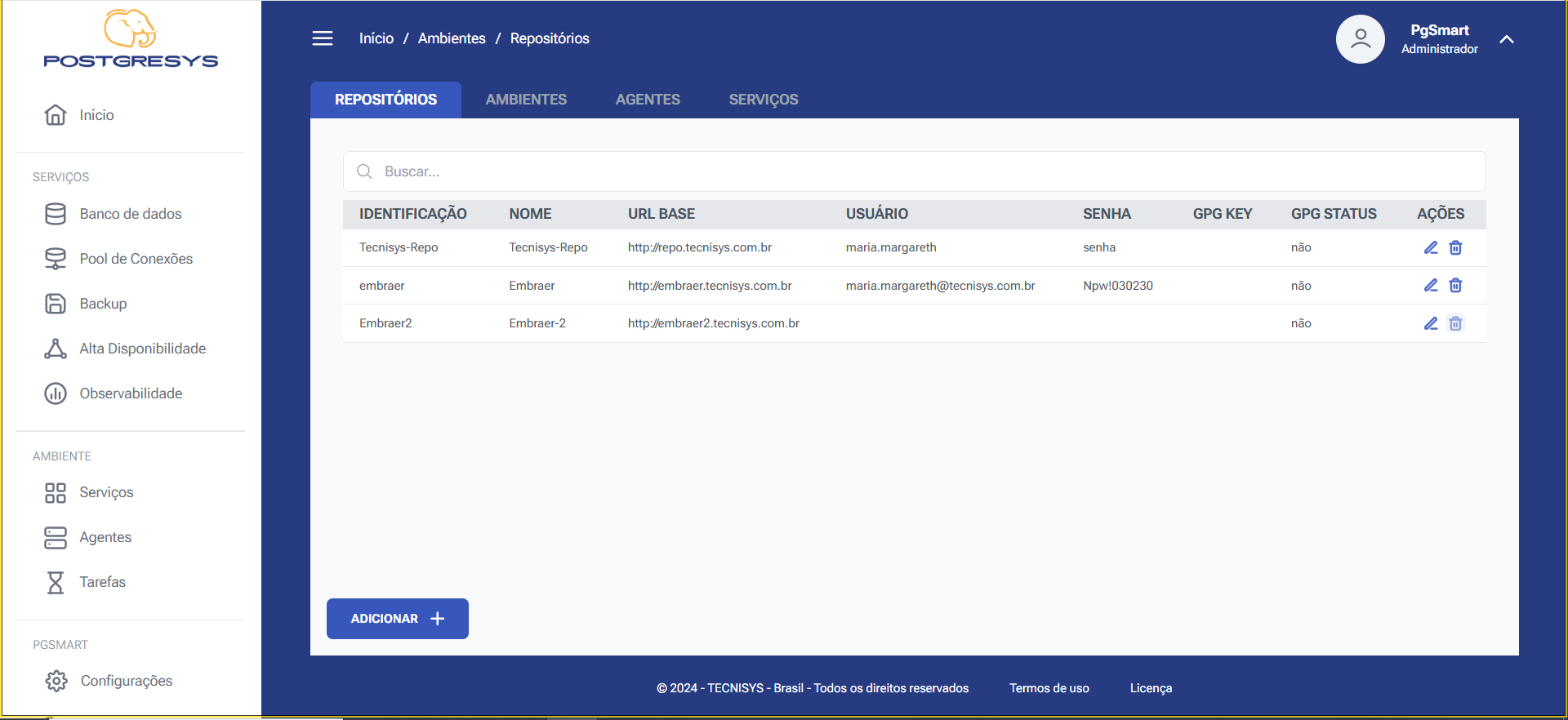
Figure 1 - Package Repository Installation - Option Selection

Figure 2 - Package Repository Installation - Repository Addition
- Click the
editicon ✏ in theActionscolumn next to the desired item. - Change the desired information.
- Click
Salvar.
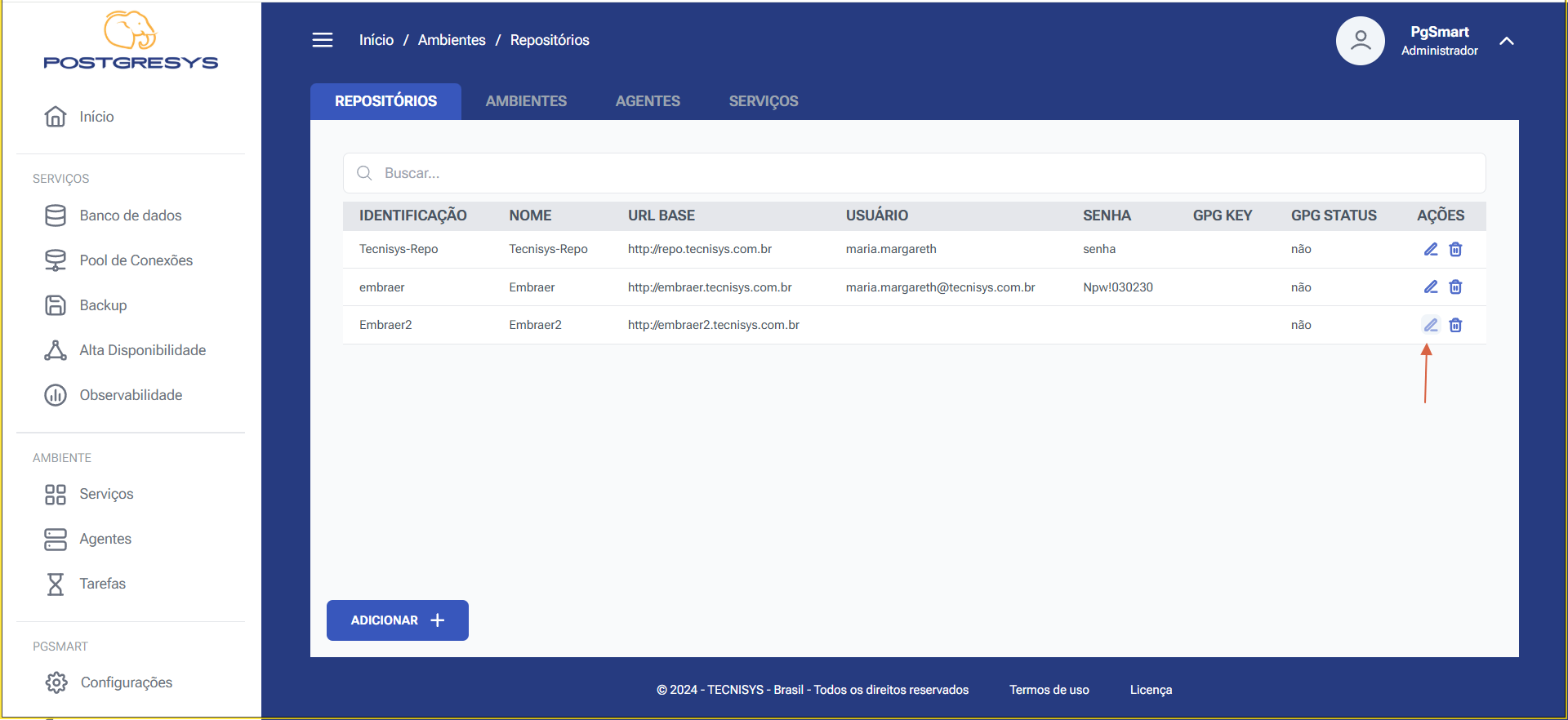
Figure 3 - Package Repository Edit - Action Selection
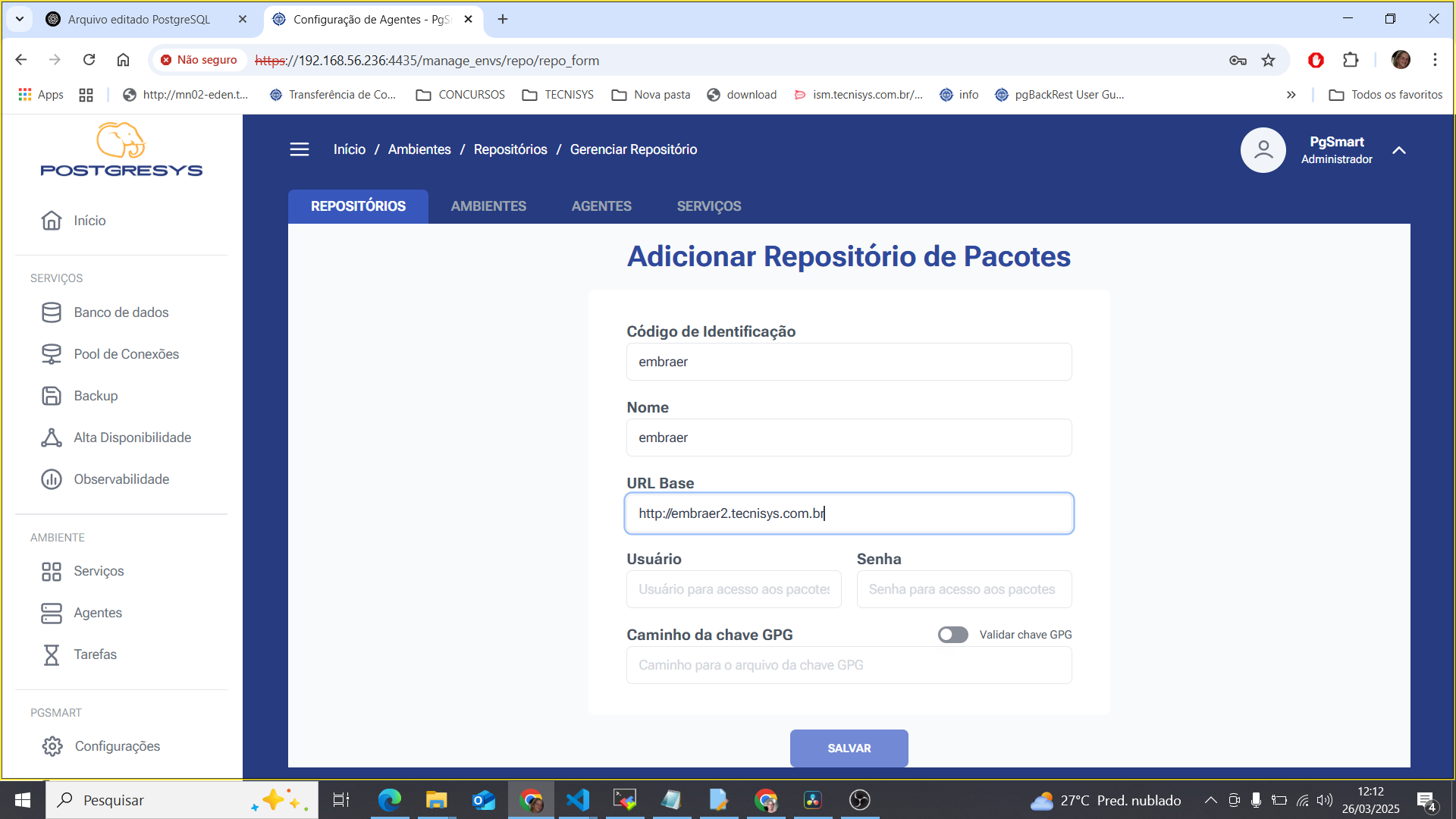
Figure 4 - Package Repository Edit - Confirmation
- Click the
trashicon 🗑 in theActionscolumn next to the desired item. - The item will be deleted.
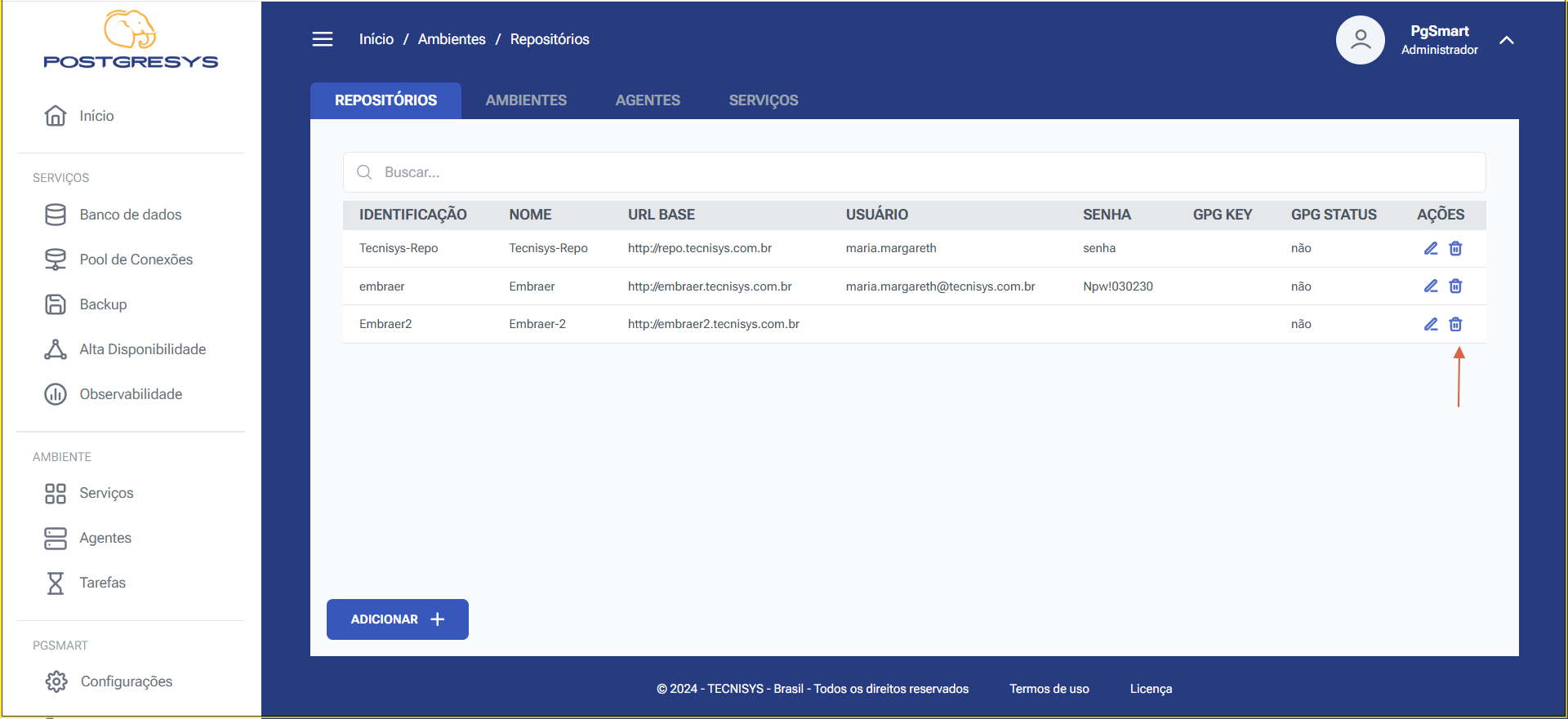
Figure 5 - Package Repository Deletion