Backup Repository(ies) Configuration via PgSmart Web
The Backup Repository is essentially a copy of the instance directory (PGDATA) along with the transactional logs (which ensure the consistency of backups). More than one repository can be used for each backup, and these can be "distributed" across other servers.
- Backup Management installed, following the minimum requirements.
In this option, you can define the location where the following will be stored:
- the backup metadata,
- the backups themselves, and
- the transactional logs that will enable future restoration.
- Instructions
- Add
- Edit
- Remove
- Insert Parameter
- Remove Parameter
- Select the desired
Environmentfrom the dropdown in the top bar. - Select the
Backupoption in the sidebar. If there are any registered backups, thecardsfor each registered backup in the selected environment will be displayed. - Select the backup for which you want to configure the repositories.
- Select the
Repositóriostab. The list of registered backup repositories with their respective parameters will be displayed.
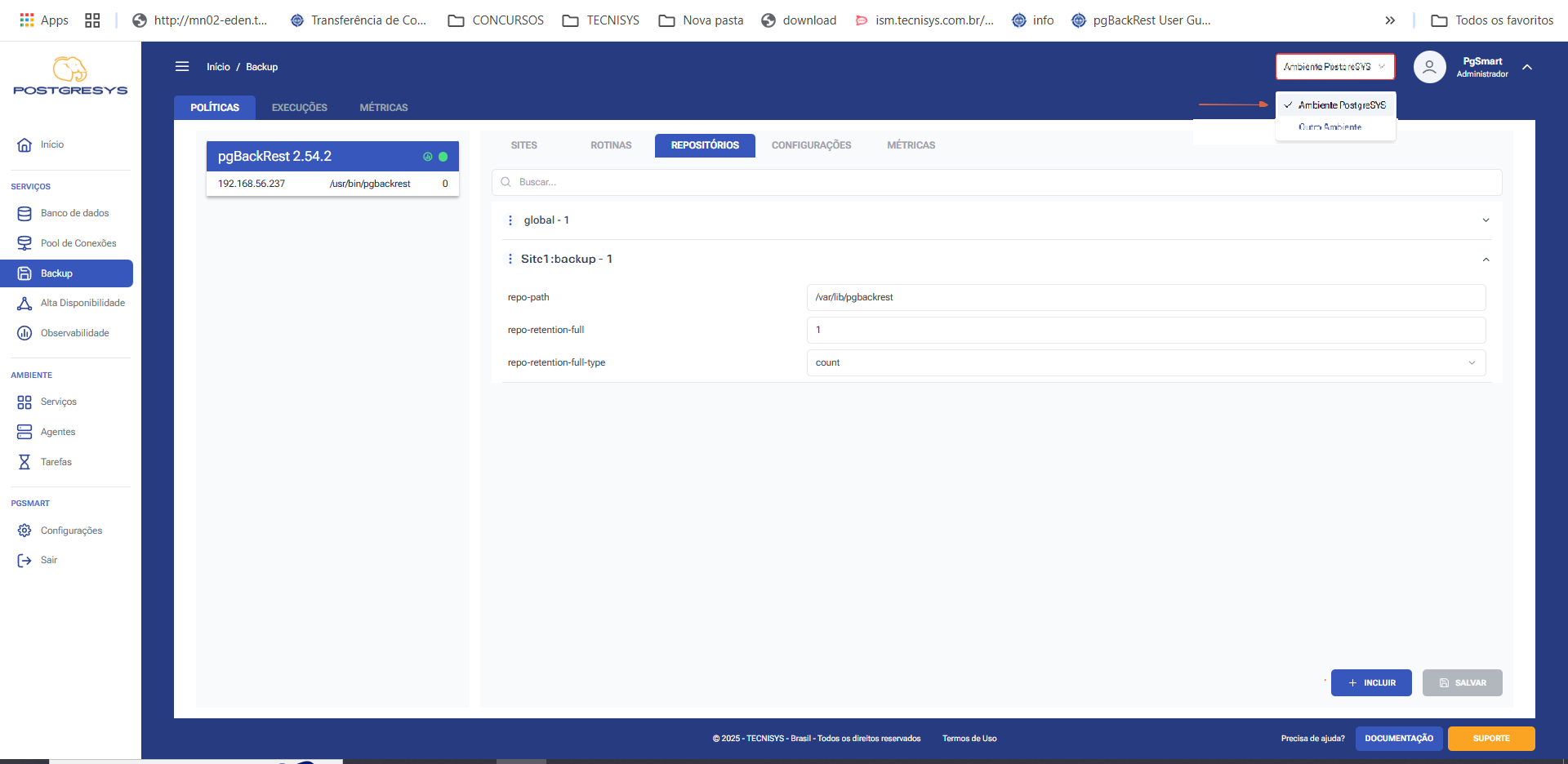
Insert a Backup Repository
-
To insert a new repository: 1.1. Click
Incluir. 1.2. Select the configuration file session. 1.3. Select the Operation where the parameter can be configured: 1.4. Enter the full path of the Backup Repository. 1.5. Define the retention time for full backups in the repository (optional). 1.5.1. Define the retention counting method (quantity or days). 1.5.2. Define the number for the retention count. 1.6. Enter the number of differential backups to be retained (optional).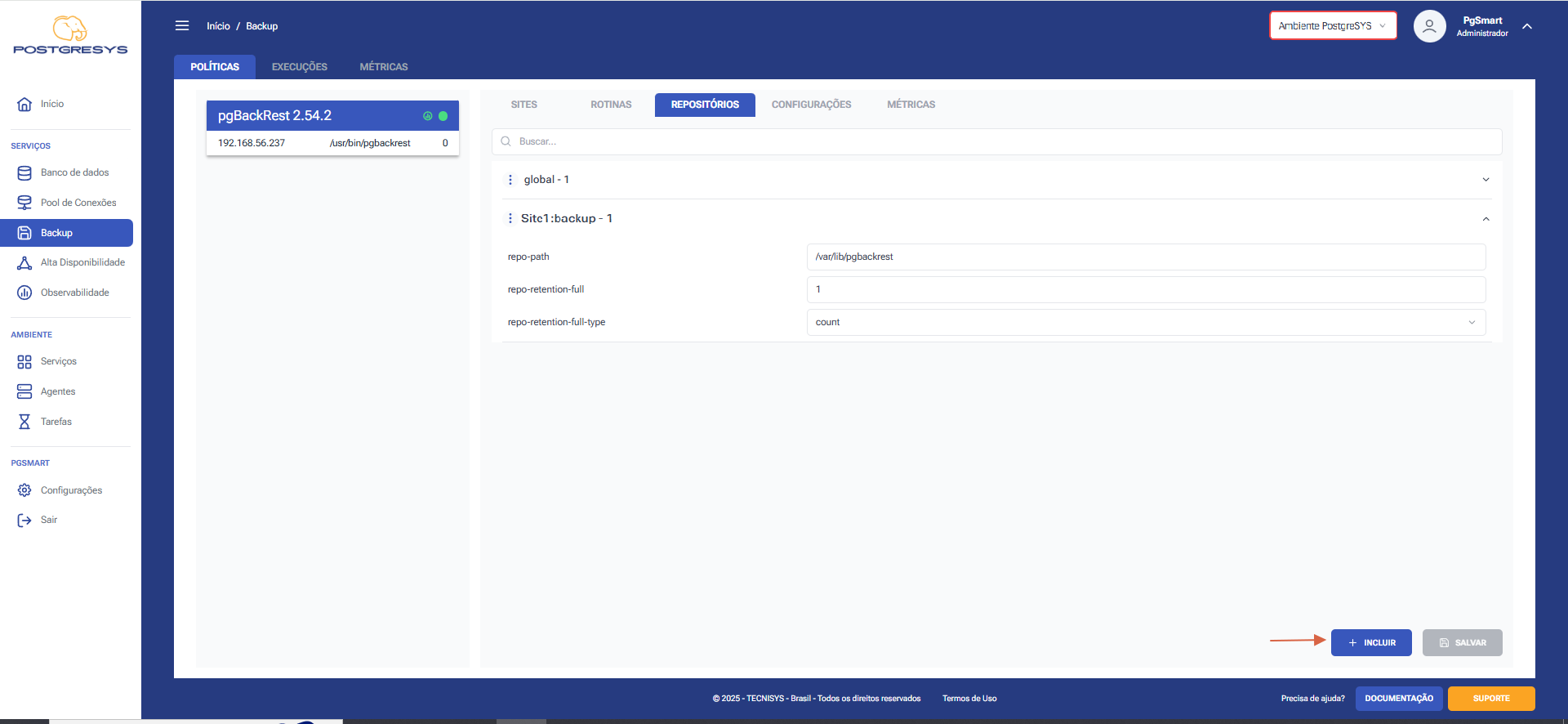 Figure 2 - Backup Repositories Configuration - Repository Insertion
Figure 2 - Backup Repositories Configuration - Repository Insertion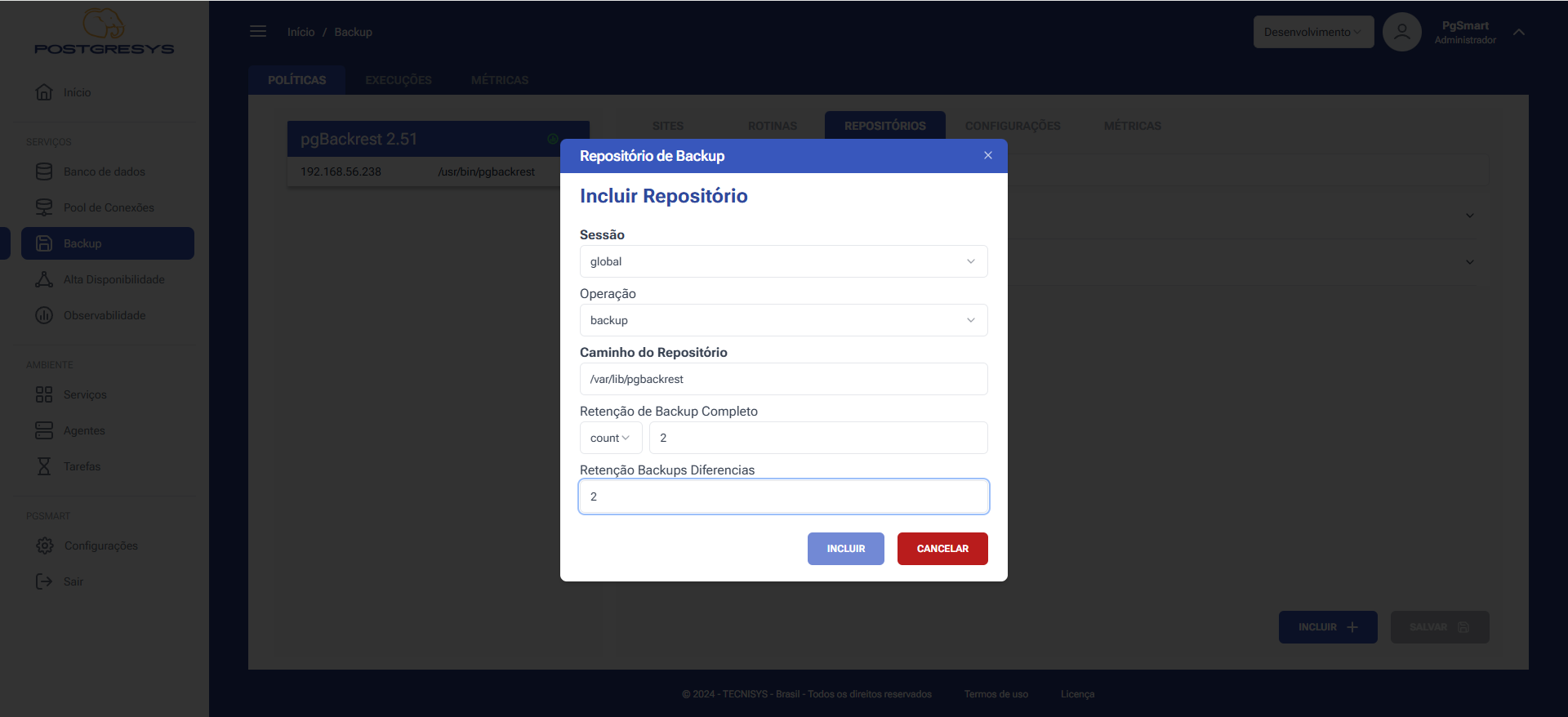 Figure 3 - Backup Repositories Configuration - Repository Insertion
Figure 3 - Backup Repositories Configuration - Repository Insertion
Edit a Backup Repository
-
Edita backup repository: 1.1. In the Backup Repositories list, modify the data as needed. 1.2. ClickSalvar.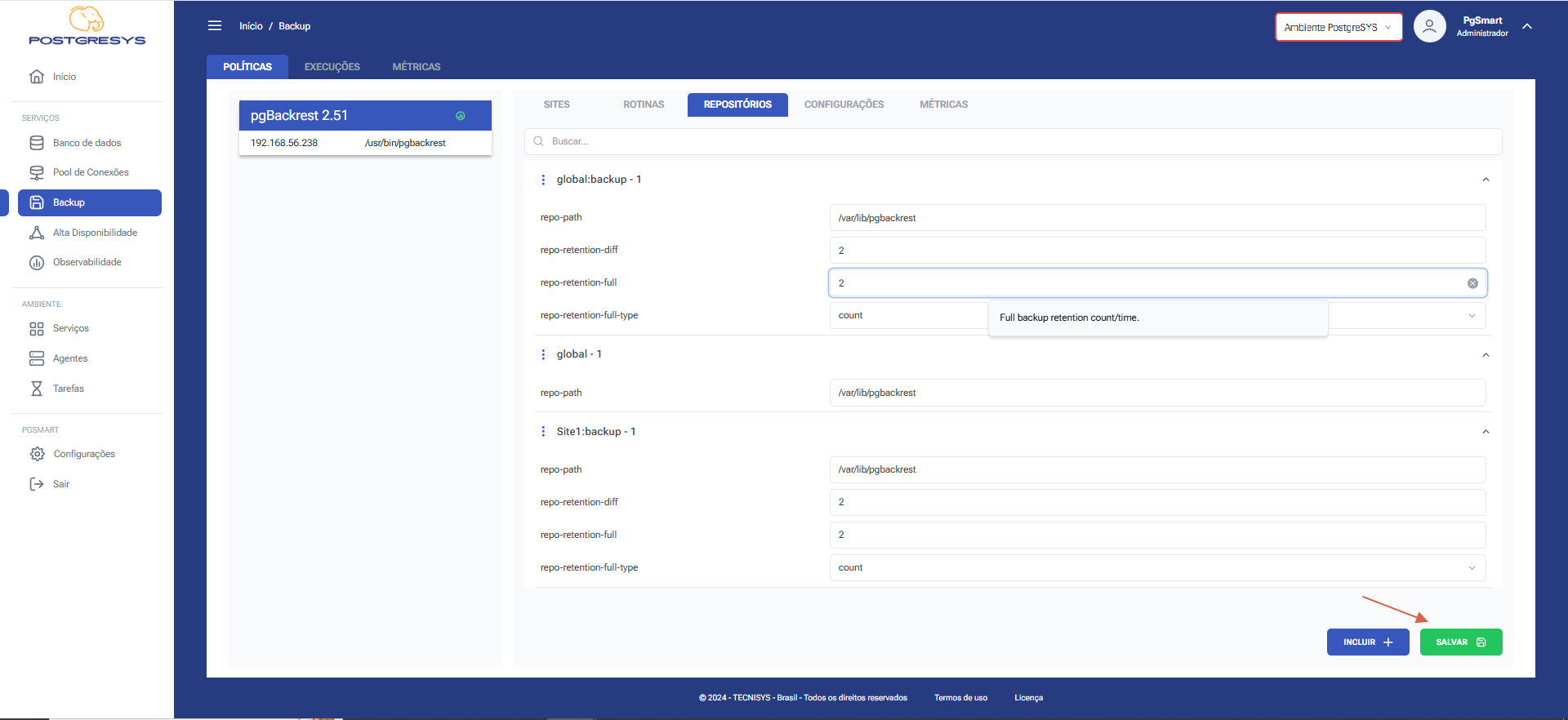 Figure 4 - Backup Repositories Configuration - Repository Editing
Figure 4 - Backup Repositories Configuration - Repository Editing
Remove a Backup Repository
-
To
Removea backup repository: 1.1. In the Backup Repositories list, select the trash icon ⓧ next to the repository item you want to delete.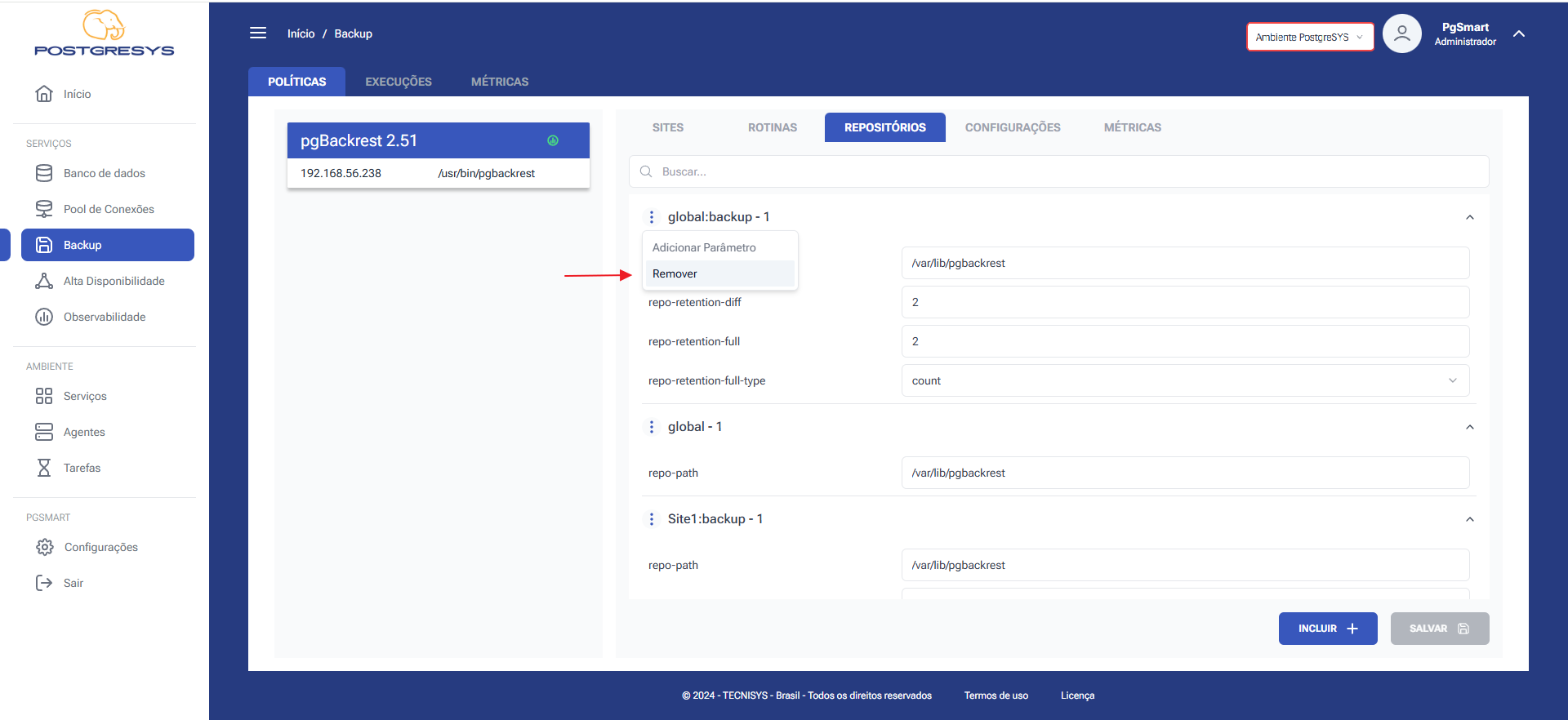 Figure 5 - Backup Repositories Configuration - Repository Removal
Figure 5 - Backup Repositories Configuration - Repository Removal
Add Backup Repository Parameters
-
Add a Parameter to the backup repository. 1.1. Click on the three dots (⋮) next to the Repository for which you want to configure the parameter. 1.2. Click
Adicionar Parâmetro. 1.3. Select the desired parameter. 1.4. Enter the value for the parameter. 1.5. ClickIncluir.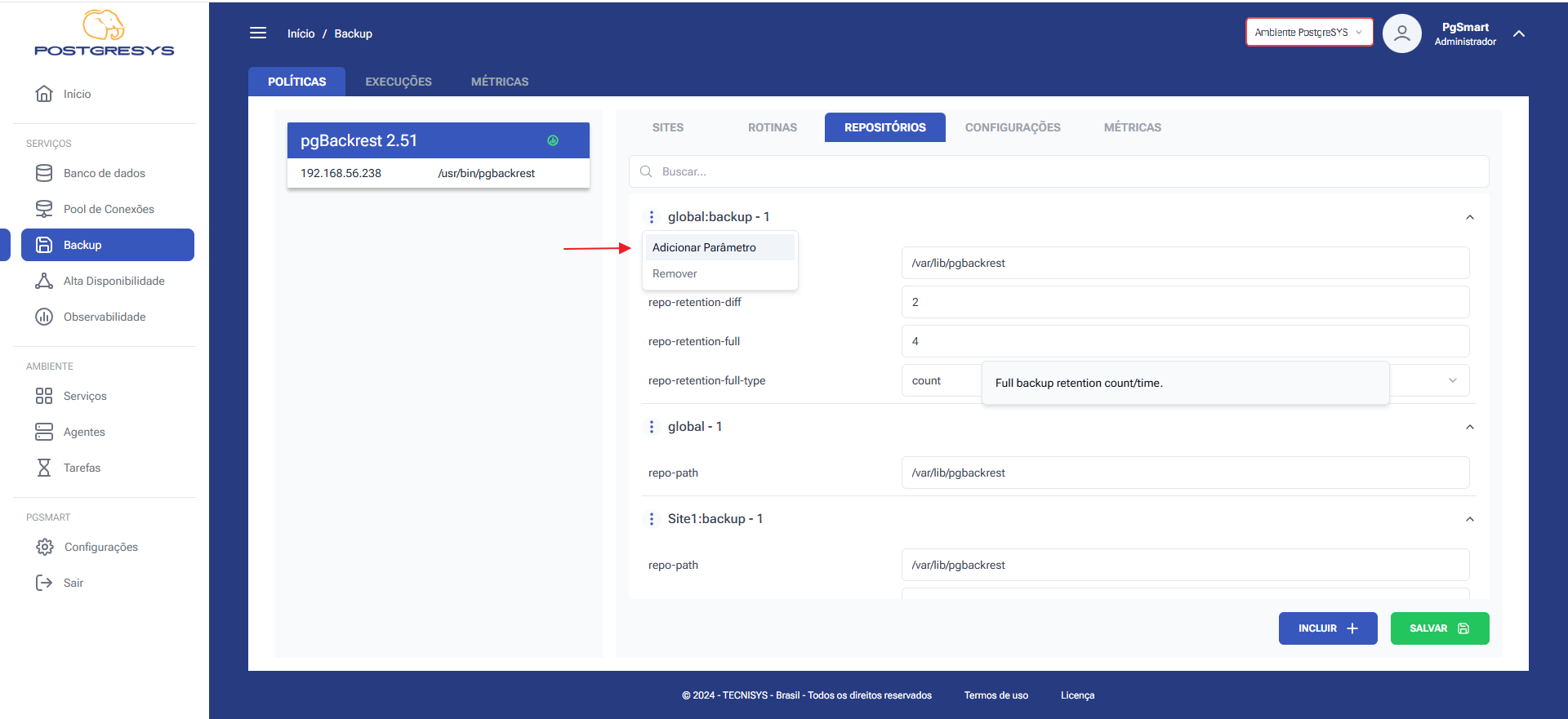 Figure 6 - Backup Repositories Configuration - Add Parameter - Option Selection
Figure 6 - Backup Repositories Configuration - Add Parameter - Option Selection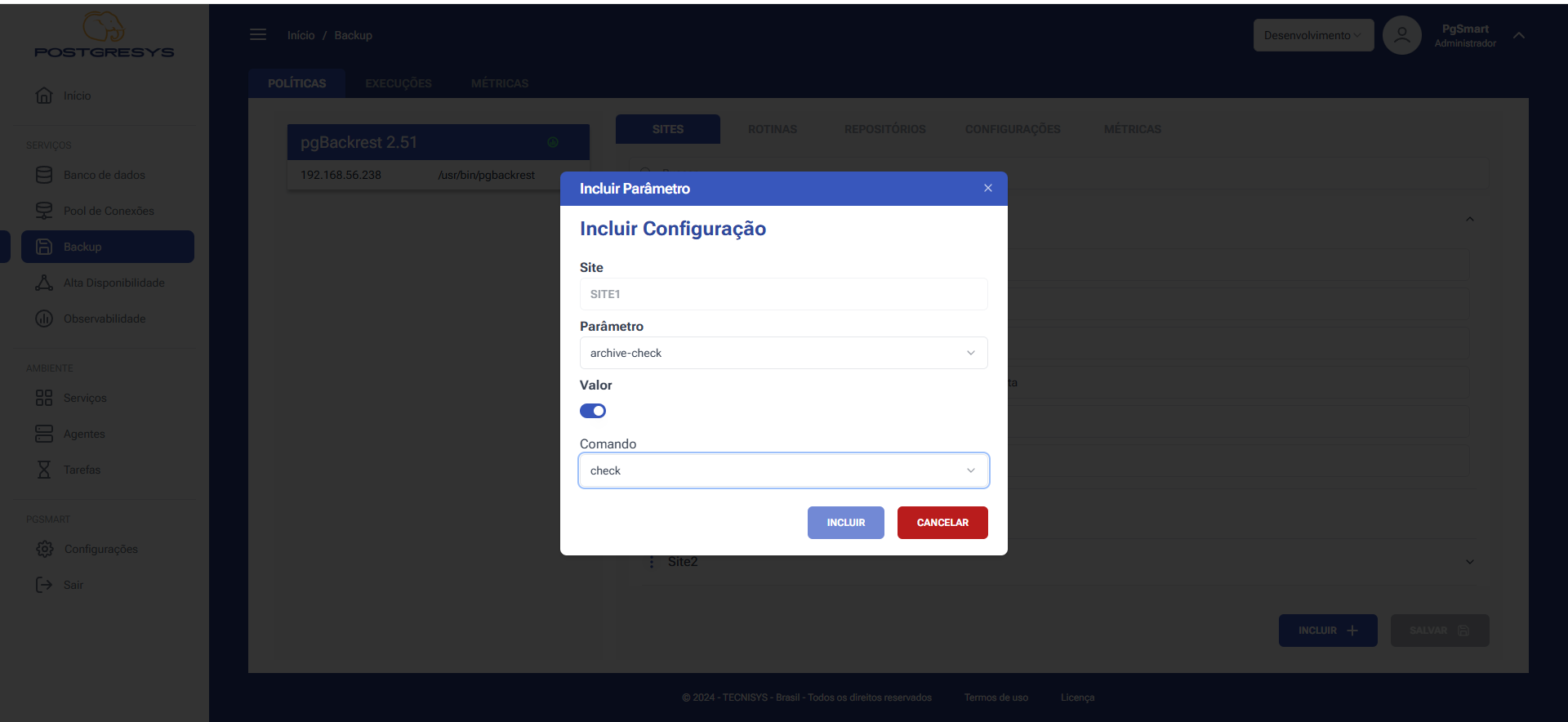 Figure 7 - Backup Repositories Configuration - Add Parameter
Figure 7 - Backup Repositories Configuration - Add Parameter
Remove Backup Repository Parameters
-
To
Removea parameter from the backup repository. 1.1. In the repositories list, click the trash icon ⓧ to the right of each parameter you want to delete.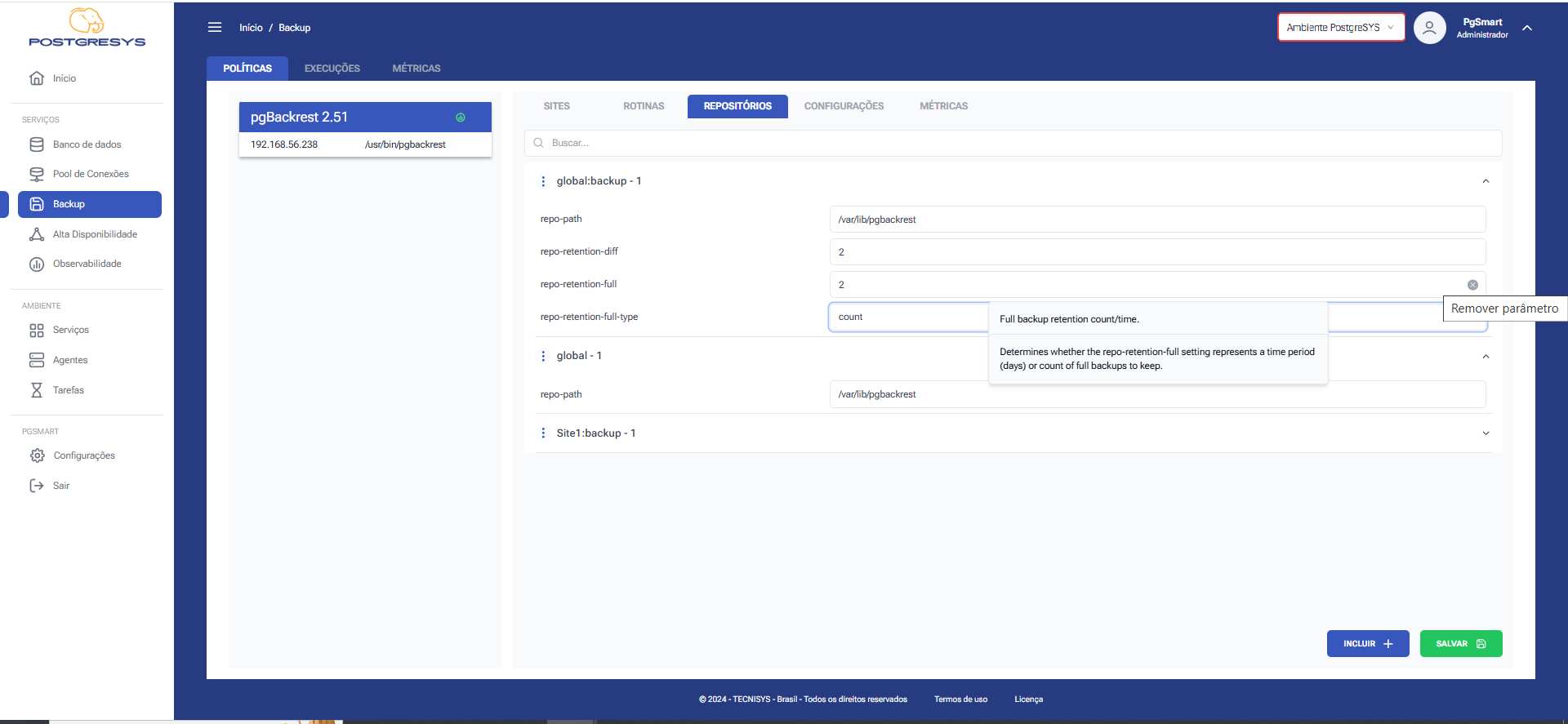 Figure 8 - Backup Repositories Configuration - Parameter Removal from Repository
Figure 8 - Backup Repositories Configuration - Parameter Removal from Repository