Connection Pool Configuration via PgSmart Web
- Connection Pool Installed, observing the minimum requirements.
This section describes how to configure, edit, rename, and delete PostgreSQL Connection Pools using PgSmart Web.
- Instructions
- Add
- Rename
- Edit
- Remove
-
Select the option. 1.1 Select the desired
Environmentfrom the dropdown in the top bar. 1.2 Select thePool de Conexõesoption from the sidebar menu. The registered pool services will be presented in the form ofcards. 1.3 Select the pool you wish to configure. 1.4 Select thePool de Conexõestab. The list of registered Connection Pools with their respective parameters will be displayed.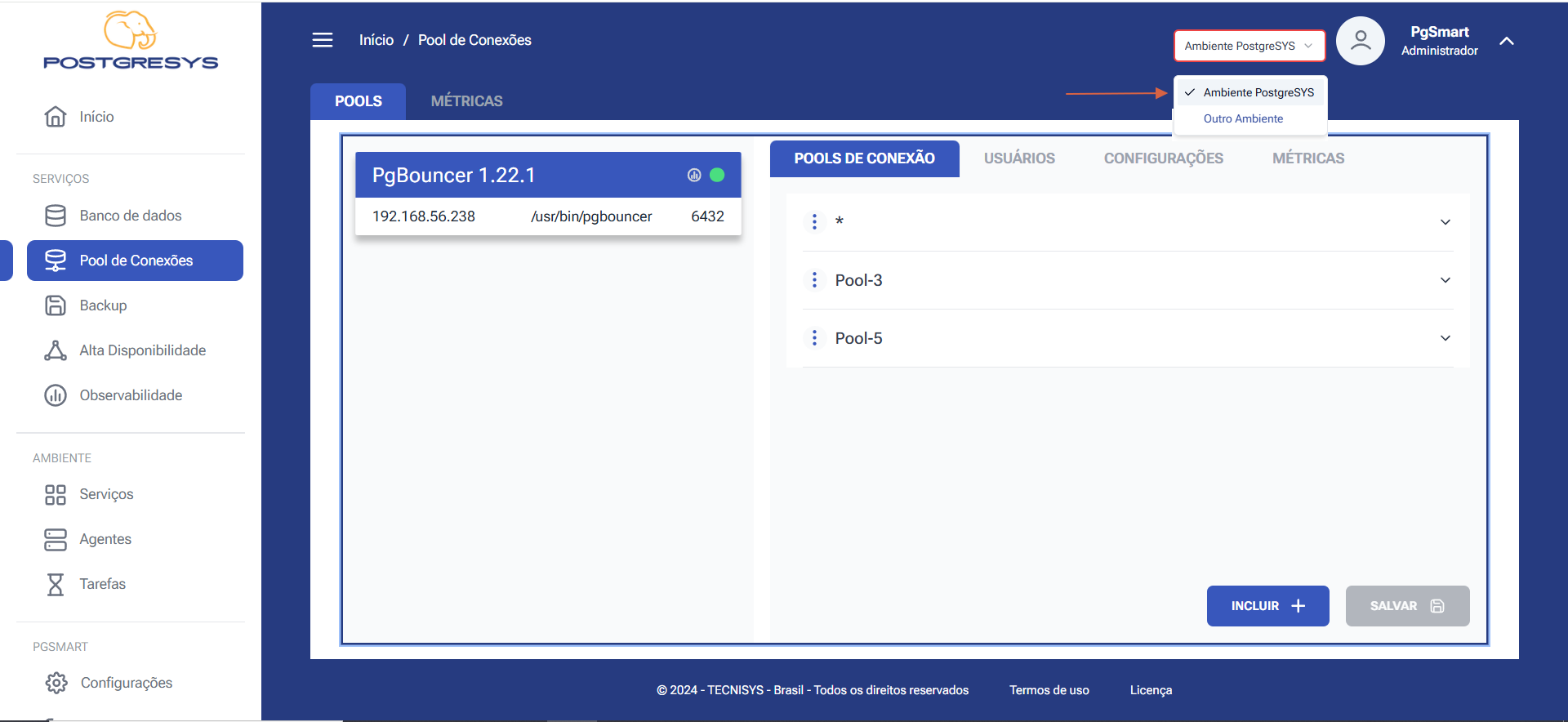 Figure 1 - Connection Pool Configuration - Connection Pools List
Figure 1 - Connection Pool Configuration - Connection Pools List
Insert a Connection Pool
-
To insert a new Connection Pool: 1.1. Click
Incluir. 1.2. Enter the name of the Connection Pool to which applications/clients will connect. 1.3. Enter theHostfor the connection. Leave it blank for Unix Socket or AutoDB connections. 1.4. Enter theConnectionport. 1.5. Enter theDatabase. 1.6. ClickCriar. 1.7. Confirm theReloadof the service.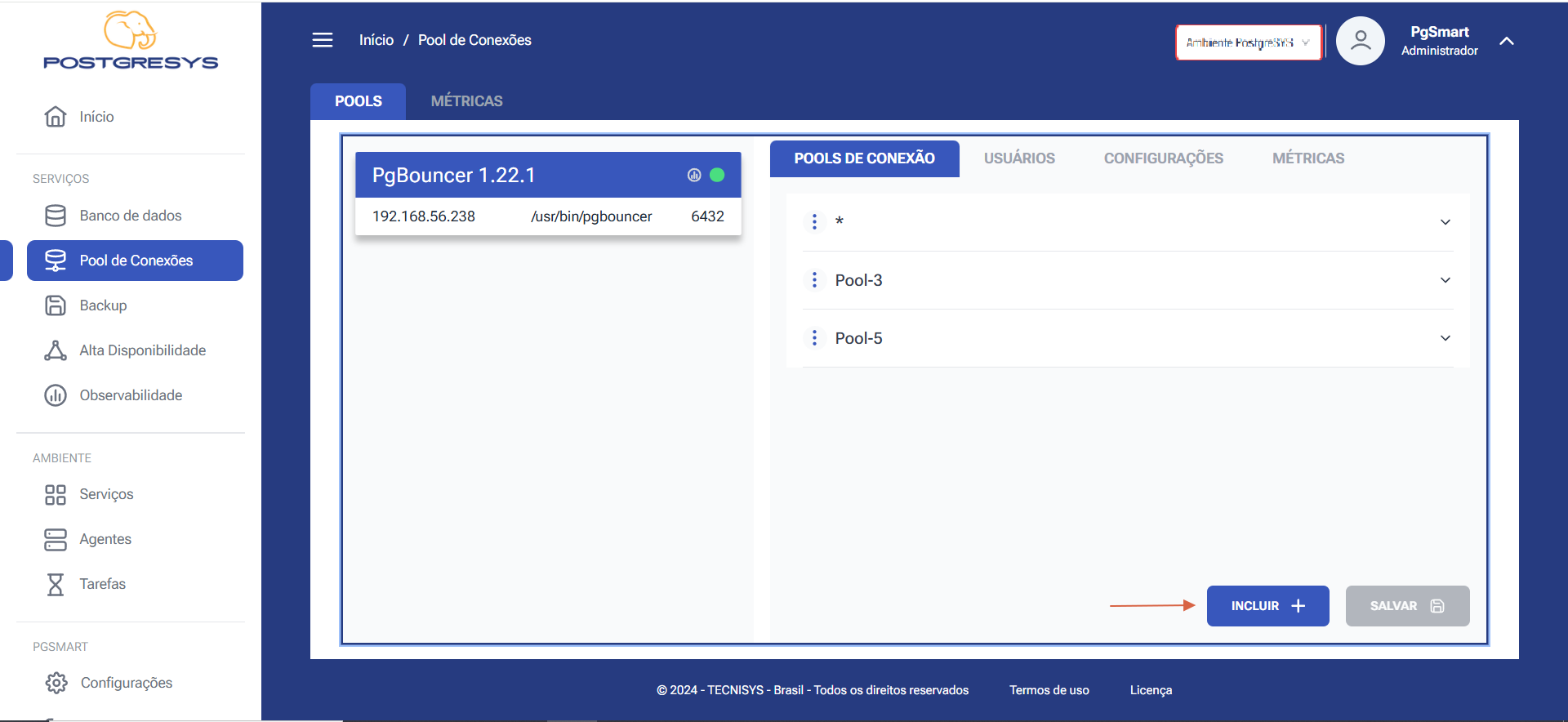 Figure 2 - Connection Pool Configuration - Add Connection Pool - Select Option
Figure 2 - Connection Pool Configuration - Add Connection Pool - Select Option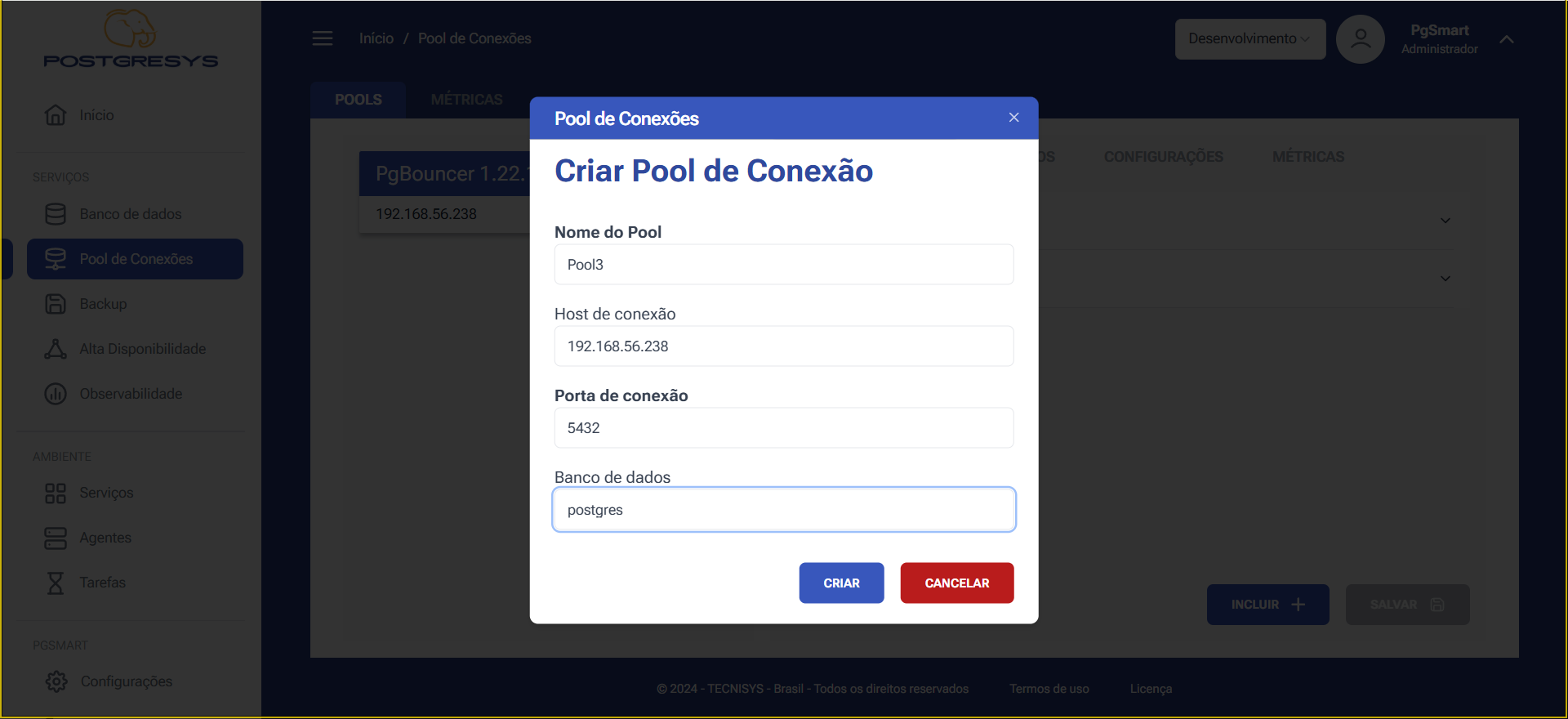 Figure 3 - Connection Pool Configuration - Add Connection Pool - Data Registration
Figure 3 - Connection Pool Configuration - Add Connection Pool - Data Registration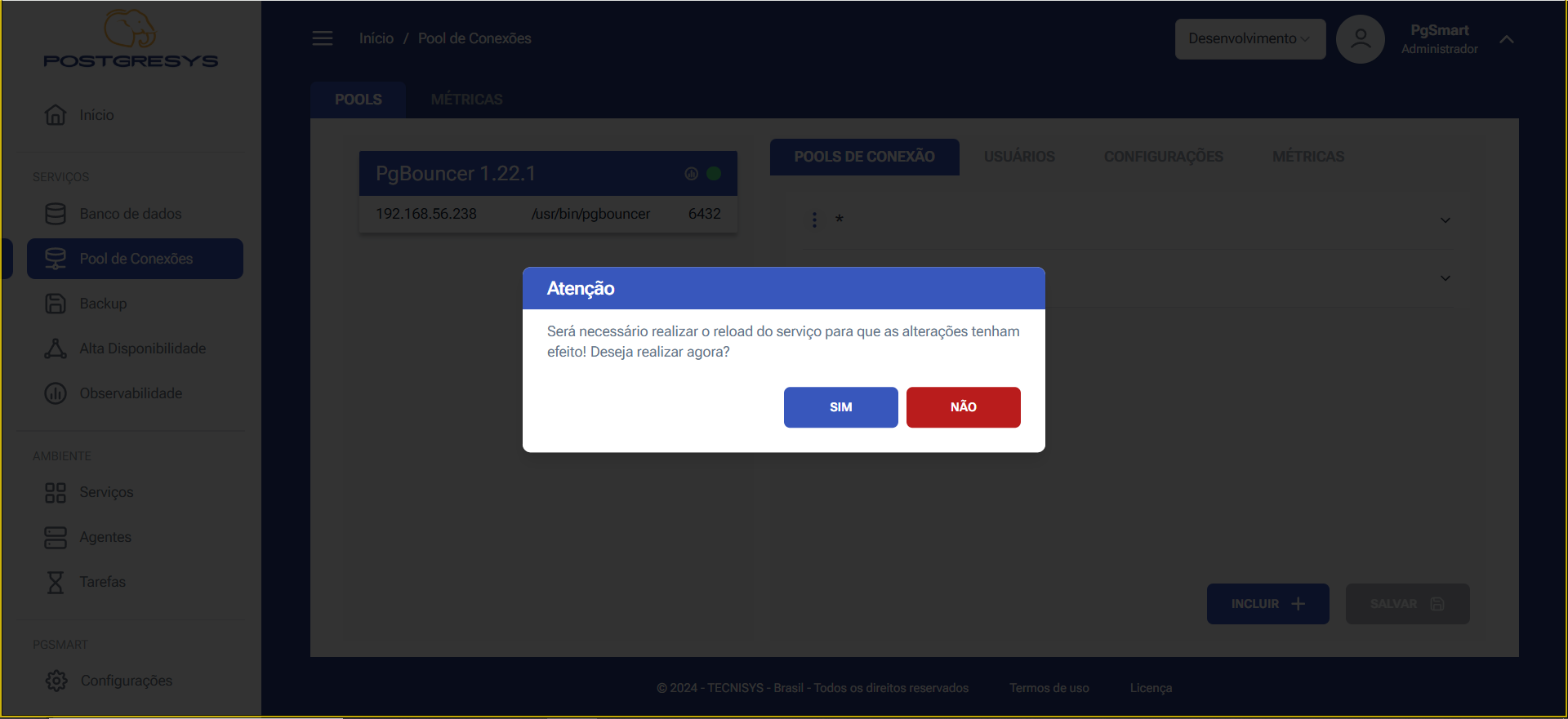 Figure 4 - Connection Pool Configuration - Add Connection Pool - Reload Confirmation
Figure 4 - Connection Pool Configuration - Add Connection Pool - Reload Confirmation
Rename a Connection Pool
-
To
Renamea Connection Pool: 1.1. Click the three dots (⋮) next to the Connection Pool you want to edit. 1.2. SelectRenomear pool de conexões. 1.3. Edit the name as desired. 1.4. ClickConfirma.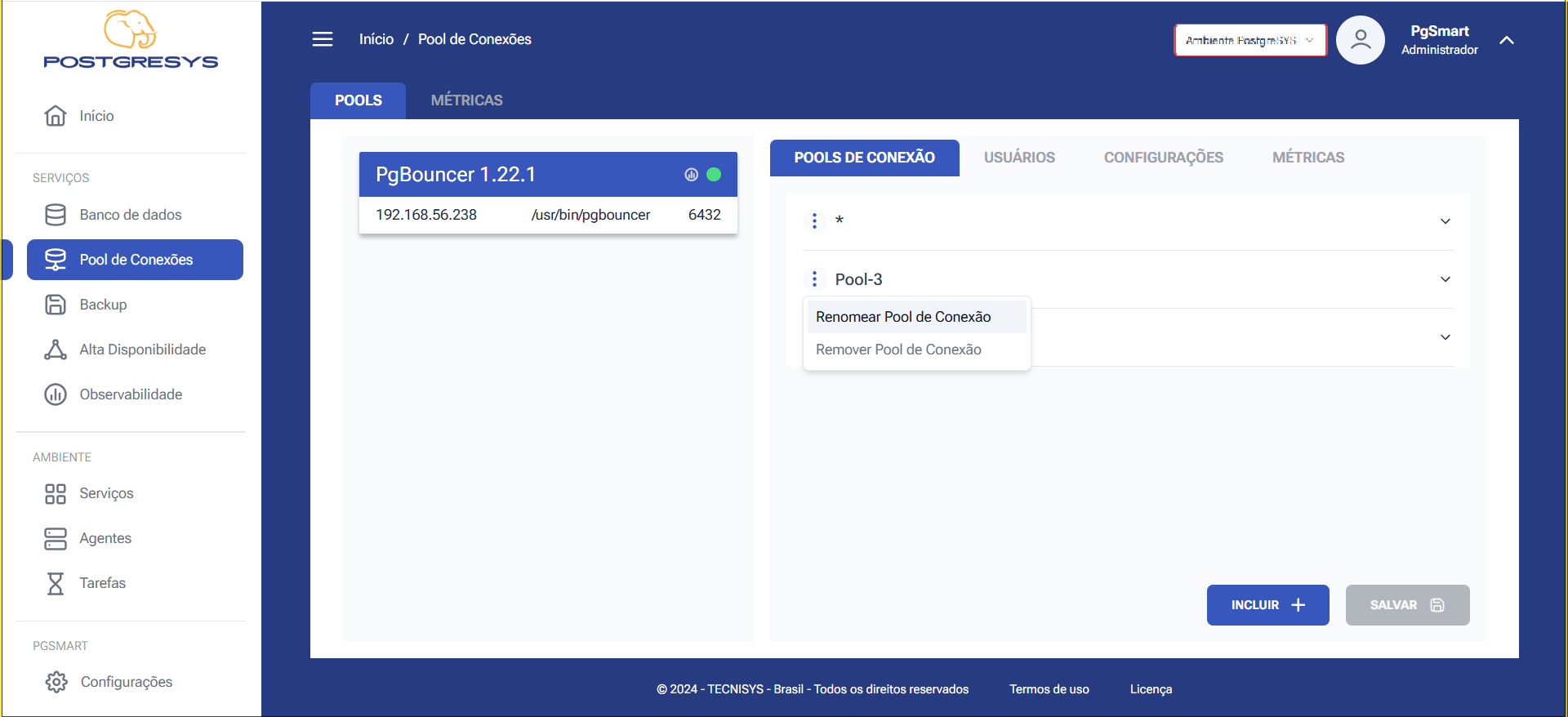 Figure 5 - Connection Pool Configuration - Rename Connection Pool - Select Option
Figure 5 - Connection Pool Configuration - Rename Connection Pool - Select Option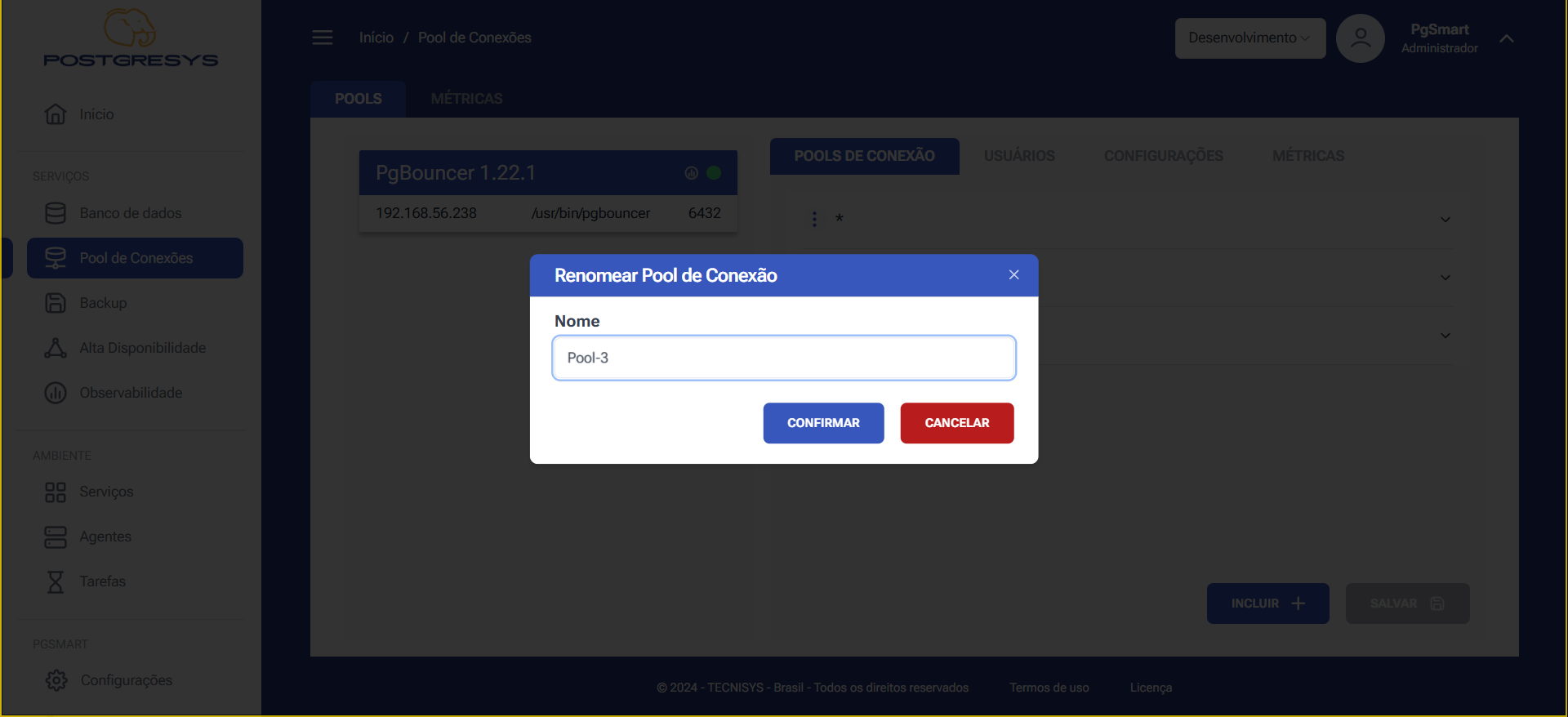 Figure 6 - Connection Pool Configuration - Rename Connection Pool - Name Edit
Figure 6 - Connection Pool Configuration - Rename Connection Pool - Name Edit
Delete a Connection Pool
-
To delete a Connection Pool: 1.1. Click the three dots (⋮) next to the Connection Pool you wish to delete. 1.2. Click
Remover. 1.3. Confirm the removal.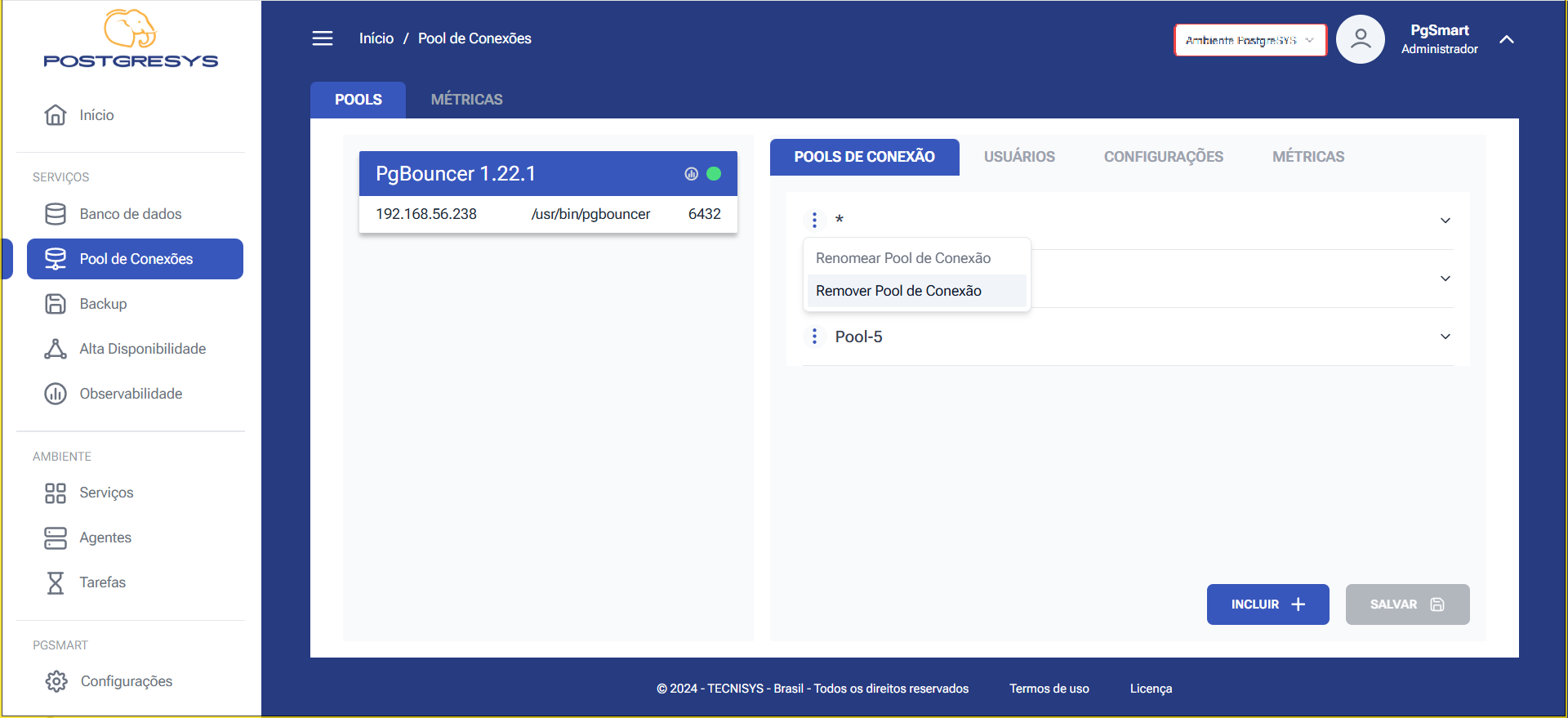 Figure 7 - Connection Pool Configuration - Delete Connection Pool - Select Option
Figure 7 - Connection Pool Configuration - Delete Connection Pool - Select Option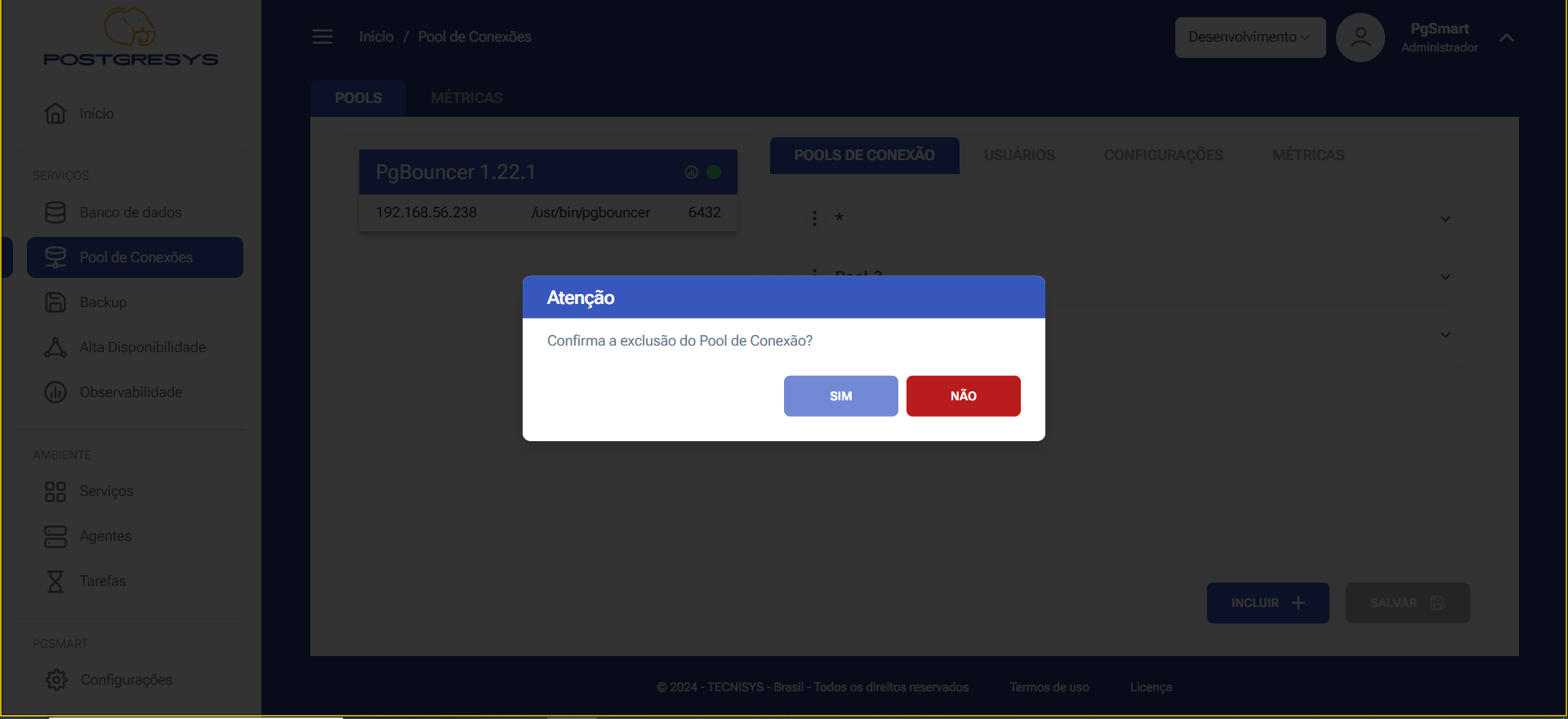 Figure 8 - Connection Pool Configuration - Delete Connection Pool - Deletion Confirmation
Figure 8 - Connection Pool Configuration - Delete Connection Pool - Deletion Confirmation
Edit a Connection Pool
-
To edit a parameter of the Connection Pool. 1.1. Expand the parameter list after selecting the desired pool in the "Pool de Conexão" tab. 1.2. Edit the desired parameter. 1.3. Click
Salvar.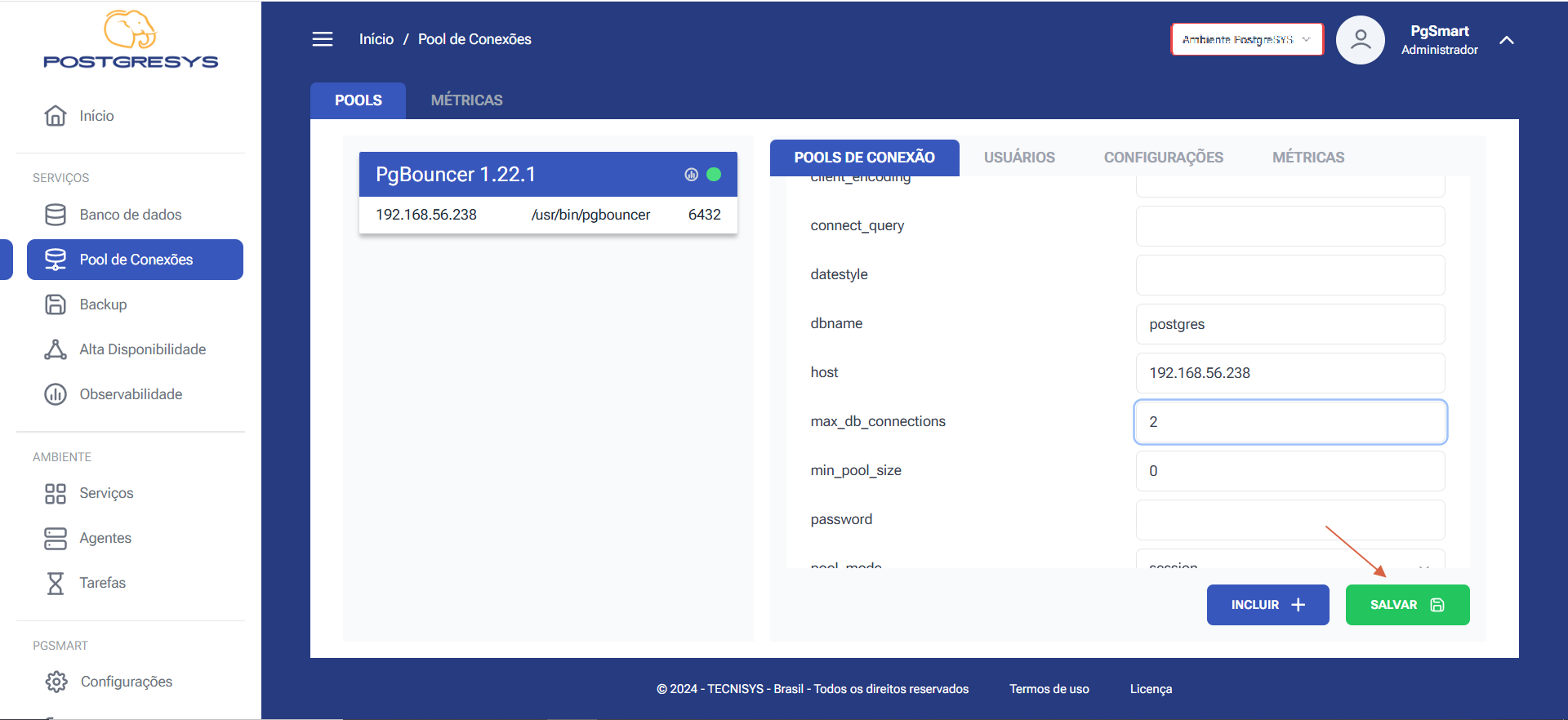 Figure 9 - Connection Pool Configuration - Edit Parameter
Figure 9 - Connection Pool Configuration - Edit Parameter