PgSmart Web Installation
Once the minimum requirements are met, we begin deploying the PostgreSYS Platform by installing the PgSmart component, which provides an intuitive guide for installing other components.
PgSmart Web is the graphical user interface (GUI) of the PostgreSYS Platform, allowing users to perform the same operations as the PgSmart CLI through a more intuitive browser-based interface.
- PgSmart Agent Registration via PgSmart CLI on the machine where the WEB server will run.
- PgSmart CLI Installation, observing the minimum requirements.
PgSmart Web is installed through the PostgreSYS Environment Administration and Operation option in PgSmart CLI.
pgsmart install -s adm [Flags]
pgsmart install --service=adm [Flags]
Flags:
-a, --agent= <agent>. => Defines the alias, hostname or IP of the server where the PgSmart Agent is installed.-h, --help. => Displays help.-q, --quiet. => Non-interactive execution to install services. Used with --service, --pgversion, and --agent.-s, --service=adm. => Service for Administration and Operation of the PostgreSYS Environment
This installation mode is triggered by the quiet option (--quiet, -q) and uses default values for unspecified parameters. However, this option is disabled during the first installation, as it requires creating the PostgreSYS package repository based on interactively provided information.
- Instructions
- Video
pgsmart install -a <agent> -q --service=adm
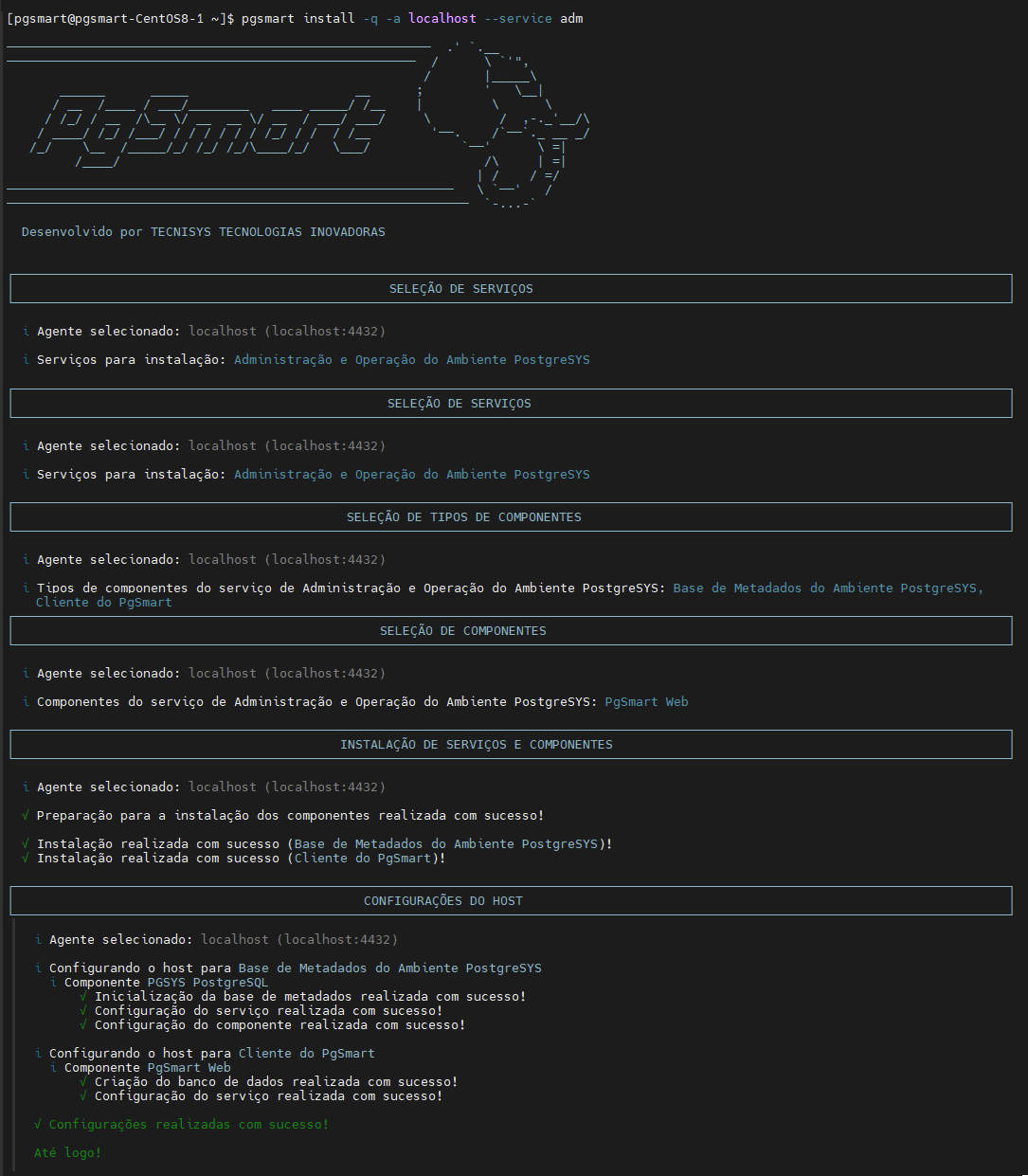
- Install
- Access
- Video
pgsmart install
- Select the
PgSmart Agent(or Register a new Agent). - Select the
Administração e Operação do Ambiente PostgreSYS. - Select the
Cliente do PgSmartcomponent.
3.1. If you did not select Base de Metadados do Ambiente PostgreSYS, specify whether to install an External Metadata Database.
- If not, the PostgreSYS Metadata Database will be installed.1
- If yes, connection data will be configured in PgSmart Web.
3.2. Confirm default PostgreSYS repository installation or specify the desired repository URL, and Enter:
-
Identification code. -
Repository name. -
Repository access user(optional for non-Tecnisys repositories). -
Repository access password(optional for non-Tecnisys repositories). -
Confirm whether to enable GPG key verification.
- If yes, specify the GPG key file path.
note-
For a local installation, do not forget to download and import the public GPG key from the repositories (RPM-GPG-KEY-PGSYS). For example, for RHEL 8 distributions, access:
File Pathhttps://repo.tecnisys.com.br/repository/yum/pgsys/repos/4.0.0/rhel-8-x86_64/RPM-GPG-KEY-PGSYS- The compressed (tar.gz) component and utility packages already include the public GPG key.
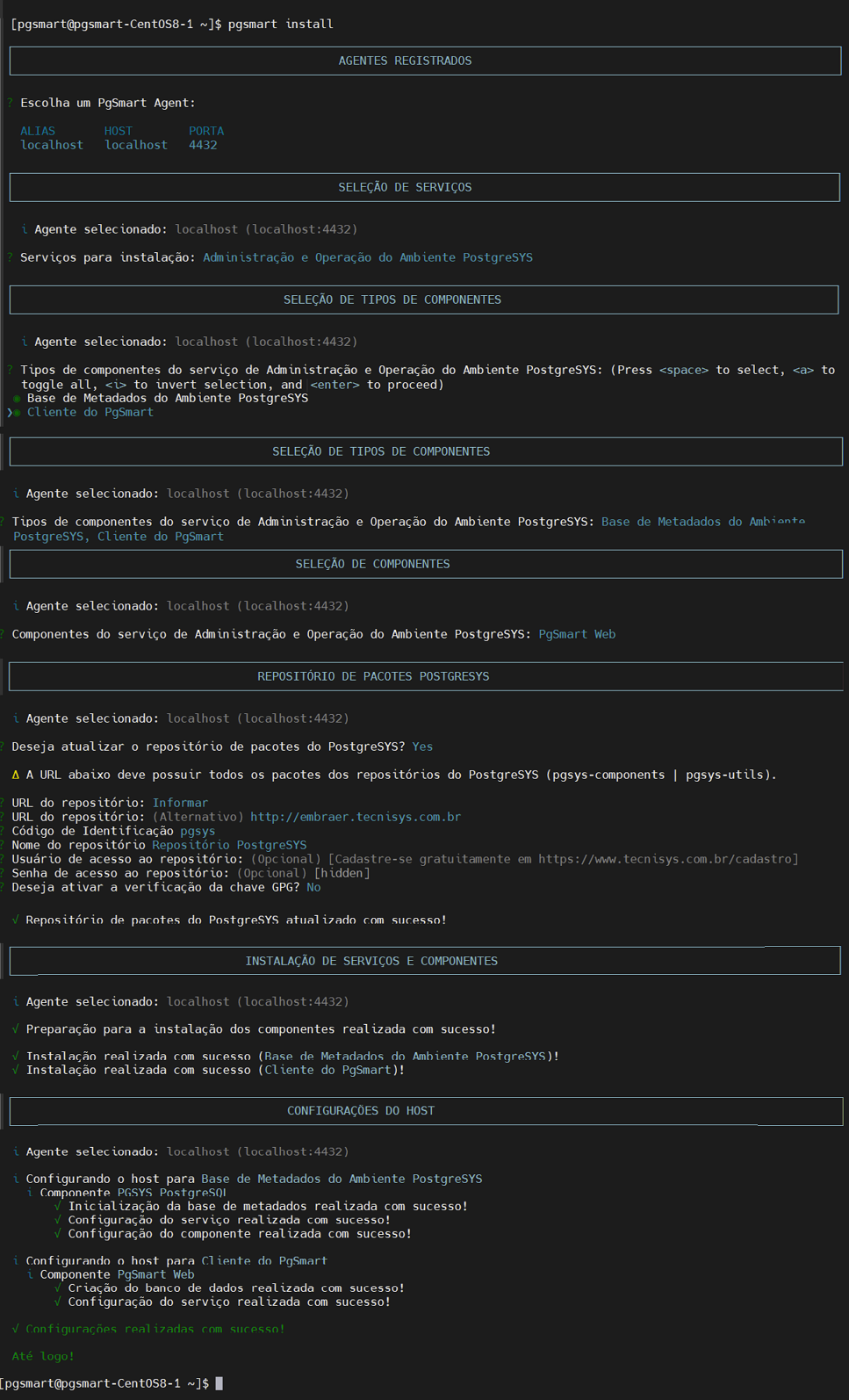 Figure 2 - PgSmart Web Installation - Interactive
Figure 2 - PgSmart Web Installation - Interactive
Variations of the Interactive Installation Command
Some parameters can be passed in advance, but without the quiet option (--quiet, -q) the execution remains interactive and the values are used as defaults for the prompts.
pgsmart install --service=adm
pgsmart install --pgversion=17
- Installation status can be verified with:
systemctl status pgsmart-web
- PgSmart Web status:
pgsmart web client status
- PostgreSQL service status needed for the Metadata Database:
pgsmart web database status
Accessing PgSmart Web
- In your browser, access the web via https
(https://<IP where the service was installed>).
Example:
https://192.168.56.236:4435/
- Enter the
userandpassword(on first access, you will be prompted to set and confirm a password).
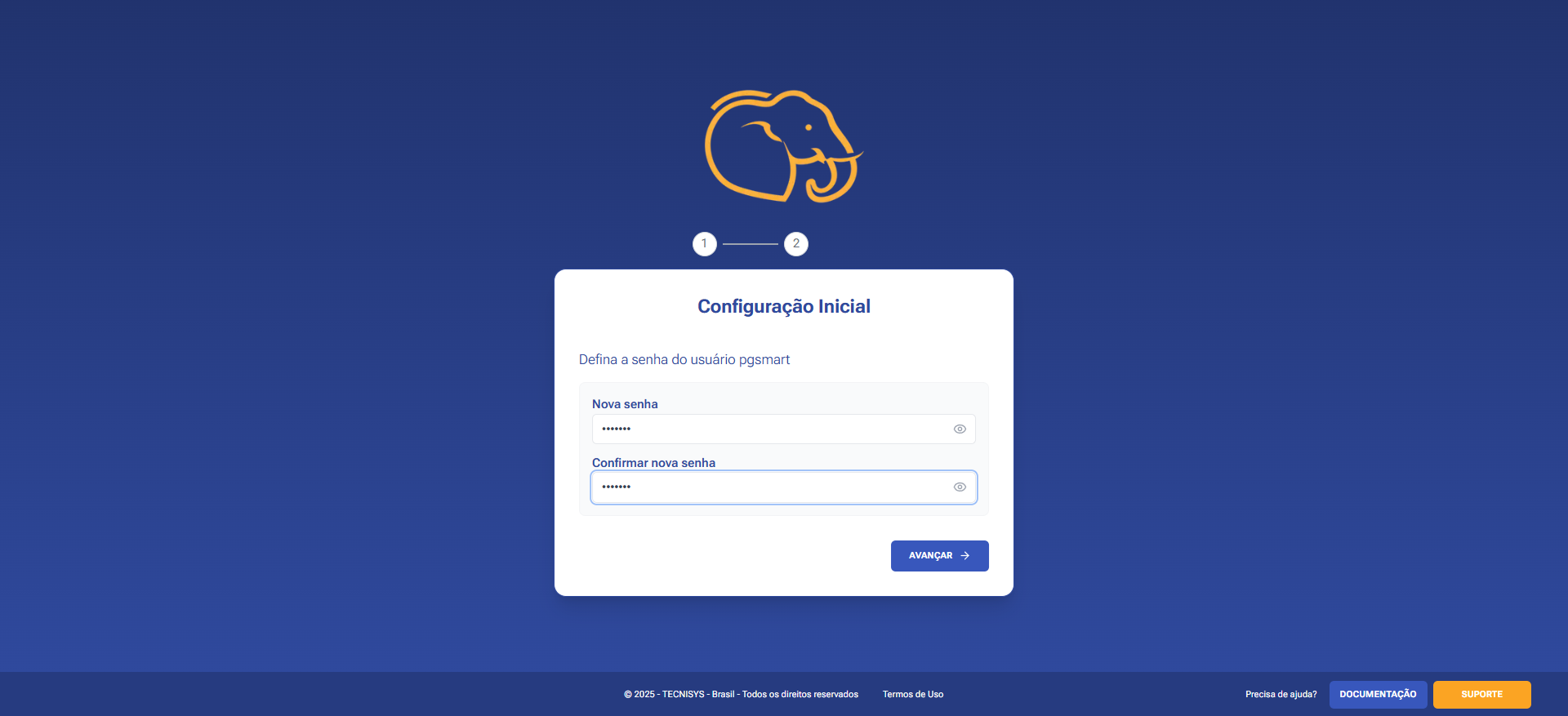
- Configure the Authentication Method.
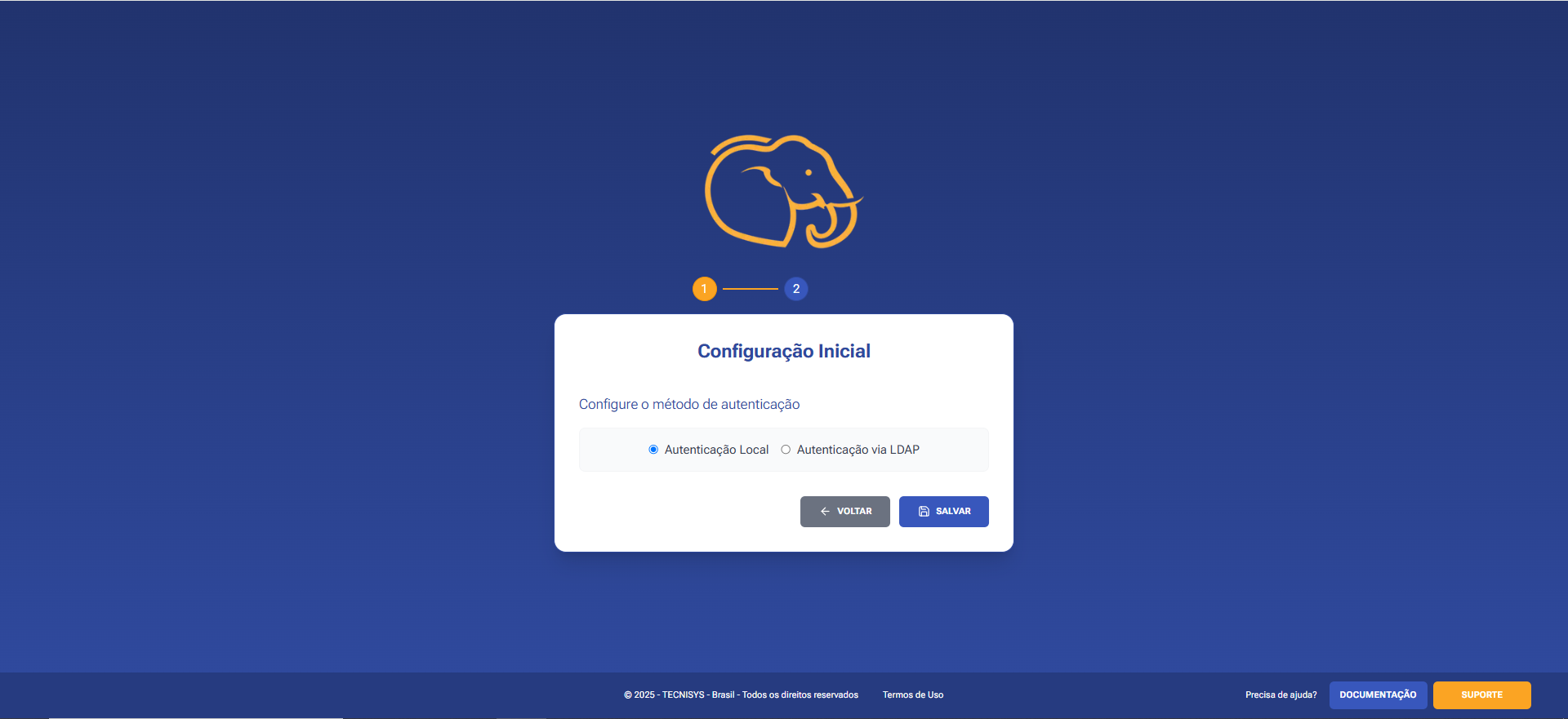
At this initial setup stage of PgSmart Web, you can choose the authentication method:
-
🔐 Local Authentication
- Credentials are securely stored in the platform's metadata database. Suitable for small or test environments.
- No external services required.
- User creation and management are manual via the system interface.
-
🏢 LDAP Authentication
- LDAP (Lightweight Directory Access Protocol) is used to access and manage directory services like Active Directory.
- Integrates with corporate directories, allowing centralized authentication.
- Users use the same credentials as in other systems.
- Supports Active Directory and other LDAP services.
- Centralized credential management.
- Ideal for organizations with established identity control.
Notes:
- Regardless of the method, all users are registered in the metadata database for audit and profile control.
- When LDAP is used, the first login creates a user record with the given login and default "Analyst" profile.
- It's possible to switch a registered user between local or LDAP authentication.
Welcome to PgSmart Web!
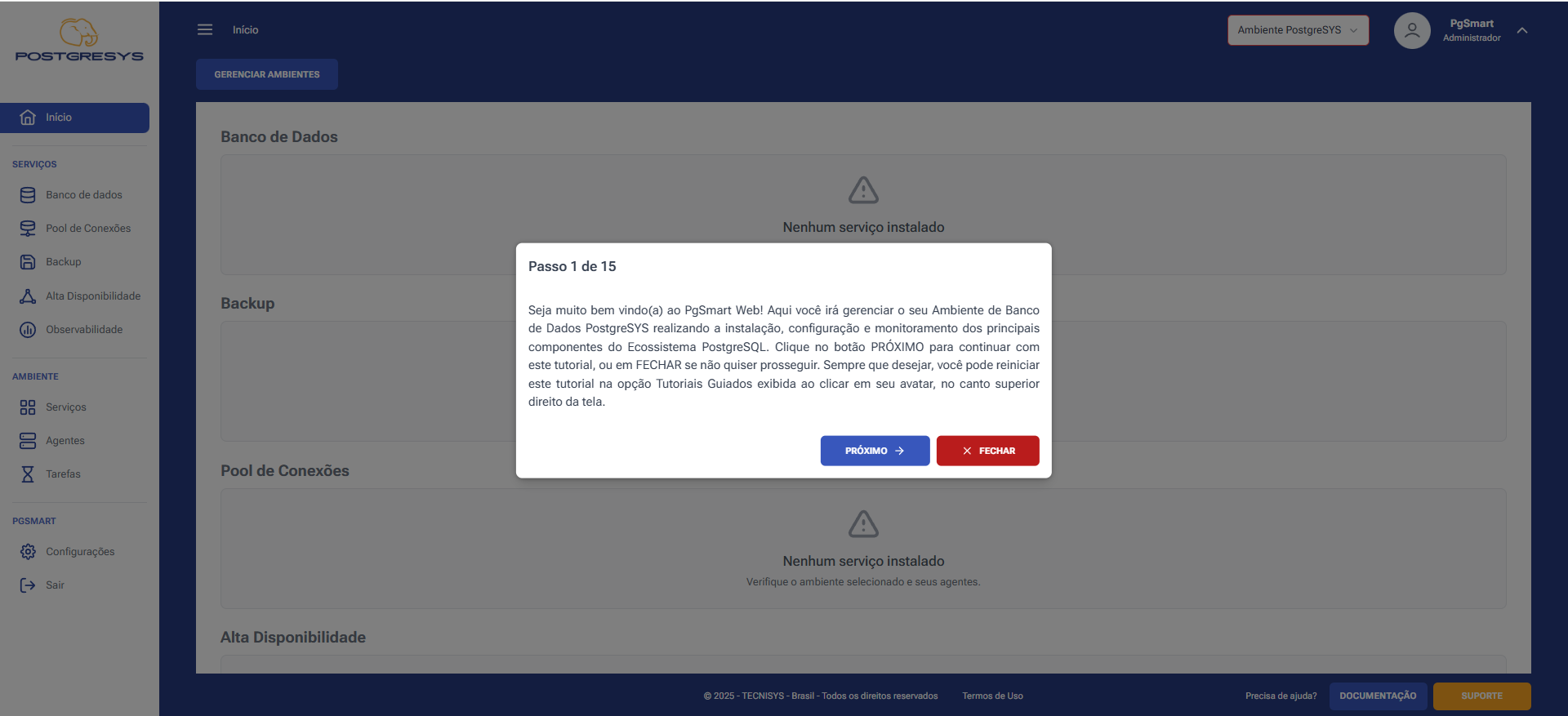
PgSmart Web includes a Guided Tutorial — an interactive feature that walks you through all PostgreSYS functionalities, from initial setup to full service administration. With an intuitive interface, it's especially helpful for those new to the PostgreSQL ecosystem.
Footnotes
-
The metadata database allows editing of certain metadata (user registration, environments, repositories, agent records, etc.). All changes are stored in the database. ↩