Authorized Users Configuration
Defines the database users allowed to connect through the connection pool.
pgsmart pool config [Flags]
Flags:
-a, --agent=<agent>=> Alias, hostname, or IP of the server where the desired PgSmart Agent is installed.-h, --help=> Help.-q, --quiet=> Non-interactive execution. Results are recorded in the PgSmart Client log. Used along with the --agent option.
Non-interactive execution is disabled for this operation.
-
Select the
PgSmart Agent(or Register new Agent). -
Select the "Authorized Users" section (selection made using the [space] key).
When selecting the Authorized Users section, the following operations are available:
- Listar — Allows listing configured authorized users
- Adicionar — Allows adding a new authorized user
- Editar — Allows editing an authorized user
- Remover — Allows removing an authorized user
List configured authorized users
- Instructions
- Video
-
Select the
Listaroperation.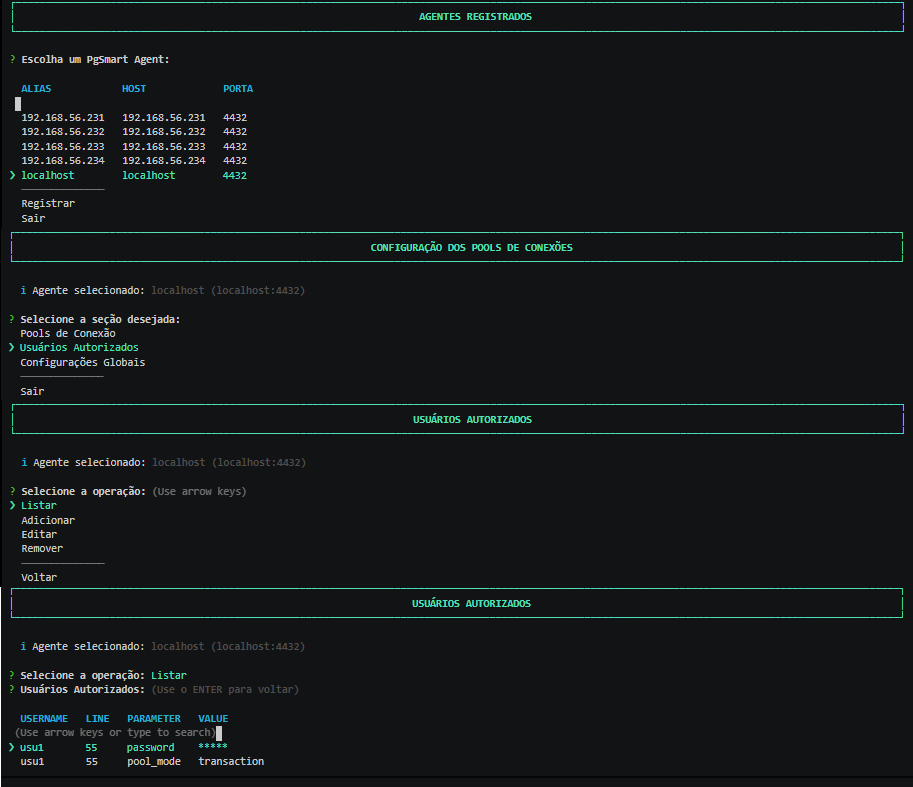 Figure 1 - Connection Pool Configuration - Listar Users
Figure 1 - Connection Pool Configuration - Listar Users
The list of already configured authorized users will be displayed.
Add a new Authorized User
- Instructions
- Video
-
Select the
Adicionaroperation. -
Enter the
database connection user. -
Enter the user’s password.
-
Select the
connection reuse mode. -
Enter the maximum number of pool connections for this user (optional).
-
Confirm the user addition.
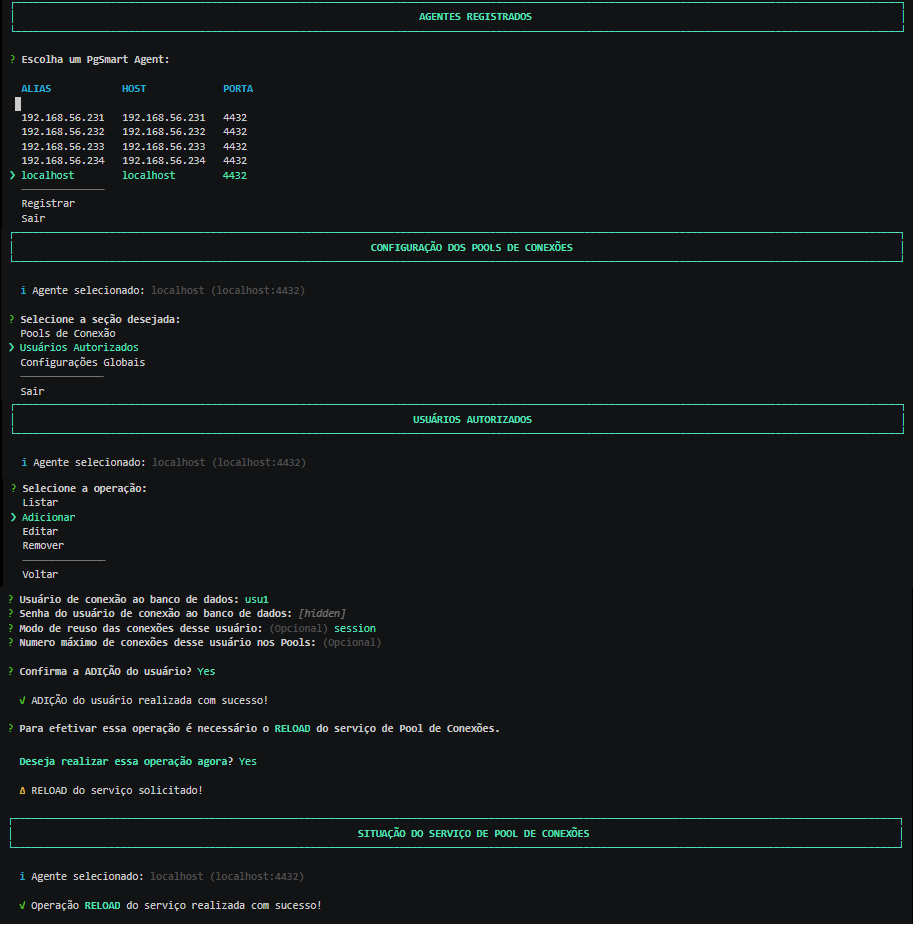 Figure 2 - Connection Pool Configuration - Add Users
Figure 2 - Connection Pool Configuration - Add Users
Edit an Authorized User
- Instructions
- Video
-
Select the
Editaroperation. -
Select the
Userto edit. -
Update the connection username.
-
Update the user’s password.
-
Update the
connection reuse mode. -
Update the
maximum number of connectionsfor this user in the pools [optional]. -
Confirm the changes.
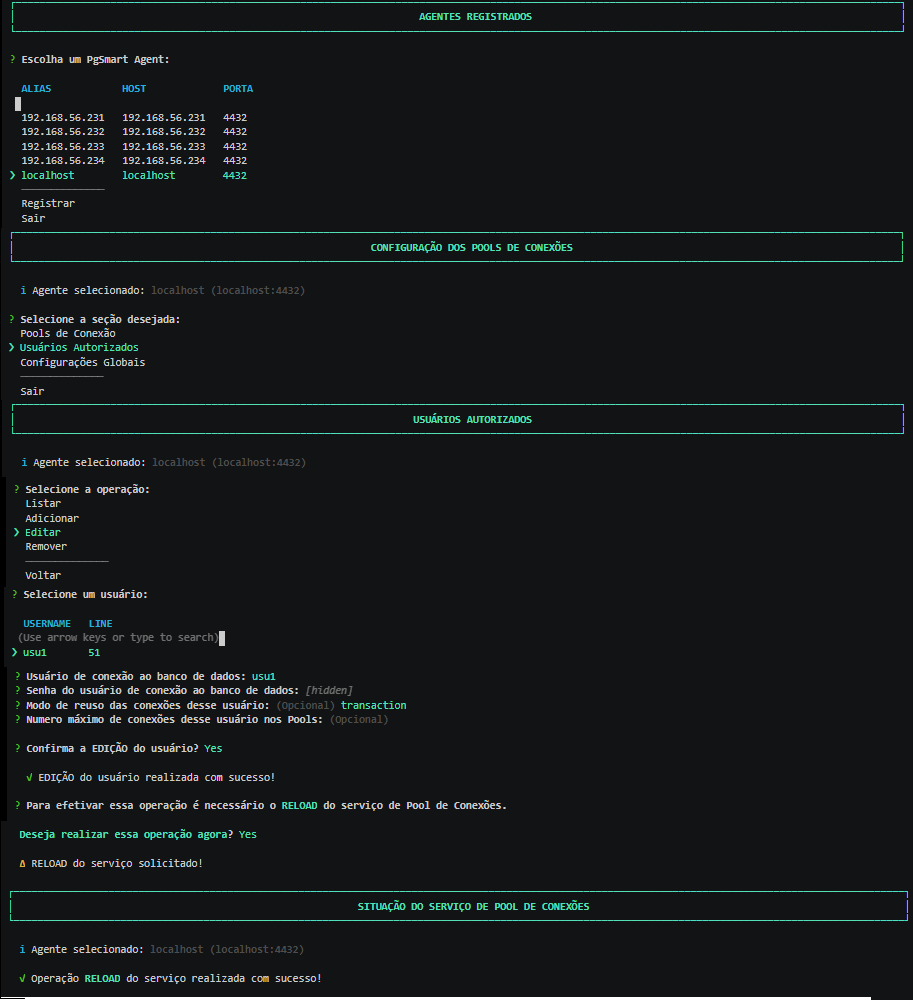 Figure 3 - Connection Pool Configuration - Edit Users
Figure 3 - Connection Pool Configuration - Edit Users
Remove an Authorized User
- Instructions
- Video
-
Select the
Removeroperation. -
Select the user to remove.
-
Confirm the user removal.
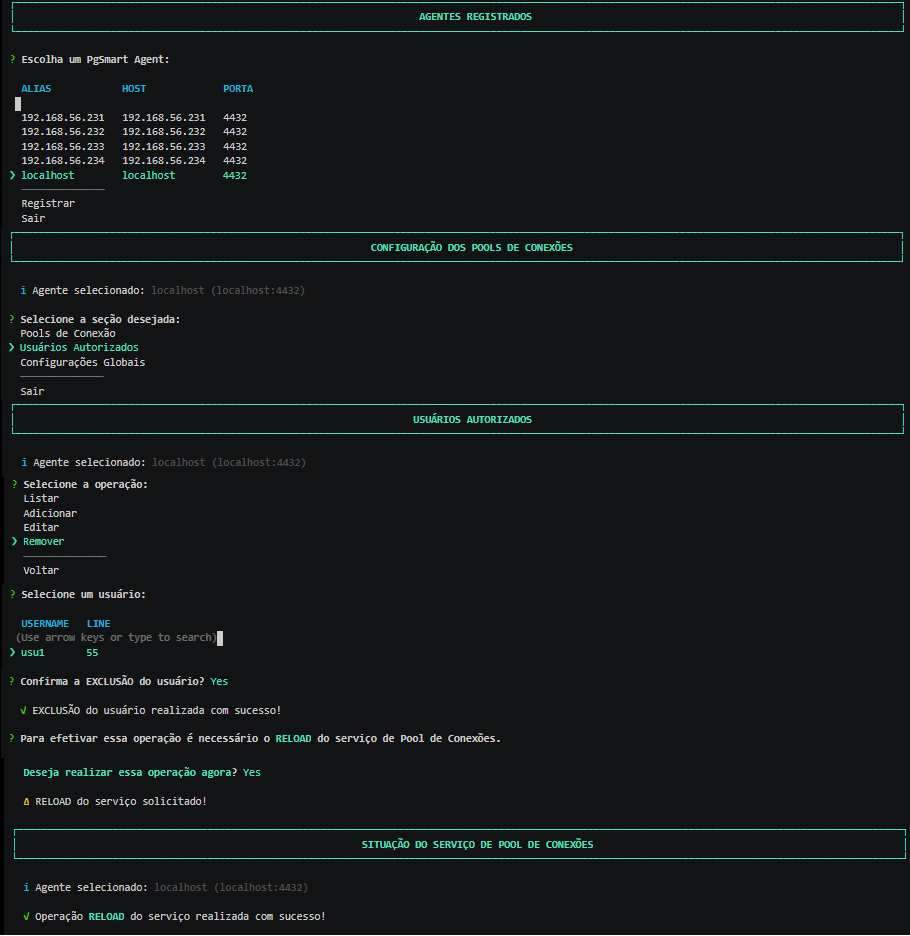 Figure 4 - Connection Pool Configuration - Remove Users
Figure 4 - Connection Pool Configuration - Remove Users
Authorized user verification occurs at connection time.